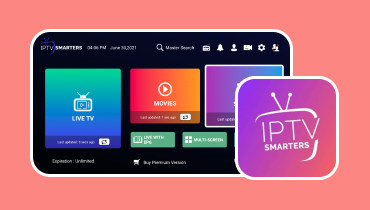Does the Mac Mac screen play on Samsung TV? Answer Is Here
Nowadays, Samsung TV is one of the best devices and technologies that can help you play your favorite videos with excellent quality. They can also offer various screen sizes for a better viewing experience. Maybe you are wondering if you can play a Mac screen on a Samsung TV. Well, the answer is yes. You can effectively play your video content on a Mac or TV. There are various methods you can use to get your desired result. Check this post and discover all the instructions for playing your favorite video on your Samsung TV.
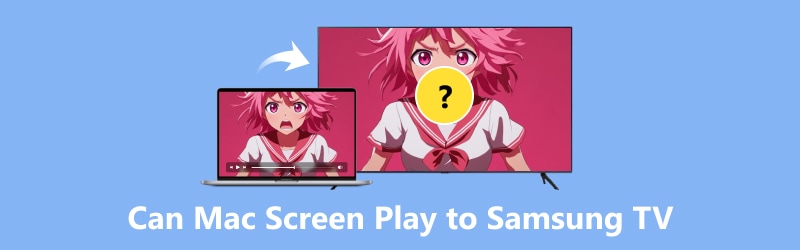
PAGE CONTENT
- Part 1. Can You Play Mac Screen on Samsung TV
- Part 2. Play Mac Screen using HDMI Cable
- Part 3. Play Mac Screen using Airbeam TV
- Part 4. Play Mac Screen using AirPlay 2
- Part 5. Solve Common Issues of AirPlay on Samsung TV Issues
- Part 6. Bonus: Best Media Player on Mac
- Part 7. FAQs about Can Mac Screen Play to Samsung TV
Part 1. Can You Play Mac Screen on Samsung TV
Do you have your favorite videos on your Mac, and do you think you can play your videos on Samsung TV? Fortunately, you can effectively have smooth video playback on a larger screen. There are also various ways you can achieve your desired result perfectly. You can use HDMI cable, AirPlay, or access any third-party software.
If you want to learn how to play your Mac screen on your Samsung TV effectively, see all the tutorials in the following parts of this post.
Part 2. Play Mac Screen using HDMI Cable
Using an HDMI cable is one of the best ways to cast a MacBook to a Samsung TV. It is helpful to have direct connectivity between the two devices. In addition to that, using this method is simple. You only need to connect the HDMI, and it will start detecting the device. Aside from that, always ensure that your TV and Macbook have an HDMI port. With that, you can insert the cable quickly and smoothly. You can check and follow the steps below to learn how to play your MacBook screen on your Samsung TV.

1. Open your Mac and Samsung TV.
2. Then, get the HDMI cable and insert one side into the TV's port. Then, use the other side of the cable and insert it into your Mac's HDMI port.
3. Navigate to your Apple menu and go to the System Preferences option.
4. Hit the Displays option and proceed to the Arrangement Tab button.
5. For the final step, click the Mirror Displays button, and the video from your Mac will start appearing on your Samsung TV.
Part 3. Play Mac Screen using AirBeam TV
Another effective way to play on your Mac screen on your Samsung TV is to use third-party software, like AirBeam TV. This screencast software lets you wirelessly play your video on a larger screen. The good part is that you can easily access and use the software for smooth video playback. So, if you want to connect your Mac without cable, we recommend using this software. However, there are some drawbacks that you have to know. AirBeam TV is not 100% free. You have to get the paid version of the software to access its overall features. But still, if you want an effective screen mirroring from MacBook to Samsung TV, see the instructions below.

1. The first thing to do is to download the Airbeam TV on your Mac. Then, install and run it to start the main process.
2. After launching the app, it will start detecting the Samsung TV and other available devices.
3. Then, you can choose and click the TV you want to connect to and play the video. Take note that your Samsung TV and Mac have the same internet connection.
4. For the last process, hit the Start Mirroring button. Then, you can now enjoy your video on your Samsung TV.
Part 4. Play Mac Screen using AirPlay 2
You can also use AirPlay 2 to connect your Mac to a Samsung TV effectively. With this, you can watch any content on your Mac and enjoy everything. Well, there are more things you can do using AirPlay 2. You can share music, images, and videos among other Apple devices, play music, support Siri, and more. Thus, when it comes to casting video on Samsung TVs from Mac, you can rely on AirPlay 2. However, you must consider that not all Samsung TVs can help you achieve your objective. You can only use Samsung TV when it can support AirPlay 2.
To know all the Samsung TVs supporting AirPlay 2, see all the models below.
• Samsung Smart Full HDTV N5300 2018
• Samsung QLED 4K 2018
• Samsung Frame TV 2018
• Samsung 4K UHD TV 2018
• Samsung Frame, Serif, and 4K UHD TV 2019
• Samsung Crystal UHD TVs 2020
• Samsung Premiere Projector 2020
• Samsung 8K and 4K QLED TVs 2020
• Samsung Frame and Serif TV 2020
• Samsung 32” M7 Smart Monitor 2021
Now, you can play your video on your Samsung TV using the methods below.
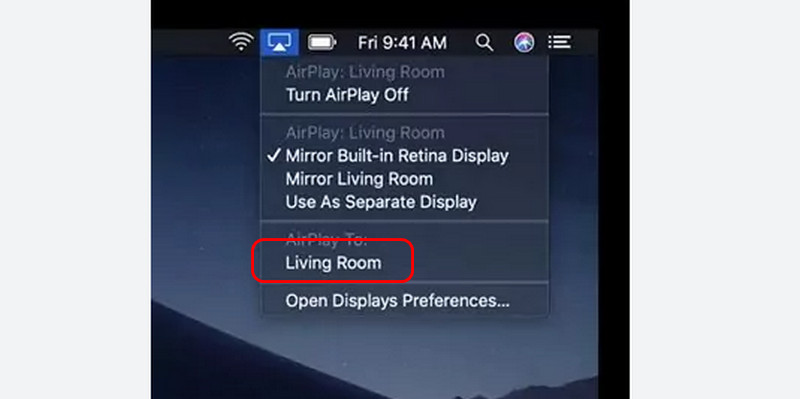
1. Open your Mac and Samsung TV. Then, ensure that they are connected to the same internet connection.
2. On the Apple menu bar, click the AirPlay icon. Afterward, you will see the Samsung TV device.
3. Click the Samsung TV, and it will start showing the same content on your Mac screen.
Part 5. Solve Common Issues of AirPlay not Working on Samsung TV
As we all know, using AirPlay is among the best ways to help you effectively play the Mac screen on a Samsung TV. However, you might encounter some issues. With that, see all the information below as we give you all the possible problems and solutions you can use.
Code is not Visible
Before connecting, there are codes that you must get from the Mac to connect it to your Samsung TV. Sometimes, the codes do not appear when connecting your Mac to a Samsung TV. With that, the best solution is to open your Settings section and click the General option. Then, open the AirPlay Settings option and turn on the AirPlay option.
Blank Screen
Sometimes, the Samsung TV only shows a blank screen after connecting the MacBook. The best thing that you can do is update your TV to the latest version. An outdated system can give you issues that hinder users from having smooth video playback.
Audio Error
You might encounter audio errors when connecting your Mac screen to a Samsung TV. In that case, the best solution is to go to your TV Settings. Then, navigate to Sound > Expert Settings and enable the Sound Mirroring options. After that, you can start watching your content with audio.
Part 6. Bonus: Best Media Player on Mac
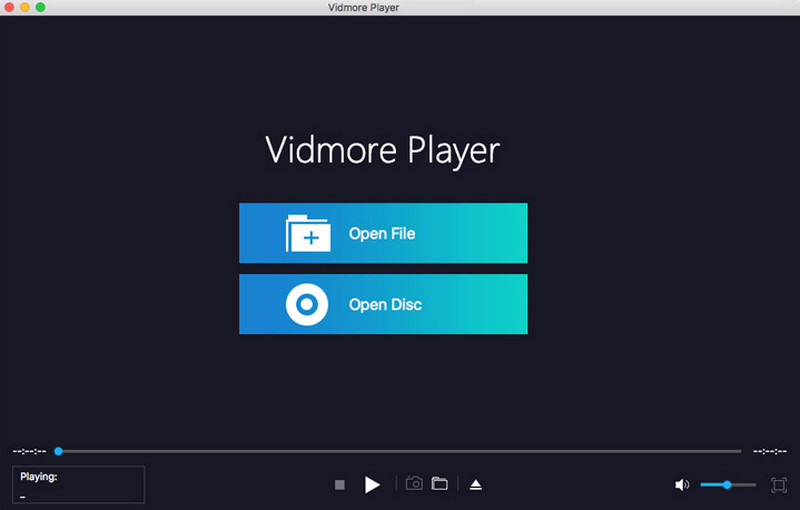
Are you searching for an exceptional video player you can download on your Mac? Look no further than Vidmore Player. This multimedia player lets you play any video file on your Mac. It can handle numerous video formats, including MOV, MP4, MKV, WMV, M4V, VOB, FLV, AVI, and more. You can even play various audio files, DVDs, and Blu-rays, making the software ideal and reliable. Another good thing is that you can play any file easily since the program has a simple layout with easy-to-navigate functions. Moreover, besides playing video content, you can also use various functions to have a better watching and listening experience. You can change the video size based on your preferred aspect ratio, change the video color, add effects, and more. Lastly, you can access its Snapshot feature to capture your favorite scene during the video playback. Therefore, we can conclude that Vidmore Player is one of the most influential media players you can download on your Mac.
Enjoyable Features
• Play high-quality video files (1080p, 4K, and 8K).
• It can offer various functions to improve the video.
• It can support hundreds of media formats.
• The software can open audio and image files smoothly.
• It can support and add subtitle files.
• The Snapshot feature is available to capture various scenes during media playback.
Conclusion
Well, there you go. If you want to play a Mac screen on a Samsung TV effectively, you can use the effective methods provided in this article. You can achieve your result using HDMI cable, AirPlay 2, and Airbeam TV. Aside from that, if you want the best media player to help you play videos on your Mac with exceptional quality, you can download Vidmore Player. It can give you a satisfying viewing experience since it can handle various video quality, such as 720p, 1080p, 4K, and 8K, which makes it a reliable multimedia player.