What is EPS File Format [Description, Pros, Cons, etc.]
Are you familiar with the EPS file format? It is among the image file formats that consist of curves and lines rather than pixels, making it ideal for logos and other graphic output. If you want to learn more about the format, then there is a reason for you to engage in this article. We are here to give you a full explanation of the format. We included its full description, advantages, disadvantages, how to open the file, and more. With that, you will be more knowledgeable about the topic. So, start reading the content of this post and learn more about the discussion.
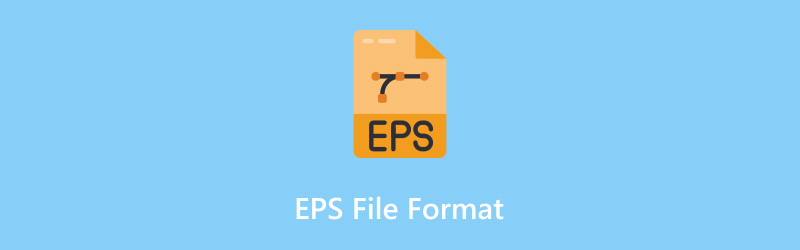
PAGE CONTENT
Part 1. What is EPS File Format
EPS file or Encapsulated Postscript file is among the types of image or graphic file with an extension of .eps. It has a lossless compression algorithm. It means that you can enlarge or reduce the images without affecting their overall quality. Also, the format is not the same as JPG and PNG formats, which are made up of a grid of small pixels and squares that can become blurry when enlarged.
Additionally, you can open the file using some of the software. You can open it on Adobe Illustrator and other EPS file viewers. However, you must know that the format is not that popular and compatible. With its complex nature, some software is not capable of opening the format smoothly and effectively. But still, when it comes to quality, there is no doubt that the file can give you satisfaction. It is perfect for logos, illustrations, and other kinds of vector images that need to be dealt with without losing the quality.
Part 2. Is EPS File A Vector File
EPS file format is a vector file. It uses mathematical equations to define lines and shapes rather than pixels. Plus, it can be enhanced, reduced, or resized without losing any quality from the image. It also has high-quality printing, making it an ideal vector file for users. With that, EPS file formats are vector files since their core representation depends on mathematical equations, unlike JPG and PNG, which are made of a grid of pixels. These basic differences make them perfect and ideal for scaling and printing.
If you prefer to PNG, you can convert EPS to PNG by following thai guide.
Part 3. Pros and Cons of EPS Format
In this part, you will get to learn more about the file format's advantages and disadvantages. With that, you can get more idea about its overall capabilities and shortcomings. To learn more, start reading the details below.
Good Things about the File Format
- The file is scalable. Having a scalable file is perfect. It lets you squishy or stretch the image without losing quality.
- It has high-quality printing. The file format is perfect and ideal for printing various outputs, such as brochures, billboards, and high-end prints. It is perfect since it has sharp lines and smooth curves.
- The file is simple to edit and manipulate.
Shortcomings of the File Format
- The file contains a large file size. The format is bigger compared with the raster image formats, like PNG and JPG.
- It can give users compatibility issues. This is because the format is not that popular and is supported by other image-viewing software. Always ensure that you are using proper EPS viewing software.
- The format is not ideal for web use. With its large file size, it can load the image too slowly, making it not recommendable.
After learning its pros and cons, you will have enough insight into what to consider when using the file format. If your main goal is to have excellent quality, then you can use the files. However, you must know that it can't be opened by almost all image-viewing software. With that, you must use a proper EPS viewer to access the file effectively.
Both formats are good at editing. If you want to deal with complicated content, using TIFF is perfect. On the other hand, if you want to have a basic editing procedure, JPG is more suitable.
Part 4. How to Open EPS File Format
Opening an EPS file is simple as long as you have the proper software to use. As we all know, some image-viewing software don't support EPS files for some reasons. So, if you want to know the software that can open the file, these are:
- Adobe Illustrator
- CorelDRAW
- Inkscape
- Affinity Designer
If you already have one of the software, you can start browsing the image files. Then, right-click the file and select the Open option. After that, you can choose the software you want to use to open the file format. Plus, if you want to open the image file to almost all image-viewing software, the best solution is to use an EPS file format converter.
Part 5. Best Method to Convert EPS File to A More
Compatible Format
After learning everything about the file format, we have discovered that you can't open the file to some image-viewing software. So, the best solution is to convert your image file to a more compatible image format, like JPG and PNG. Thus, if you want to convert your EPS file to open it to almost all software, we recommend using Vidmore Free Image Converter Online. With this image converter, you can transcode your EPS file to JPG and PNG format effectively.
The good thing about the tool is it can offer a simple conversion process, making it perfect for all users. It also has a simple layout so that you can understand all the functions during the process. It also has a fast conversion and downloading procedure, which makes it powerful. Lastly, you can still preserve the quality of the file after transcoding it to other formats. If you want to learn how to convert your EPS file to other image formats to solve compatibility issues, see the methods below.
Step 1. Proceed to your browser and visit the main website of Vidmore Free Image Converter Online. After that, you can start the process.
Step 2. Navigate to the Select Output option and select your preferred image output format. You can select JPG or PNG.
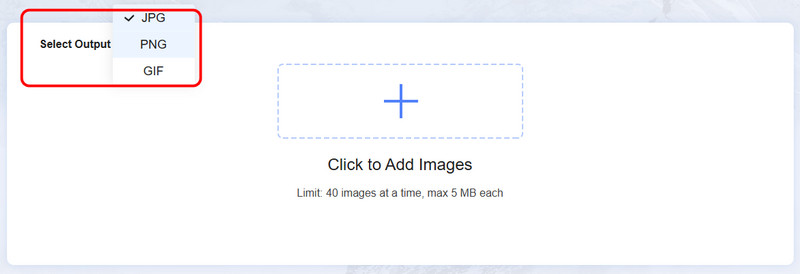
Step 3. Then, click the + symbol and start browsing and adding the EPS files you want to convert.
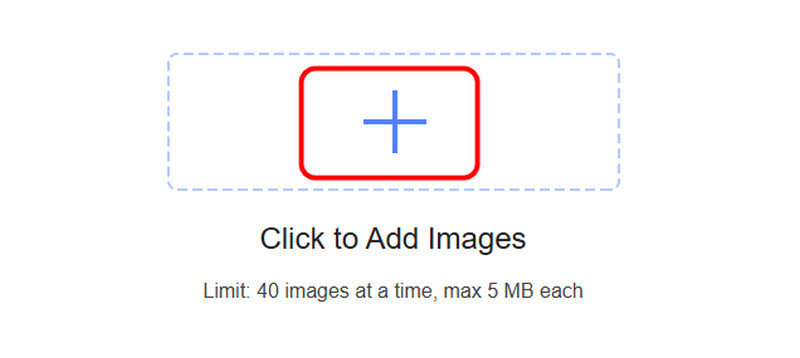
You can select more than one file since the tool offers a batch conversion feature. You can upload/insert up to 40 images at the same time.
Step 4. After uploading the files, the tool will convert them automatically. Once the conversion process is done, hit the Download All button to save and download all the converted images.
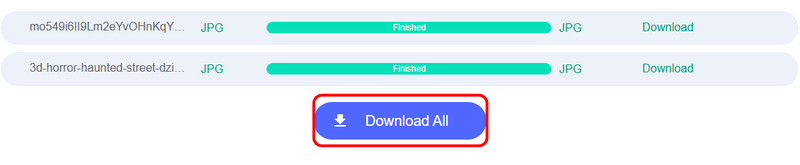
Conclusion
There you go! If you want to learn more about EPS files, all the information is in this post. You can have a full description, pros, cons, how to open it, and more. In addition to that, if you want to convert your EPS file to a more compatible format, it is best to use Vidmore Free Image Converter Online. It can provide a simple image conversion process and ensure to give you an excellent image quality, making it an exceptional converter.


