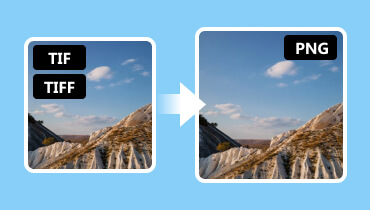TIFF Definition: Explore The Image File Format
Are you searching for a complete definition of TIFF file format? In that case, you must find the information you need from this post. We are here to give you all the details about the format, including its full description, quality, compression, and other important parameters. In addition to that, you will get an idea of how to view the image file effectively. You will even get to know more about its differences from JPG formats. So, if you are interested in learning more about the TIFF file, grab the opportunity to read this content.

PAGE CONTENT
Part 1. A Simple Introduction to TIFF Format
What is a TIFF File?
TIFF or Tagged Image File Format is among the image formats you can encounter when dealing with photos. It can offer excellent image quality, leading to a better viewing experience. The best part here is that it has a lossless compression algorithm. No matter how you compress the file, it doesn't affect or reduce the quality of the photo. It can still preserve the image color and the original detail. Also, it is perfect for professional printing, image archiving, and pre-press work. When it comes to file size, expect that the format can offer a large file size due to its lossless compression and great image quality.
Good Points of TIFF Format
- The image format can provide a professional-grade image quality. It also excels at preserving the quality with its lossless compression. With that, you can get the photo with high accuracy, sharpness, and complete details.
- The format can handle different color depths. It includes 8-bit, 16-bit, and 48-bit, which is perfect for various applications.
- The format can store numerous pictures within a single file.
- It is widely used for professional photography, pre-press workflows, and graphic design.
- It is an ideal format for storing images for a long period.
Drawbacks of the TIFF Format
- Since the quality of the format is great, expect that the file size is larger compared with other formats. It can be a problem in terms of storing, transmitting, and sharing image files.
- It has software compatibility, wherein some photo viewers can't support and open the image file effectively.
- The image file is not widely supported on the web. It can be slow to load or can't be viewed when using a particular browser.
After learning the meaning of the TIFF format, we can tell how great it is as an image format. You also learned about its advantages and shortcomings. With that, if you want the best image format that can offer exceptional quality, always consider using TIFF.
Part 2. How to View A TIFF File
How do I open a TIFF format?
This is among the questions that some people want to know. In that case, we are here to give you a simple answer on that. Viewing the image file is simple since it has the same process as JPG and PNG. The only thing you must consider here is the photo-viewing software you use. As we all know, the TIFF format is not supported by some software and web browsers. An incompatible platform can only bring errors when forcing one to view the format. So, you can check all the image-viewing platforms below that are capable of opening the TIFF format effectively.
Adobe Photoshop: It is an advanced photo editing software that can view/open and edit TIFF files.
Adobe Photoshop Elements: It is an affordable version of Adobe Photoshop software.
GIMP: It is an open-source software that can smoothly open TIFF files.
CorelDRAW: It is one of the best editors that can edit and play TIFF.
Affinity Photo: An advanced and powerful photo editor that can view TIFF without any hassle.
Preview: A Mac software that can view TIFF.
Modern Web Browsers: Some of the browsers that can effectively open TIFF are Google Chrome, Safari, and Mozilla Firefox.
With these platforms, you can ensure to view the image effectively. All you need to do is right-click the image file from your folder, hit Open, and choose the software you want to use to view TIFF.
If you do not want to install those software, you can also use a TIFF converter to change TIFF to JPG, or PNG format to open on almost all devices directly.
Part 3. TIFF vs. JPG
In this section, we are going to show you the differences between the TIFF and JPG formats using a comparison table. After that, you will get a simple explanation below. So, to learn more about the discussion, see the details below.
| TIFF | vs. | JPG |
| Tagged Image File Format | Full Name | Joint Photographic Experts Group |
| .tiff | Extension Name | .jpg |
| Lossless | Compression | Lossy |
| Excellent | Image Quality | Good |
| Larger | File Size | Smaller |
| ● 8-bit ● 16-bit ● 64-bit | Color Depth | 8-bit |
| Perfect for extensive editing without losing quality. | Editing | Ideal for basic image editing. |
| Limited | Compatibility | Widely supported |
Quality
As you can see, we can tell that the TIFF file format can offer a better image quality compared with the JPG file format. It is because TIFF has a lossless compression algorithm that allows you to compress images while preserving their original quality.
File Size
The size of TIFF is larger compared with JPG. It is understandable since the compression of TIFF is lossless. With its great quality, you can expect to save the image with a larger file size, unlike JPG. The only problem here is that when using the TIFF on some web, the loading process is slow. To have a fast loading process, using the JPG format is recommended.
Editing
Both formats are good at editing. If you want to deal with complicated content, using TIFF is perfect. On the other hand, if you want to have a basic editing procedure, JPG is more suitable.
Compatibility
When it comes to compatibility, there is no doubt that JPG is the superior one. You can view JPG files on almost all image-viewing software and browsers. Unfortunately, when using TIFF files, it is not widely supported by some software.
Part 4. Effective Methods to Convert TIFF to JPG Format
Convert TIFF to JPG using Vidmore Video Converter
If you plan to convert TIFF to JPG to solve compatibility issues, then use Vidmore Video Converter. This video-editing software has the Image Converter feature that lets you transcode image files to various formats. It can support PNG, JPG, TIFF, BMP, WEBP, DDS, and more. It also has a fast image-converting process, making it ideal for all users. In addition to that, you can also make some changes to the photo. You can adjust the zoom and add or change the image background. You can even access the program on Windows and Mac computers, making it more convenient. To start converting your TIFF to JPG, follow the instructions below.
Step 1. Download Vidmore Video Converter on your computer. After that, install and run it to proceed to the next process.
Step 2. Go to the Toolbox menu and hit the Image Converter feature. Then, another interface will show up on your screen.
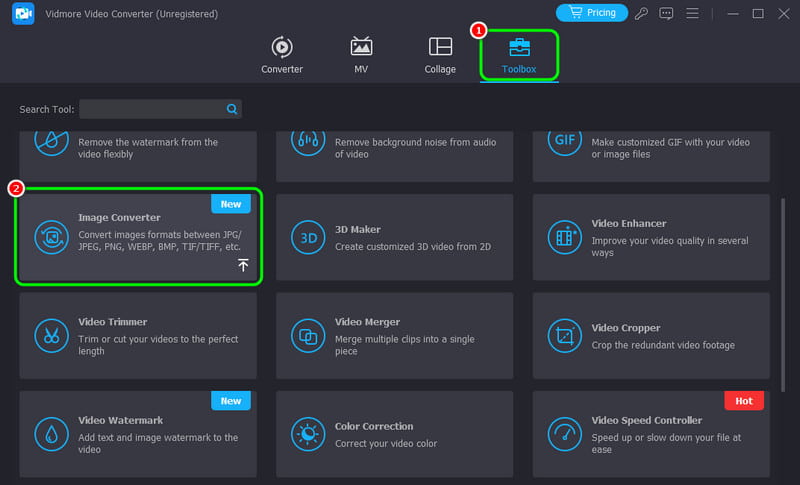
Step 3. Then, hit the + sign from the center interface and add the TIFF file you want to convert.
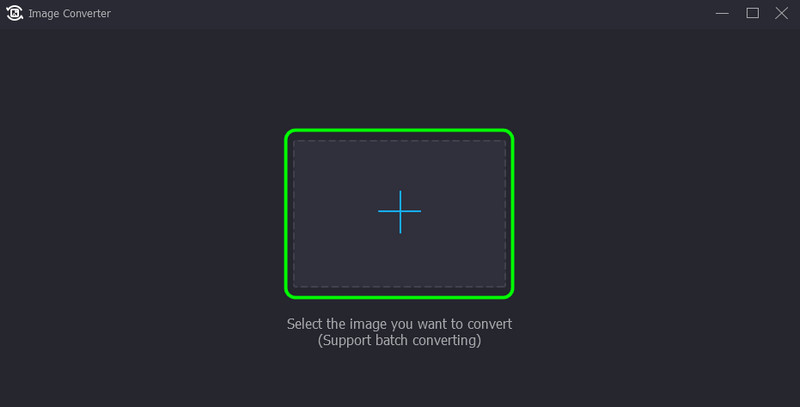
Step 4. Proceed to the top-right interface, hit the Convert all to option, and pick/select the JPG file format.
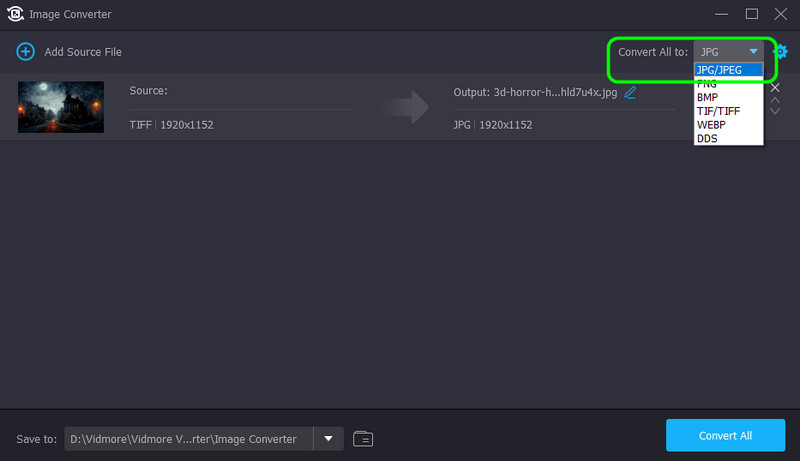
Step 5. For the last process, tick the Convert All button to start converting the TIFF file to JPG format.
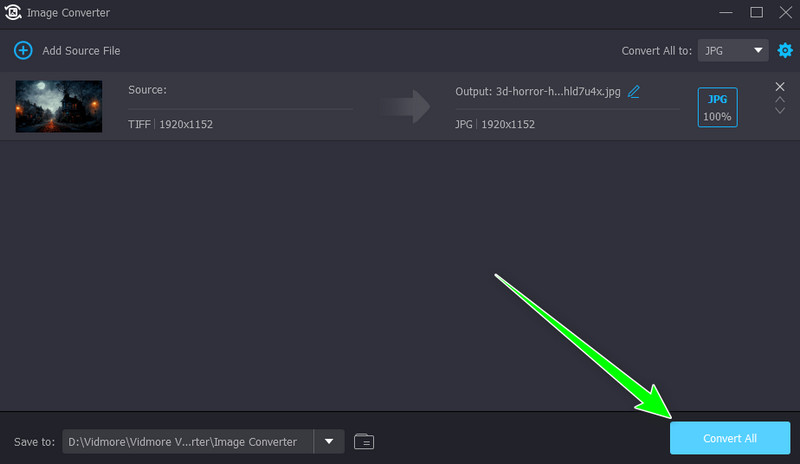
Convert TIFF to JPG using Convertio
If you want to convert TIFF to JPG online, you can access Convertio on your browser. This web-based converter can give you a smooth image-converting process, making it helpful for users. It can even help you convert more image files, such as JPG to PNG, TIFF to PNG, GIF to JPG, and more. You can also expect to have a great quality after the process. The only drawback here is you must have a strong internet connection to operate the tool smoothly.
Step 1. Go to your browser and access Convertio.
Step 2. Then, click the Choose Files option to upload the TIFF file you want to transcode.
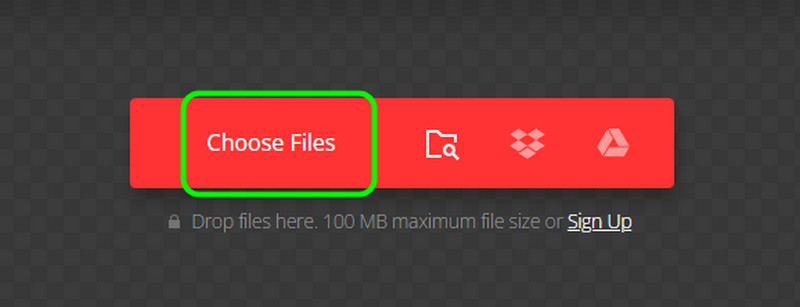
Step 3. Proceed to the Format option and choose the JPG format. Then, hit Convert to start turning TIFF into JPG.
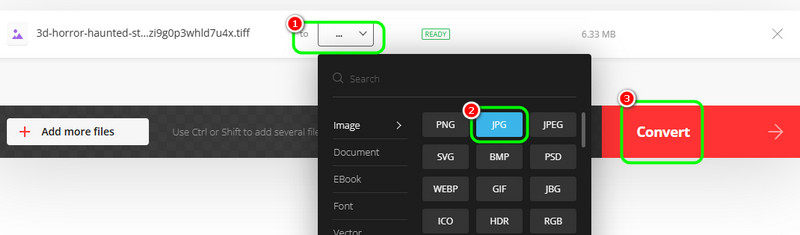
Step 4. Hit the Download button after the conversion process. Once done, you can already view the converted image file on your computer.
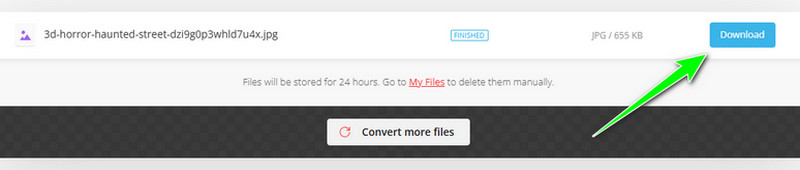
Conclusion
This post gave you a complete definition of the TIFF format, including its advantages and drawbacks. With that, we can tell that you have learned new things about the topic. You also got an idea of how to open the file effectively. But, if you want to convert your TIFF file to JPG format for better compatibility, use Vidmore Video Converter. Its Image Converter feature lets you convert your TIFF file to JPG effectively and efficiently, making it a perfect image converter.