How to Update Video Drivers Successfully
Want to learn the best way how to update video drivers? There are various benefits you can get when regularly updating your video drivers. It can improve the performance of your system, play any video, gaming, and other apps. It can also solve bugs, add new features, compatibility, and more. With that, we can tell that updating your video driver is another important thing to consider. Luckily, this article will give complete details on how to update your drivers, especially on Windows 7, 10, and 11. After reading everything, we will ensure that you can get all the information you need to finish and achieve your task successfully. Thus, check this content and learn more.
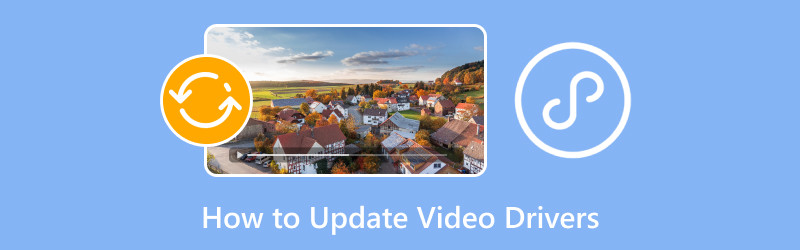
PAGE CONTENT
Part 1. Importance of Upgrading Video Drivers
Updating the video driver is important. It can give you various benefits, which let you experience better performance when using your computer. So, to learn more about the importance of upgrading video drivers, see the information below.
Improve Performance
If you are using the newest version of your video driver, then you can experience a better performance. The new versions of drivers can optimize games, which can lead to smoother video playback, gameplay, greater frames, and wonderful overall performance. In addition, it also allows you to perform better when using various applications, such as 3D modeling, video editing, and graphic design.
Fix Bug and Offer Stability
If you encounter bugs, stability issues, and glitches, then maybe there is something wrong with the video drivers. So, if you want to resolve the issue, it is best to update the video drivers and use the latest version. It is also the best solution to avoid crashes, display problems, screen flickering, and more.
New Features
Another reason there is a Windows driver update is that there may be some new features and functionalities. It can be new hardware, enhanced color accuracy, great display settings, and more. With that, to get more features for a better experience, it is best to obtain the new version of the Windows driver.
Improve Compatibility
If you notice, there are some applications that Windows doesn't support. It is because the driver has some restrictions. Updated drivers ensure that you can prevent some compatibility issues when accessing OS and softwares.
Part 2. Update Drivers using Windows Device Manager
In this section, we are going to teach you how to update video card drivers using Device Manager. You will also learn to update the driver on Windows 7, 10, and 11. For more details, see the procedures below.
Update Video Driver on Windows 7
If you are operating Windows 7 OS, you can use the method from this section to learn the effective way to update the video drivers. Follow the steps below to know the best updating procedure.
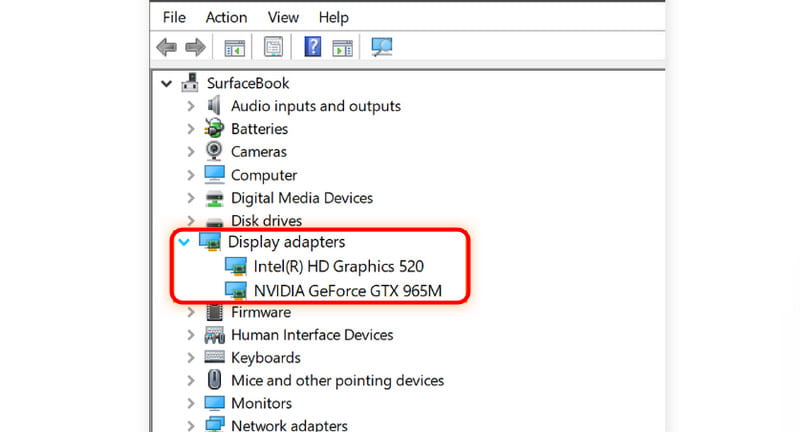
Step 1. Navigate to the Computer icon on your desktop. After that, select the Properties > Device Manager option.
Step 2. Proceed to the Audio, Video and Game Controller options. After that, you can see the graphic card from the mini windows. The driver must have the name NVIDIA, AMD, VGA, and Intel, under the Display Adapter section.
Step 3. Double-left-click the driver and click the Update driver button to start updating your video driver.
Step 4. When another interface appears on the screen, you can check if there are some updates about the driver. You can search the driver automatically or browse the computer for a newer driver.
This is also the solution to fix MOV, MP4, WMV, and more not playing on Windows 7 computer.
Update Video Driver on Windows 10 and 11
Updating the driver of Windows 10 and 11 is the same. Also, the best part here is that the interface of the setting is more simple compared with Windows 7. With that, you can proceed to the process smoothly. Thus, to learn how to update the video card driver on Windows 10 and 11, see the methods below.
Step 1. Tick the Start button from the bottom of your screen and search for the Device Manager.

Step 2. After that, the Device Manager window will pop up on your screen. Proceed to the Display adapter, double-right-click the video driver, and hit the Update driver button.
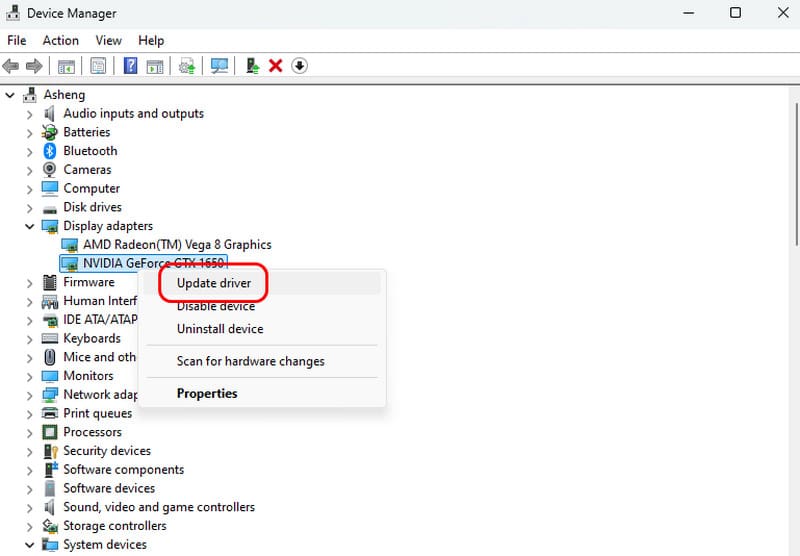
Step 3. You can click the Search automatically for drivers button to see if there are some updates you need. You can also browse the latest drivers from your computer. If your driver is updated, a mini window will show you enough information that tell you are using the new driver version.
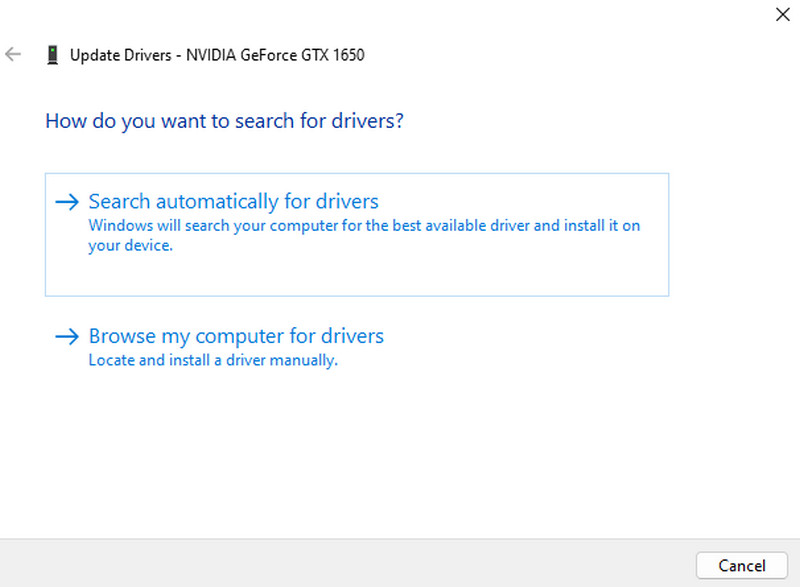
You can follow these methods if you want to update video drivers for Windows 10 and 11. So, if you have an outdated driver, you can rely on the information above.
Part 3. Update Drivers Using Windows Update
Aside from Device Manager, you can also use the Windows Update setting for updating the graphics driver, particularly on Windows 7, 10, and 11. So, to give you more insights about the most effective driver-updating process, check the details below.
Update Video Driver on Windows 7 Using Windows Update
If you want to update your video driver on Windows Update, you can follow the simple process from this section. So, to start the process, proceed to the method below.
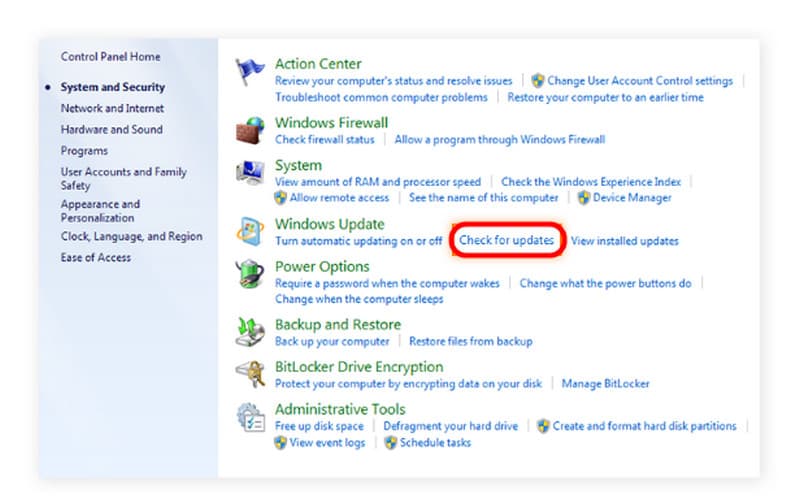
Step 1. Go to the Start menu from your screen and proceed to the Control Panel.
Step 2. After that, from the Control Panel section, click the Check for Updates button.
Step 3. Then, the video driver will start getting the latest version for your driver.
Update Video Driver on Windows 10 and 11 using Windows Update
Step 1. On your computer screen, go to the Start menu and click the Settings icon.
Step 2. After that, go to the left part of the screen and click the Windows Update option. Then, on the upper right part of the screen, click the Restart button. With that, the updating process will start. After the process, your video driver is already updated.
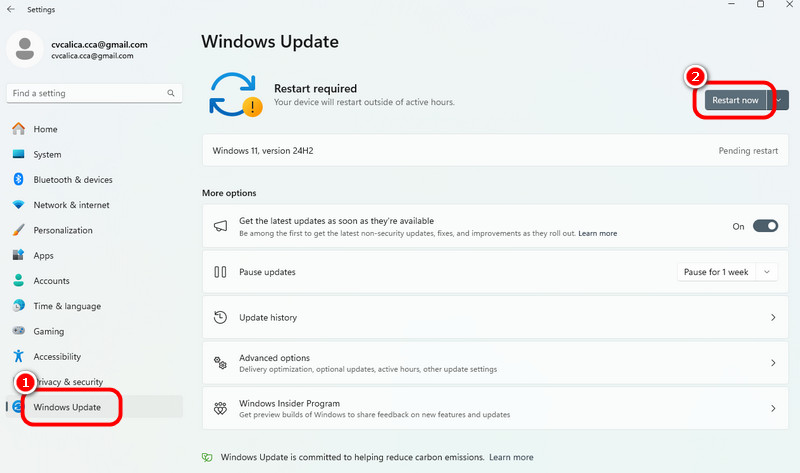
Part 4. Best Windows Player
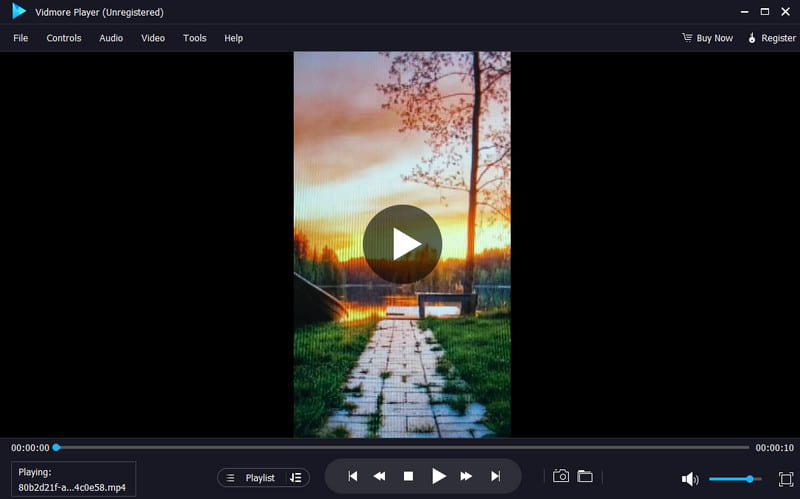
Do you have your favorite video and want to play it to the best video player on your Windows? In that case, the best Windows player you can download and operate is Vidmore Player. With this software, you can watch any video content on your Windows. It can even support videos with great quality, up to 4K. With that, you can ensure to have a satisfying watching experience. The process of playing the video is also simple. With just a simple click, you can watch your favorite movie or video instantly. It also supports various video formats, such as MP4, AVI, WMV, MP4, M4V, MOV, FLV, etc.
Furthermore, there are more functions you can access when using the program. You can take a screenshot using the Snapshot feature, adjust the video color, add subtitles, crop the video, modify the brightness, hue, saturation, and more. With that, we can tell that Vidmore Player is among the best Windows players you can download to watch various video content.
Main Features
• The software can play videos with excellent video quality.
• It can deal with various video formats, such as MP4, MKV, M4V, WMV, etc.
• It supports different functions for a better watching experience.
• The media player offers a Snapshot feature to take a screenshot.
• The program can play DVDs and Blu-ray.
Part 5. Media Player Classic
How often do drivers update?
Updating the video driver is up to you. If there is an available update for the driver, then you can update the driver. You can also leave it as is. There are also times when your computer will update your driver automatically.
What are the good points about updating video drivers?
Getting the latest video drivers can give a lot of advantages. It can give a smoother performance, the best video playback, and more. Also, it can help you resolve some bugs, crashes, glitches, and other problems.
What can happen if the video driver is outdated?
There are various possible issues you might encounter when using an outdated driver. There is a higher chance of encountering video playback errors, poor gaming performance, glitches, and more. So, to avoid encountering these issues, always ensure that you are using an updated video driver.
Conclusion
You can get all the perfect ways to learn how to update video drivers effectively and perfectly, especially for Windows 7, 10, and 11 versions. What's more, if you are searching for a reliable Windows player for watching various video content, use Vidmore Player. This software can play any video with different video formats. It can even play video up to 4K, making it an exceptional multimedia player.




