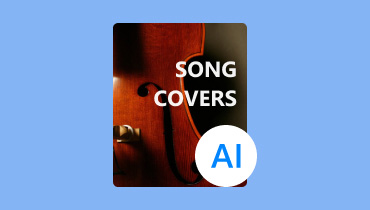Simple Guides on How to Transform Text into Audio with AI
In this modern world, the capability to transcode text into natural-sounding audio has become valuable. It can give a lot of benefits to the users. They can make audio through text, so they don't have to hire voice talents. They can even use various AI voice models that can make the text more engaging and unique. Well, this kind of AI-driven tool has created a significant impact in recent years, providing a wide range of applications from accessibility to content creation. If you want to learn how to turn your text into audio using AI, we are here to guide you. This article will introduce an effective AI tool to use to convert your text into engaging audio. You will also know their description, pros, and cons, making it more perfect. With that, get the chance to learn more by reading this whole guide.
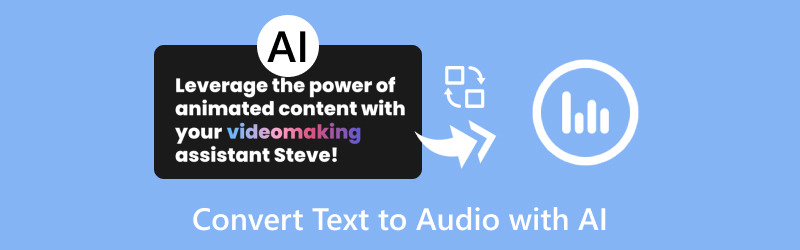
PAGE CONTENT
Part 1. Effective Ways to Convert Text to Audio
In this part, we will introduce the best AI-powered tool for smoothly transcoding toy text prompts into audio/sound. So, don't miss this chance to start reading all the methods below.
Turn Text to Audio Using VEED
If you are looking for an excellent AI to convert text into speech, you can try using VEED . This is a perfect tool for transforming your text into audio since it lets you finish your objective in just a simple process. It also has a simple layout that can help you navigate all the options easily. What's more, you can select various voice models when using the tool. You can even use your voice, which makes it more amazing and convenient. In addition to that, it also supports various languages. So, if you want to use another language and transform your text quickly, this tool is for you. It is also perfect if you want to generate voices for adding voiceover to your videos. Thus, we can consider this tool as an excellent AI Voiceover generator suitable for all users. You can follow the given steps below to learn more about the way to create an audio from your text prompts.
Step 1. Proceed to the VEED website and add your text prompts to the Text box .
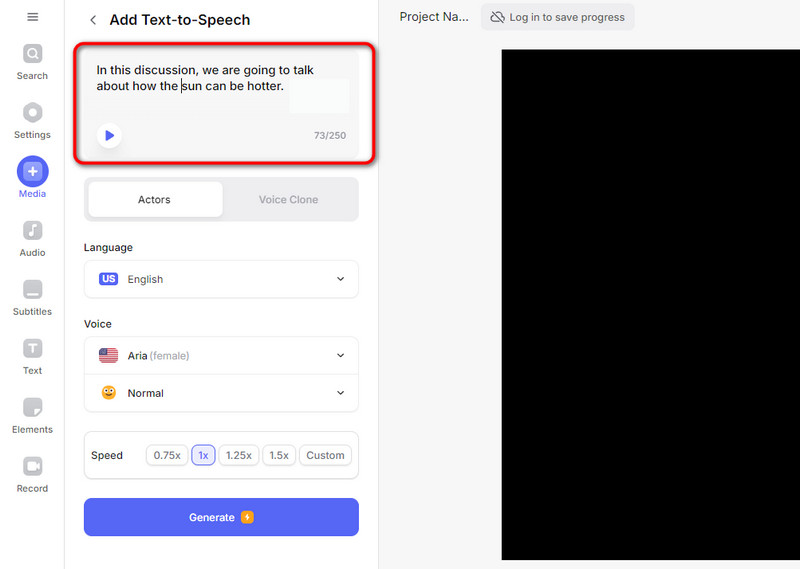
Step 2. After that, you can also select your preferred voice models or insert your voice from the Voice option. Once you've done this, click Generate to start the process. Your audio file will then be ready.
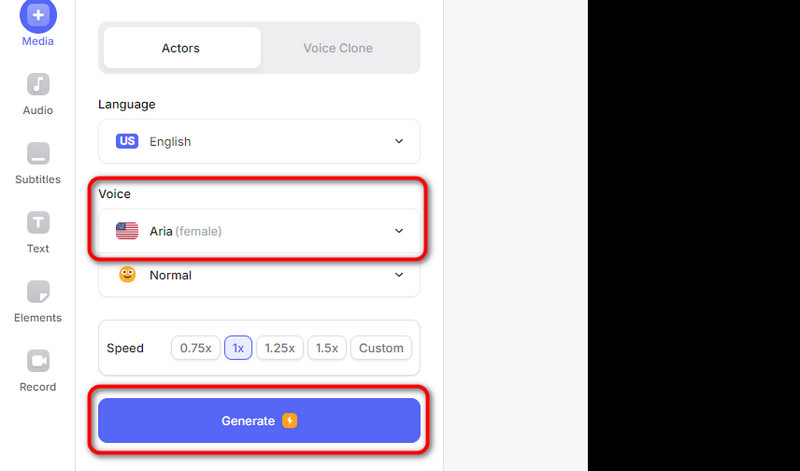
Pros
- The tool is simple to use for converting text into speech.
- It has an understandable layout.
- It is accessible to all web platforms.
Cons
- To generate speech, it is recommended to get the subscription plan.
- It requires a strong internet connection for better performance.
Turn Text to Audio Using Narakeet
You can also use Narakeet if you want a free text-to-voice AI tool. With the help of this text-based audio creator, you can easily make engaging audio through prompts. Plus, you can also select your desired voice models since the tool can support numerous voice models. You can also reduce or increase the volume based on your needs. Moreover, Narakeet has an amazing user interface. It is perfect for both professionals and non-professionals since its layout is intuitive. It also won't show any annoying ads on your screen. With that, you can convert the text to audio smoothly. Thus, if you are searching for an exceptional yet free text-to-audio AI tool, consider operating Narakeet.
Step 1. Access the Narakeet tool and start adding your text prompt to the Text Box .
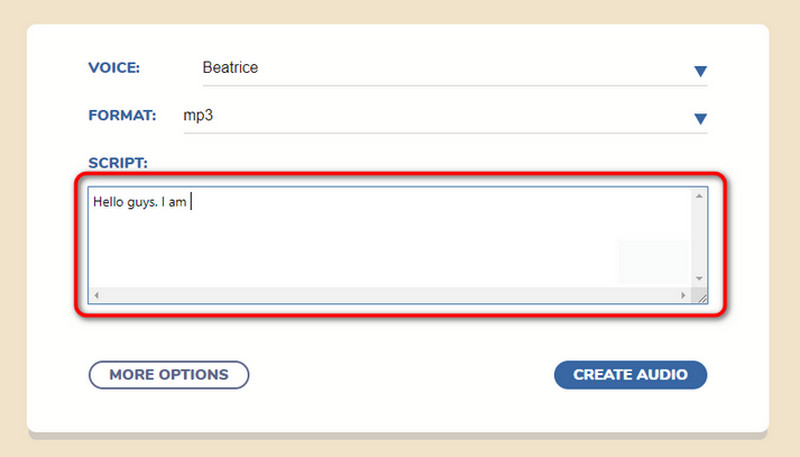
Step 2. After that, you can also choose your preferred voice model from the Voice section. You can also pick your desired output format from the Format option.
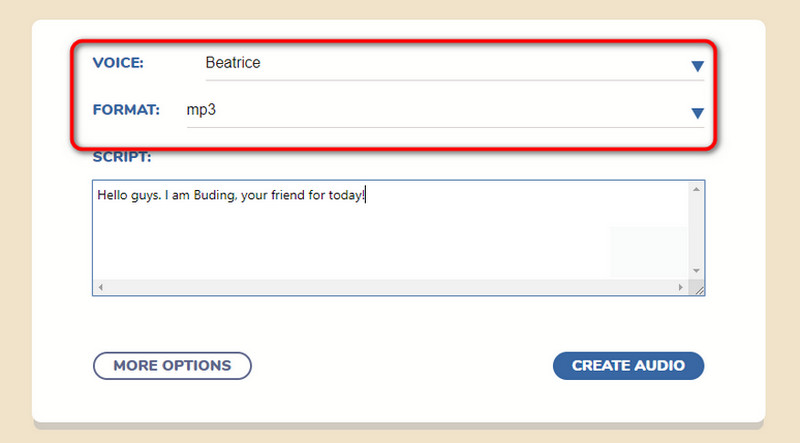
Step 3. Once you've finished, click the Create Audio button below to start the process. You can then save your generated audio on your computer.
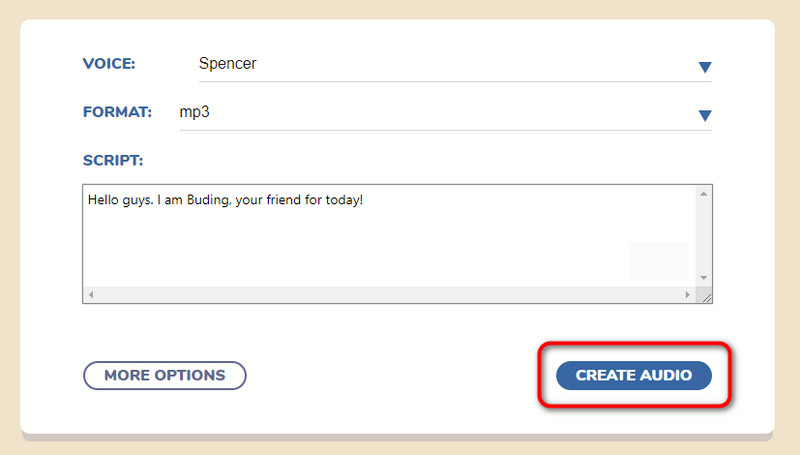
Pros
- Turning text into audio is simple.
- It doesn't have any disturbing ads.
- It supports various voice models and formats
Cons
- It lacks an audio editor to enhance the generated audio.
These AI-powered tools are perfect if you want to generate speech from text with AI. They can even offer various voice models to get amazing and unique results after the process. With that, I am satisfied with these methods. As my final verdict, both tools are perfect for turning various text prompts into excellent audio.
Part 2. How to Edit and Convert Generated Audio Perfectly
As you have observed with the tools we recommended above, both lack editing functions that can improve the audio. They can even support only a few formats, which is not good news. So, if you want to edit and convert your generated audio perfectly, try operating the Vidmore Video Converter. The program is capable of cutting your audio using the Audio Cutter function. With this function, you can also add additional audio and merge them to create a single file. You can also remove some parts of the audio using the Fast Split tool. Plus, you can even use the fade-in and out effect to make the audio more unique. After the process, the software will ensure to give you an excellent listening experience.
In addition, you can rely on this offline video and audio editor to convert your generated audio. Vidmore Video Converter supports 200+ digital formats, including MP4, M4A, WAV, FLAC, AAC, AC3, and more. It also supports a batch conversion process, so you can convert multiple audio files simultaneously. Therefore, we can conclude that the program is beyond perfection when it comes to editing and converting audio files.
Step 1. Access the Vidmore Video Converter on your computer. Run it after the installation process to see its main user interface.
Step 2. From the interface, navigate to the Converter section and click Add Files to insert the generated audio you want to edit and convert.
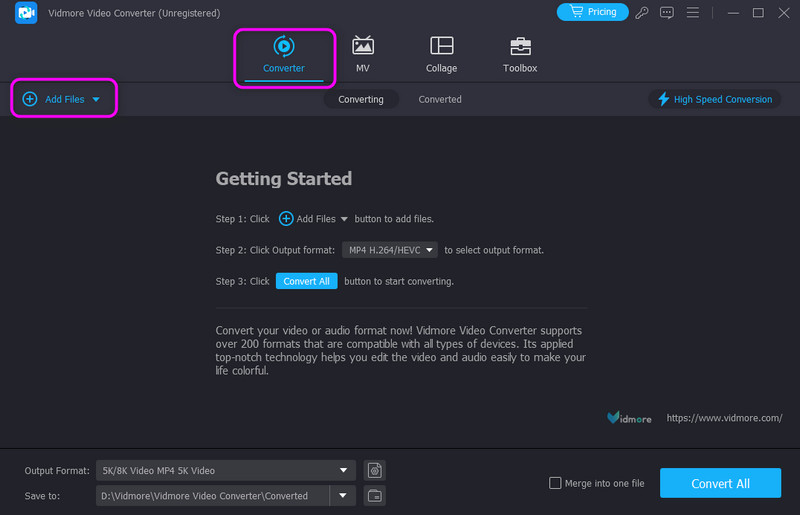
Step 3. Then, click the Cut option to see another interface on your screen. After that, you can start with the editing procedure.
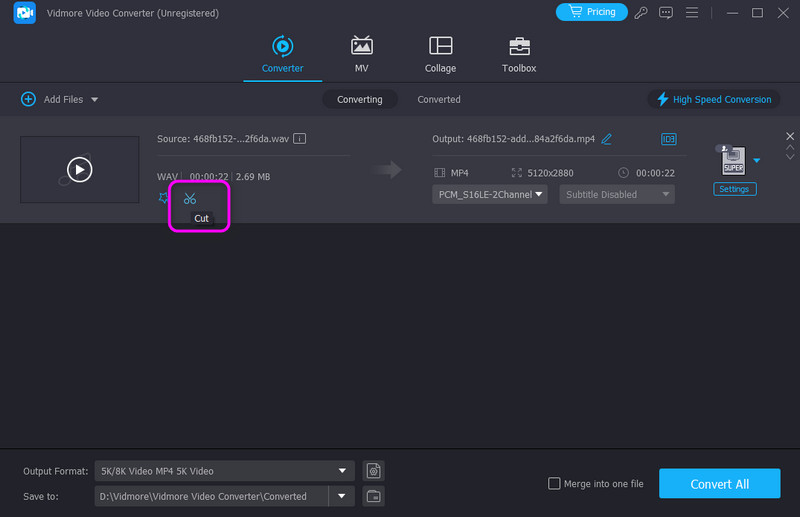
Step 4. Now, you can start editing the audio. You can use the Add Segments tool to add another audio track. You can also remove some parts of the audio using the Fast Split tool. Plus, toggle Fade In and Out to add additional effects to your audio. Once done, click Save .
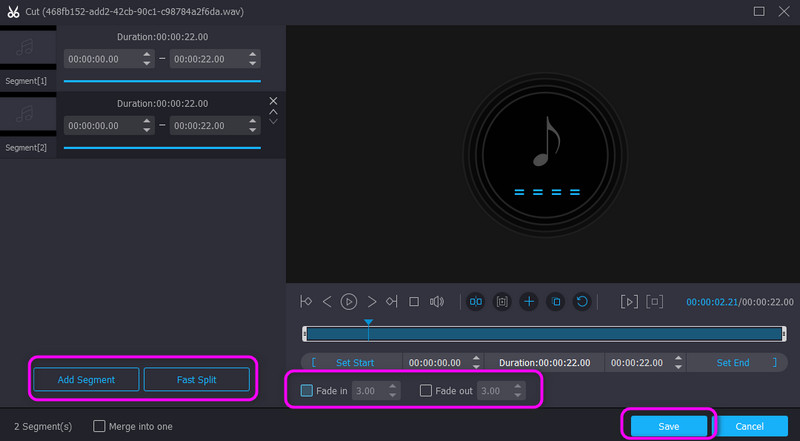
Step 5. Then, to start converting the file, go to the Output Format option. Select your preferred audio format and your desired audio quality.
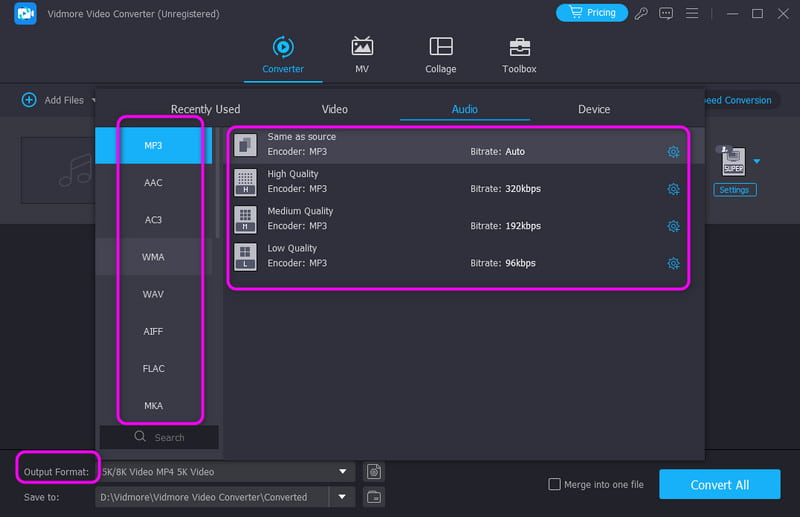
Step 6. If you are done editing and selecting your chosen output format, click Convert All to start the process. The program will then automatically save your final output on your computer.
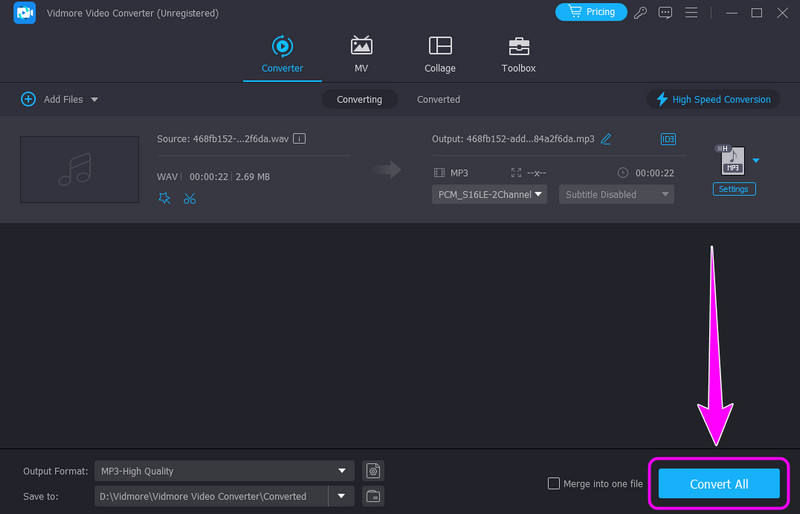
With the help of this excellent program, you can effectively edit and convert your generated audio effectively. So, you can always rely on this software to get an amazing audio file after the procedure.
Part 3. FAQs about Converting Text to Audio with AI
Which AI converts text to audio?
There are various tools you can rely on to transform your text into audio. You can use Narakeet, VEED, PlayHT, and more. These tools can help you get your desired result after the process.
How do I convert text to voice in AI?
You can use various AI tools, like VEED. Add the text from the text box, and select your preferred voice and formats. After that, you can start hitting the Generate button to convert the text to audio completely.
Is there any free AI text-to-speech?
Absolutely, yes. To convert text to audio with AI for free, you can use Narakeet. With this AI-driven tool, you can achieve your preferred result without spending a penny.
Conclusion
To convert text to audio with AI, you can use this article as your excellent guideline. It offers two effective ways to transform your text prompt into amazing audio. Plus, if you want to enhance and convert your generated audio file, operate the Vdmore Video Converter. Its editing and converting feature can help you bring your audio file to a better version.