Upload Video to YouTube: Tips & Tricks to Get a Max Views
YouTube may not be the only video-sharing platform, but it is one of the most visited websites globally. These days, many individuals upload videos on YouTube to share their content with global viewers. With billions of users, YouTube offers a massive potential for reaching users across the world. In this blog post, we’ll guide you on how to upload videos to YouTube. This way, we can help you understand the proper steps for uploading videos on YouTube to improve the chances of reaching more viewers.
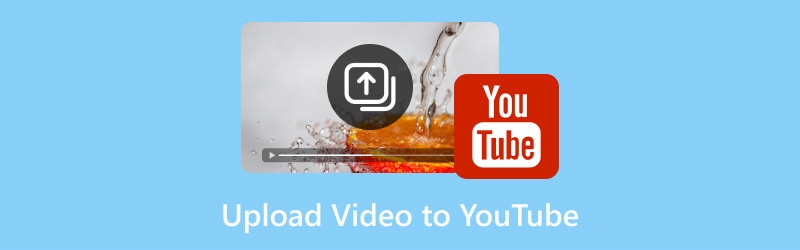
PAGE CONTENT
Part 1. RECOMMENDATION: Best Video Editor and Converter for YouTube

If you’re in search of software that comes with multiple functionalities, Vidmore Video Converter is a top recommendation. It is an all-in-one multimedia software that can both edit and convert media files. Not to mention, YouTube supports various video formats, including MOV, MP4, MPG, AVI, WMV, etc. Now, if you have a video in a different format that is not supported by the platform, don’t stress! You can always convert it using this flexible software.
Beyond media file conversion, Vidmore Video Converter offers editing tools that can help elevate your content. This enables you to boost your video content’s performance and attract more viewers. It boasts over 20+ essential editing tools, like Video Trimmer, Video Merger, Video Cropper, etc. Apart from the basics, it also includes MV Maker, GIF Maker, and Collage. Surely, these tools can significantly improve the overall viewership of your YouTube channel.
Part 2. How to Upload a Video to YouTube
Method 1. How to Upload a Video to YouTube from Computer
There are millions of users globally, and YouTube is their go-to platform to watch creative content. Uploading a video to YouTube from a PC is a straightforward process. Regardless of what your video is all about, YouTube provides a platform to publish and share your content.
Here’s how to upload a video to YouTube from computer:
Step 1. On YouTube, look for the Create button and select the Upload Video option.
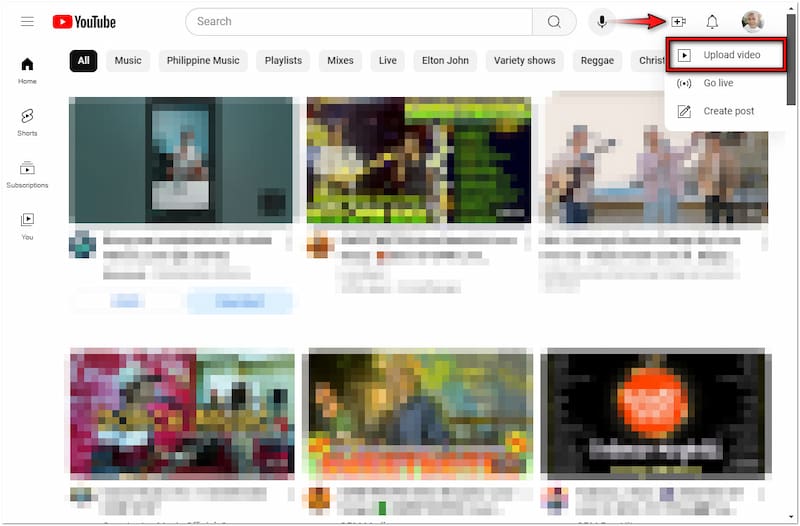
Step 2. Click Select Files to import the video you want to upload on YouTube.
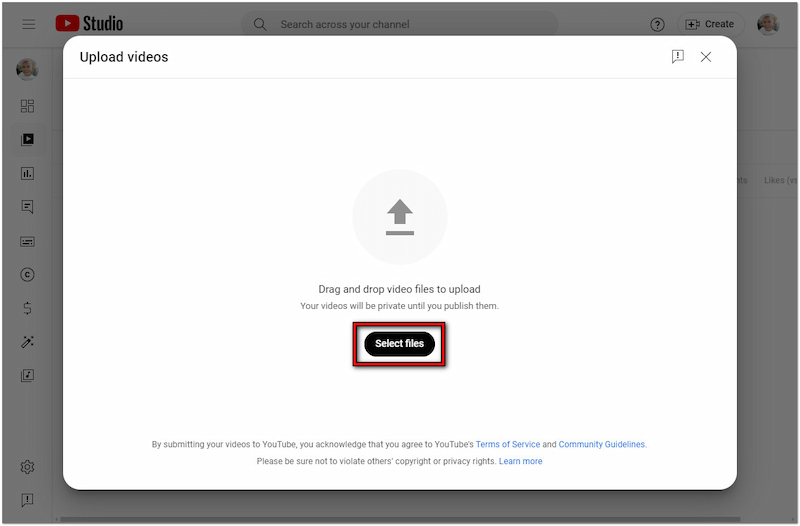
Step 3. Give a title and add a description to let your viewers know what the video is all about.
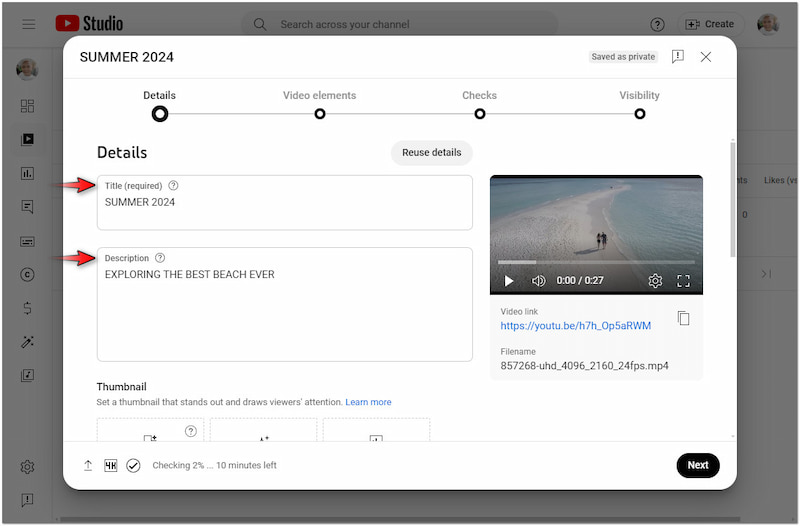
Step 4. Fill in other details, elements, and visibility as required, then click Publish to upload.
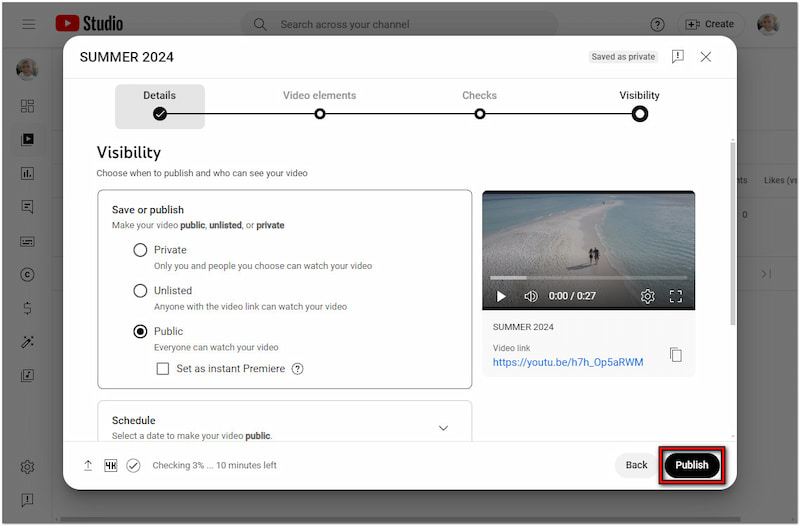
Note: Aside from videos, you can also upload Shorts, go Live, and even create a Post. Now, a small heads-up: 4K resolution and HD content take time to process.
Method 2. How to Upload a Video to YouTube from iDevice and Android
The YouTube mobile app makes video uploading from your smartphone simple. With just a few taps, you can add, edit, and publish your content to your channel. For good measure, iPhone and Android devices share the same steps when uploading a video to YouTube.
Here’s how you upload a video to YouTube from iPhone and Android:

Step 1. Open the YouTube app, tap Create, and switch to the Video option.
Step 2. Select the clip you want to upload on YouTube and tap Next to proceed.
Step 3. Create a title, add a description, configure other details, then tap Upload Video.
Note: If your video content is only 60 seconds or less and has a 1:1 or vertical video aspect ratio, it will be uploaded as a YouTube Short automatically.
Part 3. Tips on Uploading Videos to YouTube
Tip 1. Best Time to Upload Videos on YouTube
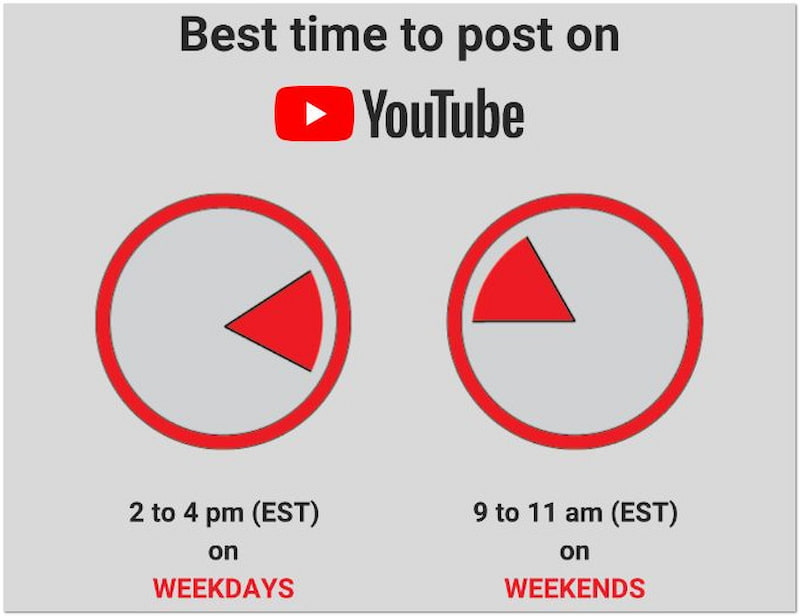
According to a trusted website, the best time to upload a video on YouTube is between 2 and 4 PM during weekdays. On weekends, the ideal time to publish is between 9 to 11 AM. These suggested times ensure your content is processed and live before peak viewing hours.
Tip 2. How Many Videos Can You Upload to YouTube
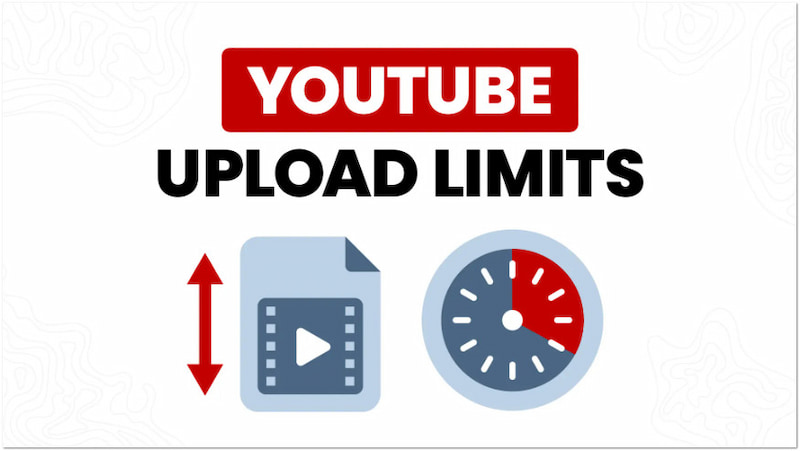
YouTube allows you to upload up to 15 videos at a time on your channel. Also, please be reminded that the maximum size you can upload on YouTube is 256 GB or 12 hours. However, your channel can lose its placement at the top if you upload too many videos.
Tip 3. How to Upload 4K Videos to YouTube
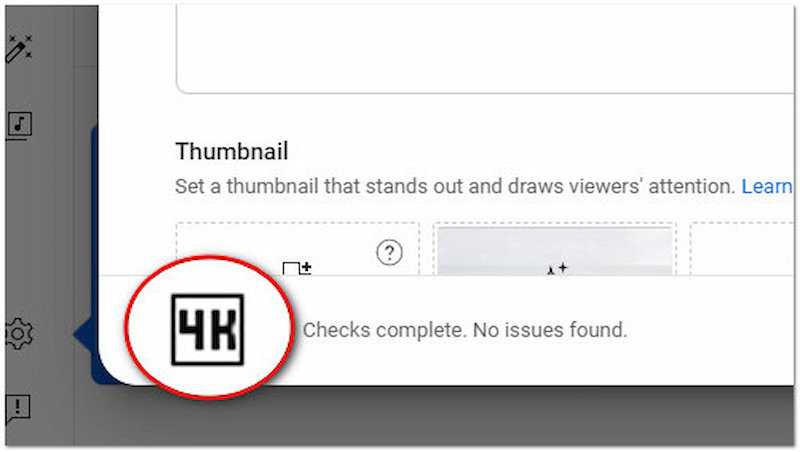
Uploading 4K videos to YouTube is not different from uploading other videos. All you have to do is wait for the uploading process to complete, as it is processed at three quality levels: SD, HD, and 4K. However, higher-resolution videos have larger file sizes, which can take time to process. It would be best if you compress video for YouTube for faster upload times.
Tip 4. Why Did My YouTube Video Upload in 360p
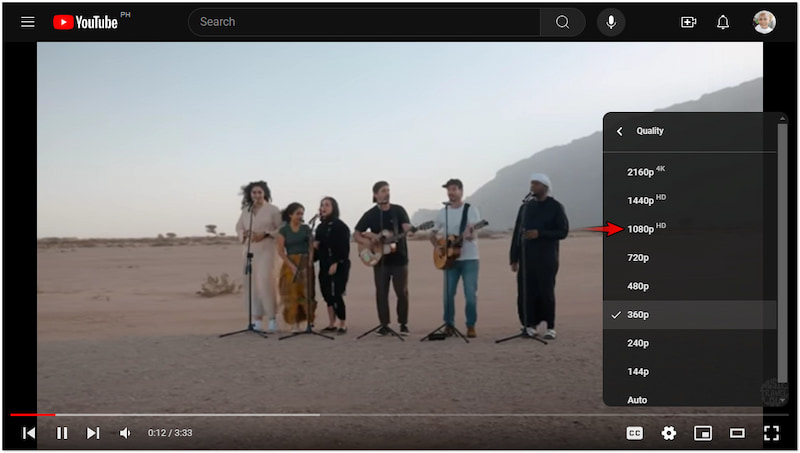
Don’t stress out if you upload a video to YouTube and it is displayed in lower resolution. The 360p is just a temporary quality, and YouTube is still processing the higher-quality versions. Rest assured that the higher version will eventually appear once the processing is complete.
Tip 5. How to Upload High-Quality Videos to YouTube
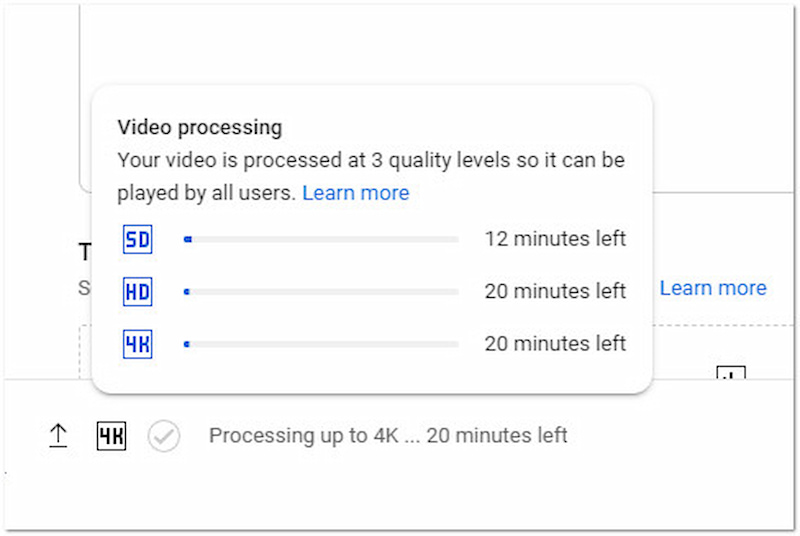
Similar to standard videos, uploading high-quality videos has no difference in process. Just ensure to export your video in the highest resolution possible, like 1080p. Also, allow YouTube to complete the upload process of HD or 4K version.
Tip 6. How to Upload Long Videos to YouTube
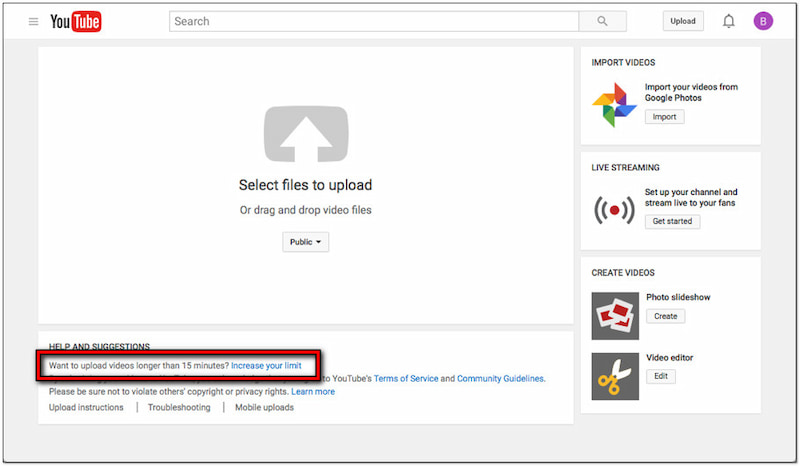
By default, you can only upload video clips up to 15 minutes long. If you have several short clips, you can join YouTube videos together into a single file. Meanwhile, verified accounts can upload videos with a maximum file size of 256GB or up to 12 hours in length.
Part 4. FAQs about Uploading Videos on YouTube
Is it free to upload a video to YouTube?
Yes, uploading video content on YouTube is easy and entirely free. All you need is a Google account to create a channel and start uploading. For good measure, YouTube does not charge content creators any amount for uploading and sharing videos on the platform.
How to create a YouTube account to upload videos?
The most important thing you should have to upload a video on YouTube is a Google account. Without it, you won’t be able to upload any videos within the platform. Meanwhile, you can refer to the previous guide provided earlier for the upload process.
Why can’t I upload a video to YouTube?
There could be several reasons why you can’t upload a video to YouTube. Some of these are uploading an incompatible format, the file size being exceeded, or you have violated YouTube’s community guidelines.
Conclusion
Now you have learned how to upload videos to YouTube, chances are others will discover your content. However, if you want to become a well-known YouTuber, your videos must be creative, unique, and engaging. And to make outstanding video content, you can use Vidmore Video Converter for this purpose. This versatile software allows you to convert your videos into a format supported by YouTube. Also, it comes with several tools you can use to create and edit video content.


