Frame-to-Frame Review to Clideo Video Editor [Complete]
Clideo is a web-based video editing tool that focuses on creating and improving video files. It can offer helpful features that can satisfy users and assist them in creating an excellent video output. So, when it comes to a smooth video editing process, we can tell that the tool is the ideal tool to operate. In this informative review, we will dig deeper into this online tool. We will give its full description, pros, and cons. Plus, you will also get to know its different features in the editing fields. Therefore, if you want to learn more about the tool, let's start exploring the details from this review.
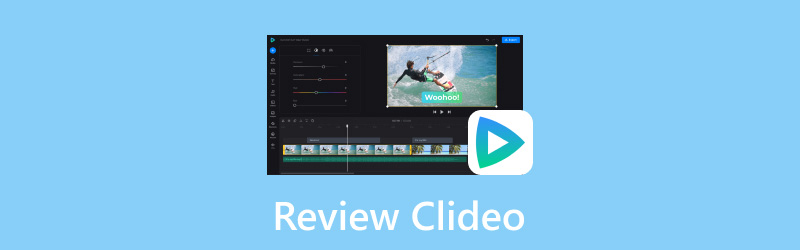
PAGE CONTENT
Part 1. What is Clideo
Clideo video editor is among the best video editing software you can find online. It became popular due to its clean, simple, and easy-to-utilize interface. It can also offer various editing tools that can guide you in making an amazing video. Some of its functions are cutter, trimmer, merger, cropper, and more. With that, we can tell that this tool is a reliable video editing software for beginners and skilled users.
If you want to get detailed information about the tool's capabilities, proceed to the next section. You will get to know more about the functions you can use during the video editing procedure.
Part 2. Main Functions of Clideo
In this Clideo review, you will see a complete discussion about the best and perfect functions you can get while using the tool. So, to learn more about what the tool can provide, read the information below.
Clideo Speed Up Video Function
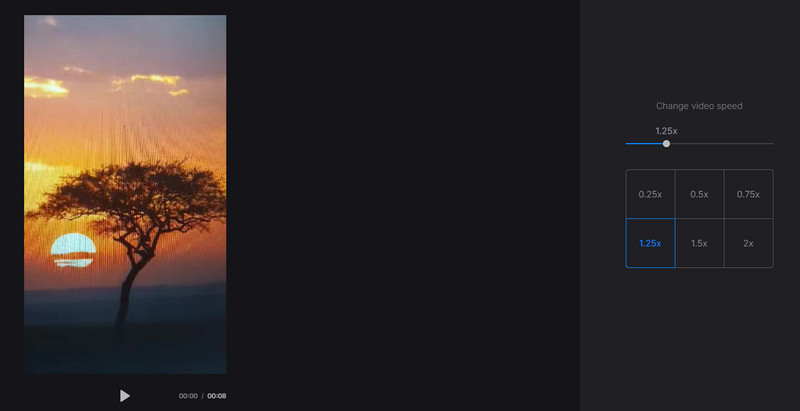
One of the main functions of the tool is its capability to adjust the video speed. The tool lets you speed up your videos from 0.25×, 0.50×, 1.25× to 2.× faster than the original speed. With this helpful feature, you can easily and effectively adjust video speed. So, if you are planning to make your video faster or create time-lapse content, relying on this function is the right tool.
Clideo Video Compressor Function
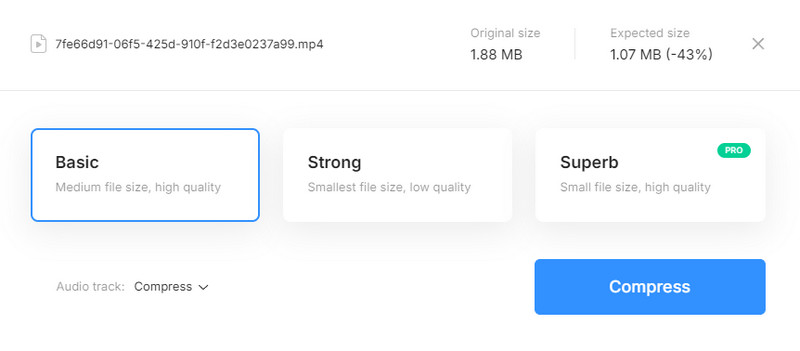
When it comes to reducing the video file size, you can also rely on this tool. This tool has a video compressor function that lets you lessen the file size. It also lets you choose how you want to compress the video. The first one is to reduce the file size to medium files with great quality. The second one is to reduce the file to the smallest with poor quality. Plus, if you want to reduce the file to the smallest size with excellent quality, you must get the tool's free version.
Clideo Reverse Function
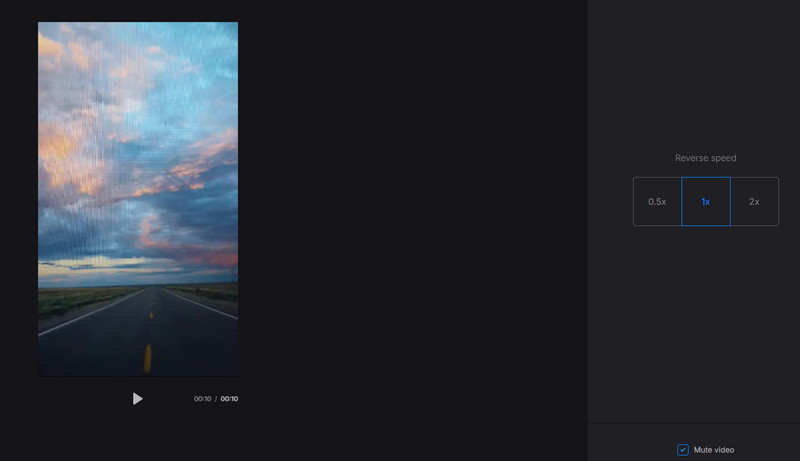
Another great function you can encounter when using the tool is its video reverse function. This function allows you to play the video in reverse smoothly. So, if you want to make a unique video effect, you can try using this function. It is also helpful to show some highlights from the video. The good thing here is you can also adjust the reverse speed of the video. You speed up the reverse video up to 2× faster than the standard speed. You can also turn the audio to mute mode to remove irritating sounds.
Clideo Looper Function
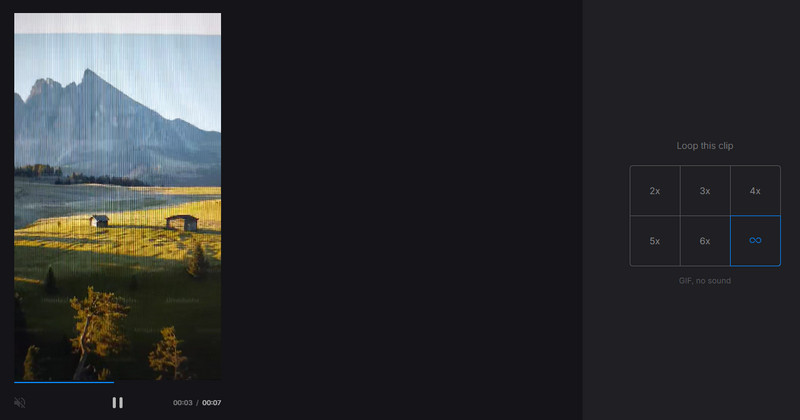
If you want to play your video continuously like a GIF file, then you must use the Clideo Looper function. This helpful function lets you play the video in loop mode. What makes it more exciting is you can decide how many times you want to loop the video. You can loop the video 2×, 3×, up to 6×. You can also use the infinite loop option to play the video endlessly. So, if you want to create a GIF file from your video, it would be best to use this function right away.
Clideo Trim Merger Function
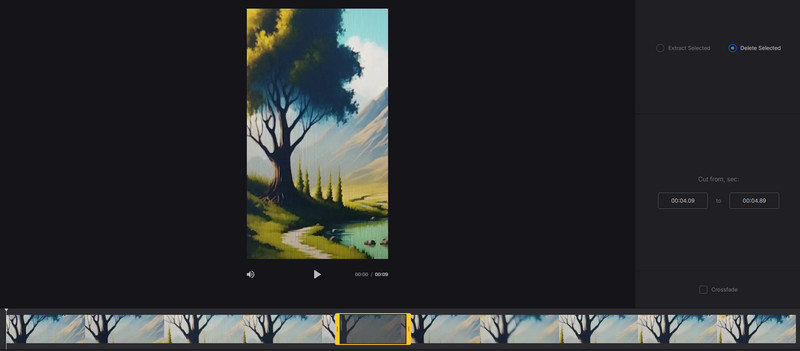
The tool can also let you trim your video using the video cutter function. So, if you want to remove unnecessary parts from the video, you can rely on this function. Aside from that, trimming the video is simple. With its simple layout, you can instantly eliminate the selected parts of the video.
Clideo Video Merger Function
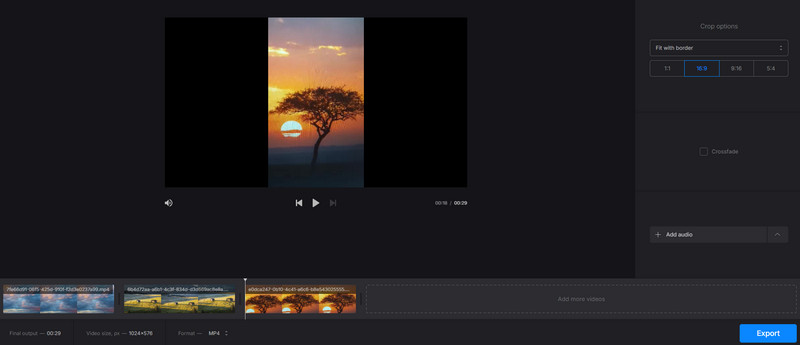
Do you want to combine multiple video files to create a single video? In that case, you must use the tools video merger functions. This function lets you merge multiple videos easily and efficiently. Plus, you can insert as many videos as you want, making it more convenient for all users. Aside from that, the tool offers a Crossfade transition effect. With that, you can connect the videos perfectly. You can also select your preferred video format before exporting the video. You can save the file as MP4, AVI, F4V, FLV, OGV, VOB, and more.
Clideo Meme Maker Function
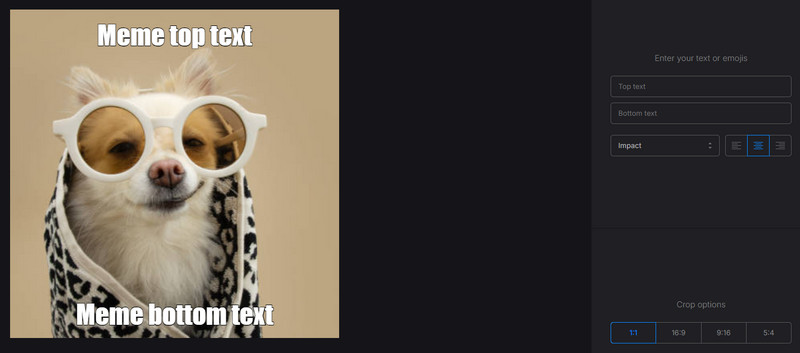
Do you like creating memes? In that case, you can try using the Meme maker function of this tool. All you need is to insert the image file, and you can start adding your text content. It also lets you select your preferred text alignment and styles, making it an amazing function. The good thing here is you can select your preferred aspect ratio. With that, you can send your created meme on various social media platforms.
Clideo Audio Cutter Function
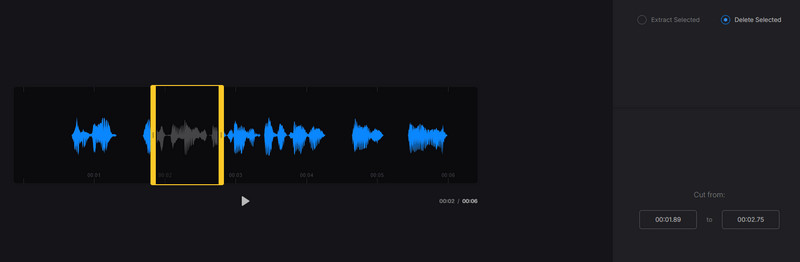
Besides editing videos, you can also operate this tool to cut your audio files. Using the tool's audio cutter function, you can completely delete any unwanted parts from your audio track. No matter where the unnecessary part is located, eliminating it is a simple task. In addition to that, you can also save the audio file in various formats. You can export the final audio as MP3, M4A, M4R, AAC, AC3, AIFF, APE, FLAC, and more.
Part 3. Pros and Cons of Clideo
What We Like About the Tool
• It can offer almost all popular video editing functions to enhance and improve the video.
• The tool has a simple to use layout suitable for beginners.
• It is accessible to all web platforms.
• It doesn't require users to make an account for the tool's free version.
• The tool has a fast uploading process.
What We Don't Like About the Tool
• The exporting/saving process takes much time.
• To remove the watermark from the video, you must get a plan.
• Some of the features are available on the tool's pro version.
Part 4. Best Way to Remove Clideo Watermarks
When using Clideo's free version, it will add a watermark to the saved video. So, if you want to remove the watermark, you must get the tool's paid version. However, if you don't want to spend money to remove the watermark, we have the best solution for you. To get rid of the watermark, use the Vidmore Video Converter. This program has the Video Watermark Remover feature that allows you to remove any watermarks from the video. Plus, using this feature is simple since it has a straightforward interface. You can also remove various disturbing elements from the video, like text, emojis, stickers, logos, and more. So, if you want to learn the best way to remove the Clideo watermark from the video, check and follow the simple instructions below.
Step 1. Download the Vidmore Video Converter by hitting the Free Download buttons below. After that, install and run it to start the watermark-remover procedure.
Step 2. Then, click the Toolbox menu from the top interface and locate the Video Watermark Remover function.
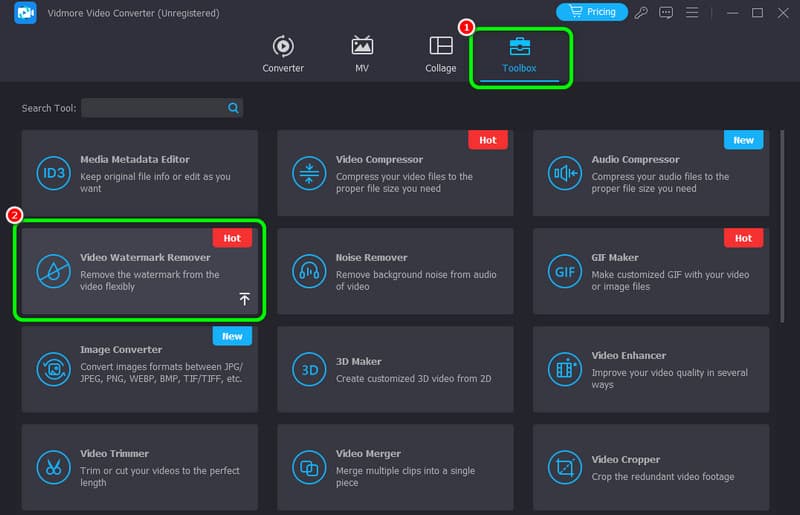
Step 3. After that, hit the Plus sign to view the computer's file folder. Browse the video with a Clideo watermark, and click OK.
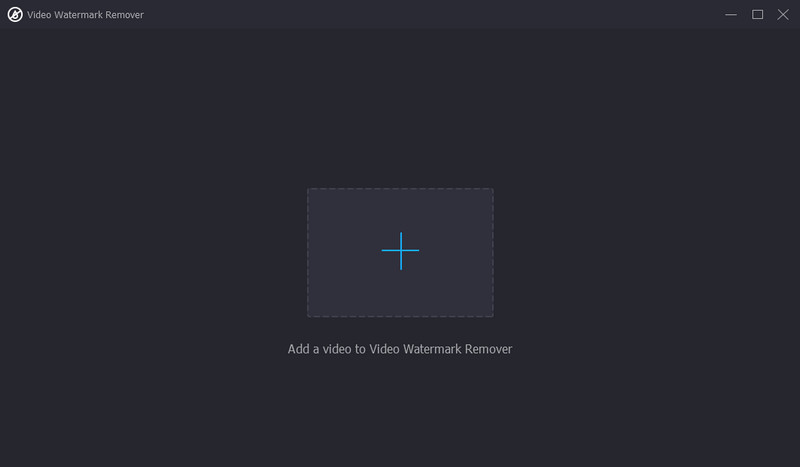
Step 4. Click the Add watermark removing area function to see the adjustable box-shape element to the video. Use this to cover the Clideo watermark.
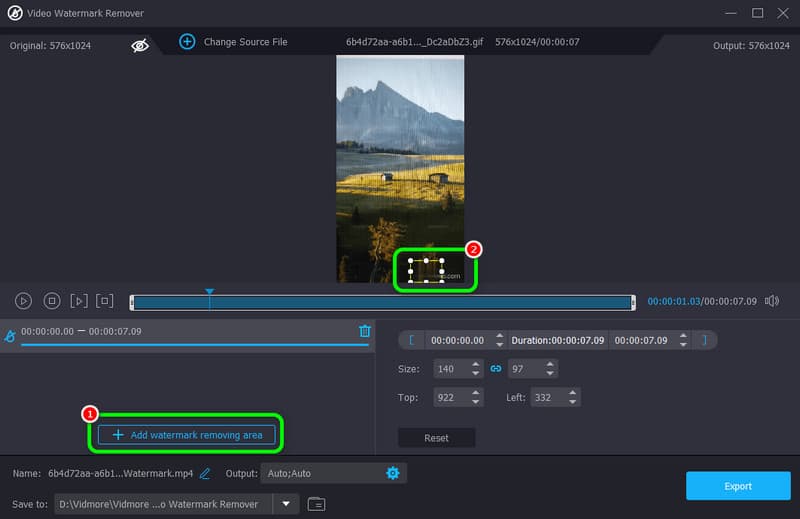
Step 5. For the last process, click Export to save the video without a watermark on your computer.
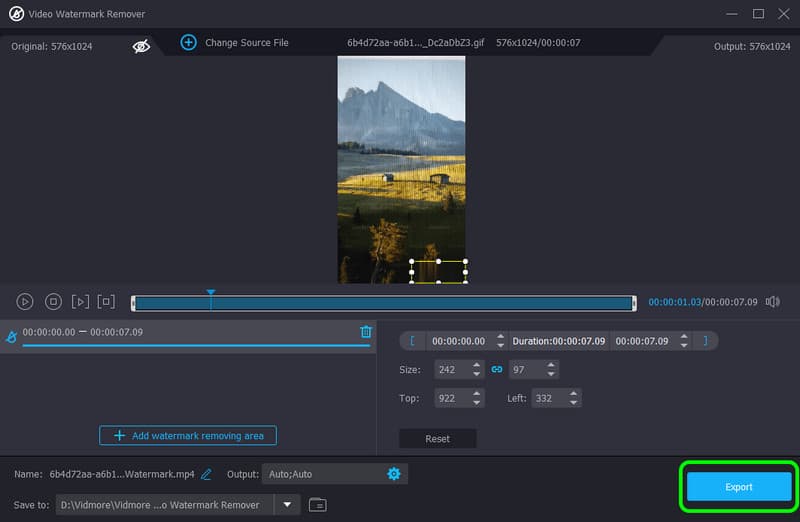
Part 5. FAQs about Review Clideo
Is Clideo free to use?
Definitely, yes. The tool can offer its free version to edit your videos smoothly. However, not all features are available. So, if you want to get all the features and save the video with excellent quality, it is suggested to get Clideo's subscription plan.
Is Clideo a safe site?
Absolutely, yes. After checking the tool, we can tell that it is safe to operate. It can also let users improve their video files using various video editing functions.
Why is Clideo so slow?
The performance of the tool is based on your internet connection. If you have a poor connection, then there is a chance that the tool will become slow, especially in uploading and saving the file.
Conclusion
Clideo is an exceptional online video editing software you can operate to improve your video. With its numerous features, you can tell that it is a worthy tool. So, if you are interested in learning more about the tool's overall capabilities, you must read this review. In addition to that, if you want to get rid of the watermark from the video, use the Vidmore Video Converter. This software's Video Watermark Remover function can help you eliminate any unwanted elements from your video smoothly and instantly.


