A Full Guide to Add Audio in After Effects
Do you want to learn how to add audio in After Effects? Well, inserting an audio file using After Effects is necessary for making complete and engaging audio and video content. Music or audio plays a vital role in improving the overall final output. It can even lead you to an excellent listening and viewing experience. Additionally, the software can even make your audio file better, which lets your file become a better voiceover for certain content. So, to attach an audio file to After Effects, you must read this post. We provided the most understandable way you can follow to achieve your task easily and effectively. Without anything else, read this post, and let's have a detailed discussion about the topic.

PAGE CONTENT
Part 1. Effective Way to Add Audio in After Effects
Before learning the most effective way how to add music in After Effects, let us first introduce the program. Adobe After Effects is among the most powerful video and audio editing software utilized for making motion graphics and visual effects. With this tool, you can expect to achieve excellent content after the editing process.
Going back to our main discussion, After Effects software is also a capable editing tool capable of adding and editing your audio file. It lets you use various functions to improve your file. It includes remapping, looping, delay, reverb, stereo miser, and more. With these helpful functions, we can tell that After Effects is an excellent audio editor. To give you more details about the software, see another detail below. After that, you will also get an effective method to add your audio using the program.
What We Like about After Effects
• The software has a smooth process to add the audio file.
• It can offer various functions to enhance the audio.
• It can provide both basic and advanced features to get an excellent output.
• The program has a 7-day free trial version to check its capabilities.
• It is accessible on Mac and Windows Operating Systems.
What We Don't Like about After Effects
• The program has a steep learning curve.
• Some features are challenging to locate and operate.
• The subscription plan for the software is expensive.
• Ensure that you have a high-spec desktop since the software is resource-intensive.
• Sometimes, the program lets you experience crashes and bugs.
To learn how to add sound on After Effects, see the provided instructions below.
Step 1: Insert Your Audio File
For the first step, you have to import your audio file into the After Effects project. Navigate to the File section from the top interface. Then, select the Import > File option. When the computer folder shows up, browse the audio file you want to add. Take note that you can insert various audio file formats, such as MP3, M4A, WAV, AIFF, and more. After you have imported the file, you can already see the audio from the project panel.

Step 2. Add the Audio File to The Timeline
From the Project panel, drag and drop your audio file into the Timeline section. With that, it will make a new audio layer. You are also allowed to adjust and control the audio layer's duration and position on the timeline to sync with another file, especially video footage.
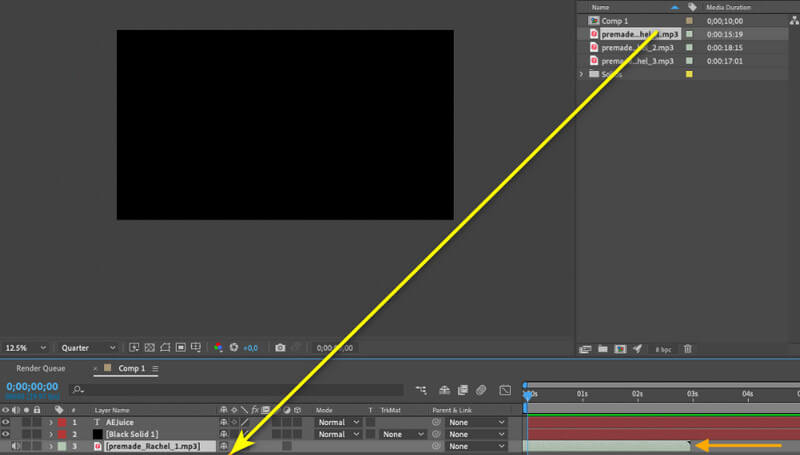
Step 3. Adjust The Volume Level
You can also adjust the volume level. You can decrease and increase the volume based on your needs. To fine-tune the audio level, you have to right-click the audio layer. Then, proceed to the Effect menu and find the volume option under the Audio section. Besides adjusting the audio, you can also modify the equalizer and other audio effects. You can also use the Stereo Mixer function to balance the audio level.
Step 4. Staggering and Looping Audio (Optional)
Staggering and looping audio files is also possible. To do that, proceed to the Layer > Time > Enable Remapping option. After that, add a frame at the last part of the audio layer and move it to the start point to make a loop. To stagger the audio, all you have to do is duplicate the audio layer and offset it by a few frames.
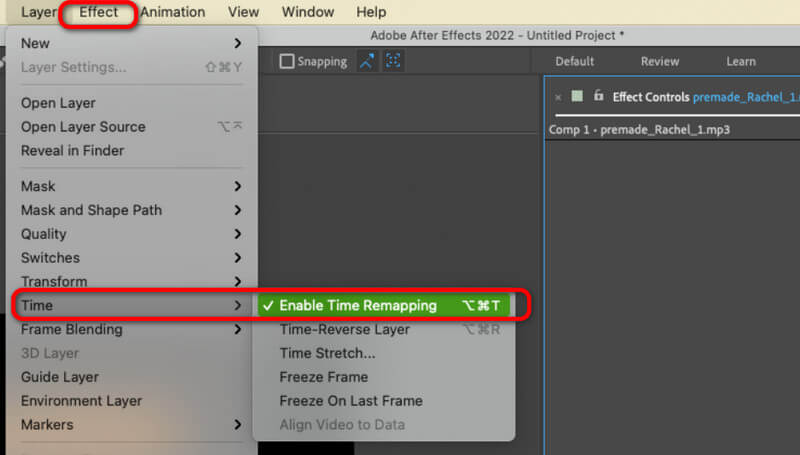
Using this method, you have now learned how to put audio in After Effects. You also get an insight into how to deal with your audio files to make them more fantastic and engaging.
Part 2. Tips on How to Edit Audio in After Effects
Do you want to learn more about how to edit your audio using the After Effects software? Then you must read some details below. We will give you some tips on how to file, whether you are a beginner or a skilled user.
• If you are a non-professional user, you can just use some basic editing features from the program. You can use the trimmer and cutter to remove unwanted parts from the audio track. You can also use the volume adjuster and panning process to make the file better.
• For skilled users, you can use some advanced features. You can edit the audio frames, add some audio effects, use some audio filters, and more. You can also insert more than two audio tracks to have more complex tasks.
• When editing audio, always remember that the file must be in good condition. With that, you can ensure to get an excellent output.
• Always remember that lengthy audio files can have much file size. So, ensure that you have enough storage space to avoid some issues.
• For beginners who want to edit the files in a much-advanced way, it is best to ask for guidance from professionals.
Part 3. Bonus: Best Audio Editor and Converter

Adding music to After Effects software is an easy task. However, when it comes to proceeding to the audio editing process, we can tell that it is challenging. So, if you are looking for much easier software that lets you deal with your audio files smoothly, then use the Vidmore Video Converter. Using this editing software, you can enhance your file easily and instantly. It can also offer you useful functions, such as Audio Cutter, to eliminate unwanted parts from the tracks. You can also merge multiple tracks. It also lets you add Fade effects to your file to make it more engaging.
In addition to that, you can also convert your audio file using the program's Audio Converter feature. You can turn your file into MP3, AIFF, AC3, AAC, M4A, WAV, FLAC, and 200+ digital formats. You can also rely on the batch conversion feature to convert multiple audio files at once perfectly. Thus, access this software and start polishing your audio files.
Conclusion
To learn how to add audio in After Effects, this guidepost is perfect for you. You will get a detailed method to get the task done. You can also learn how to edit the file from the software. However, since it has a steep learning curve, some users, especially beginners, may struggle to use the program. So, if you want to edit your audio files with a much easier process, use the Vidmore Video Converter. It offers a hassle-free method to deal with your audio, making it a powerful audio editing software.


