5 Best AI Image Background Changers for Quick Edits
These days, AI image background changers have become popular for editors. These tools make photo editing more convenient by automating complicated tasks like background removal and replacement. Typically, these background changer tools use advanced AI algorithms to detect the foreground image and separate it from its background. By then, editors can swap out the background from something new like color or template. In our blog post, we will explore the best AI tools that can change background images. Let us see how these tools can be an efficient and cost-effective solution for obtaining high-quality results with minimal effort.
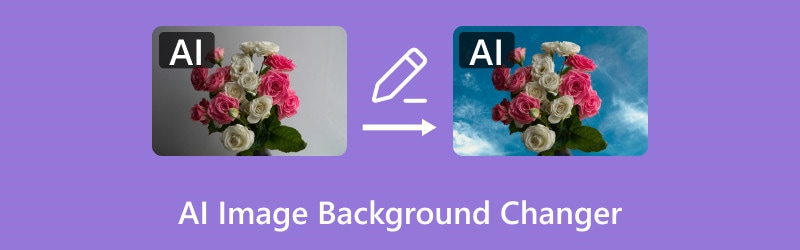
PAGE CONTENT
Part 1. Best 5 AI Image Background Changers
Removebg Change Image Background
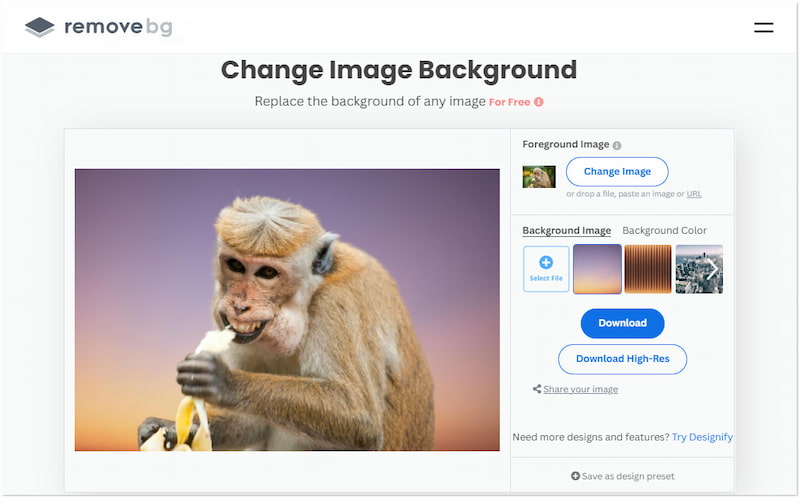
Removebg is a highly popular image background eraser tool that is accessible online. It excels in isolating the foreground image and removing its background with clear-cut. In addition to background removal, it can change the background using AI. It gives you the option to replace the deleted background with built-in templates or solid colors. However, it only focuses on removing and changing background images; no additional editing features are offered.
PhotoRoom Photo Background Changer
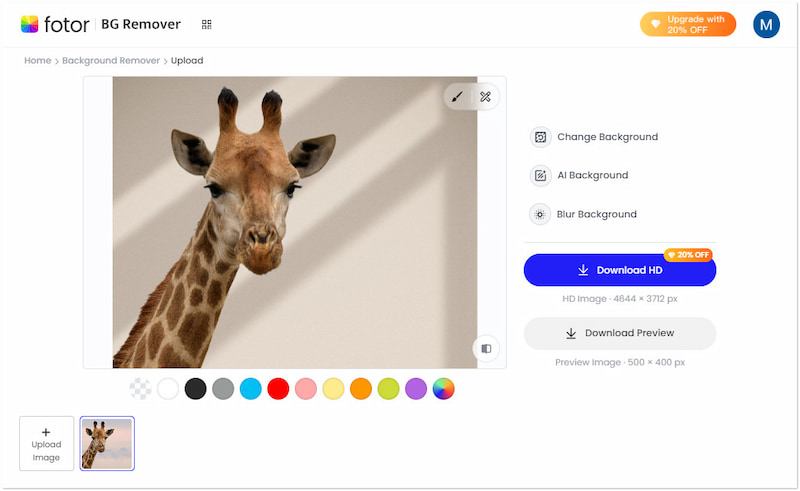
PhotoRoom Photo Background Changer is a specialized background changer tool. It boasts numerous unique backgrounds that can be used as replacements. Options include classic, patterns, scenes, nature, texture, art, and events. Setting aside its main function, it includes additional tools for adding text, shapes, graphics, logos, accessories, and more. However, you should be aware that the backgrounds and elements you can use are limited in the free version.
Fotor Free Background Changer
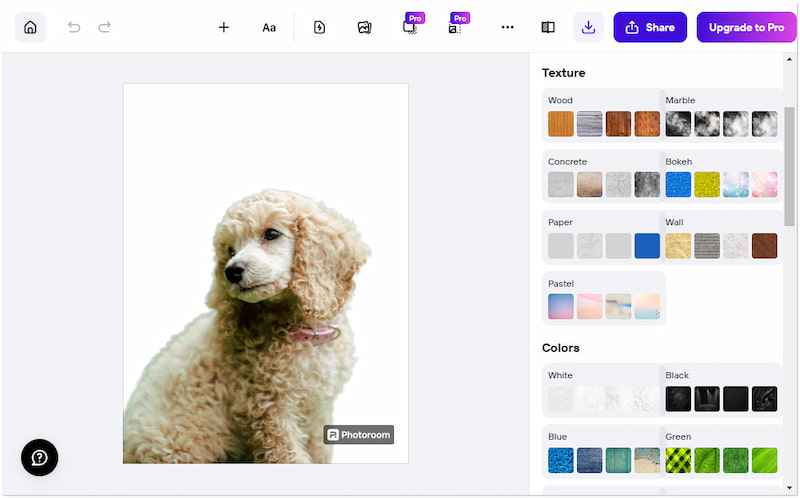
Fotor Free Background Changer is an automated free AI background changer online. For good measure, it requires no manual background removal, making the process fast and easy. This background changer provides hundreds of built-in templates, 16 AI backgrounds, and Hex color pickers. Also, it includes the Blur Background option to make your image aesthetically appealing. Now, a small heads-up. Downloading the image in HD is not available for free users.
Picsart Change Photo Background Online
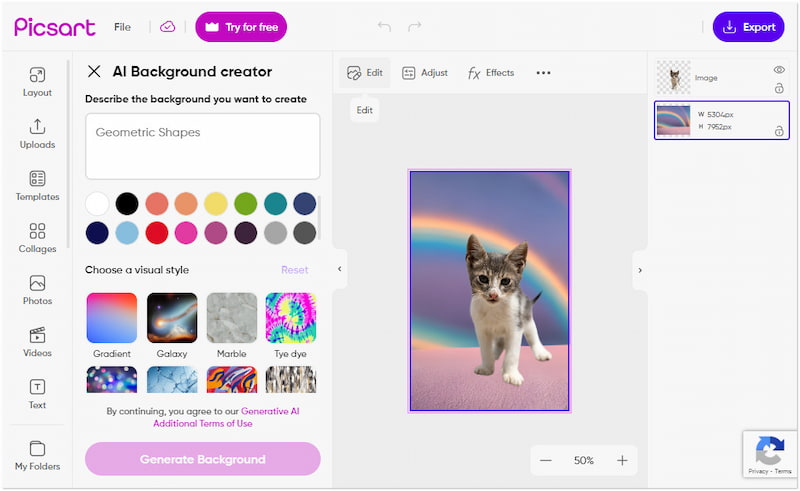
Picsart Change Photo Background Online is a dedicated tool for changing the background of an image. Using the latest artificial intelligence, it can remove background from image in less than a minute. The tool offers several artistic AI background styles and colors to replace the removed background. Despite the extensive features offered, many of the AI backgrounds are only available in the paid version.
Evoto AI Headshot Background Changer
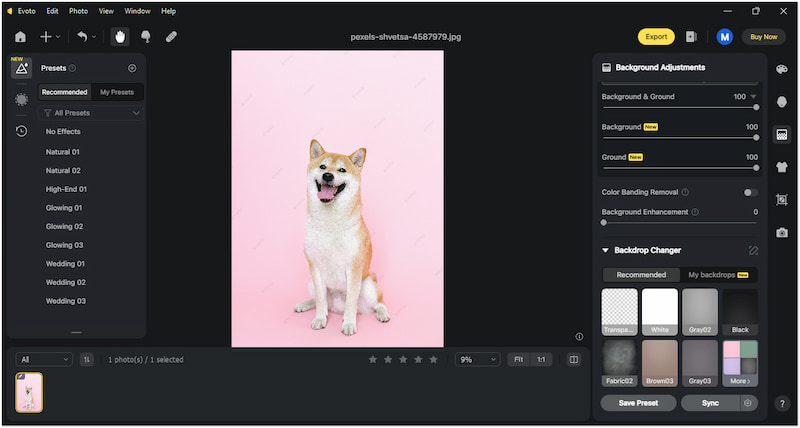
Evoto AI Headshot Background Changer is an extensive photo editor and AI background changer. This desktop software is commonly used to remove the background of portrait images. It uses advanced AI technology to detect facial features and accurately remove the background. It provides 30+ studio-quality backgrounds, allowing you to create professional images. However, its interface might be overwhelming for non-professional users.
Part 2. TIPS: How to Change Image Background With AI
If you’re editing a photo for personal use, a professional project, or elsewhere, you can use Removebg Change Image Background. As mentioned, it can remove background from JPG and PNG files and replace it with a template or solid color.
Step 1. Direct yourself to the Removebg Change Image Background’s official website.
Step 2. Click Upload Image to insert the image you want to change the background.
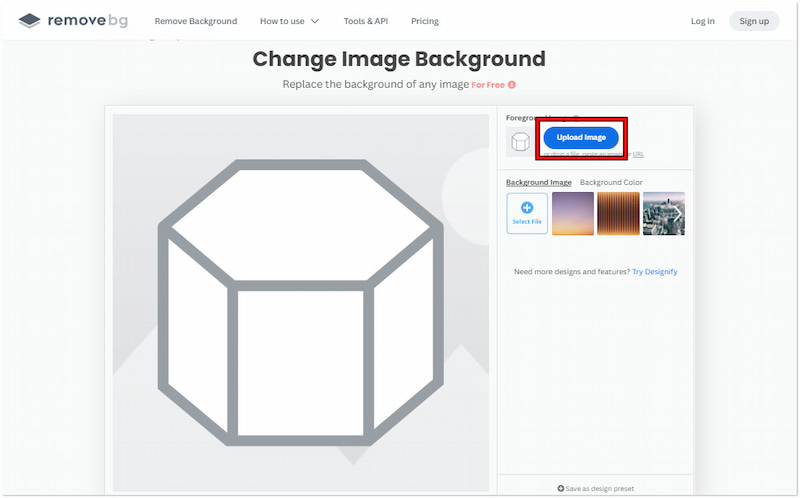
Step 3. Once uploaded, it’ll analyze the foreground and separate it from the background.
Step 4. Select a replacement from the Background Image or Background Color section.
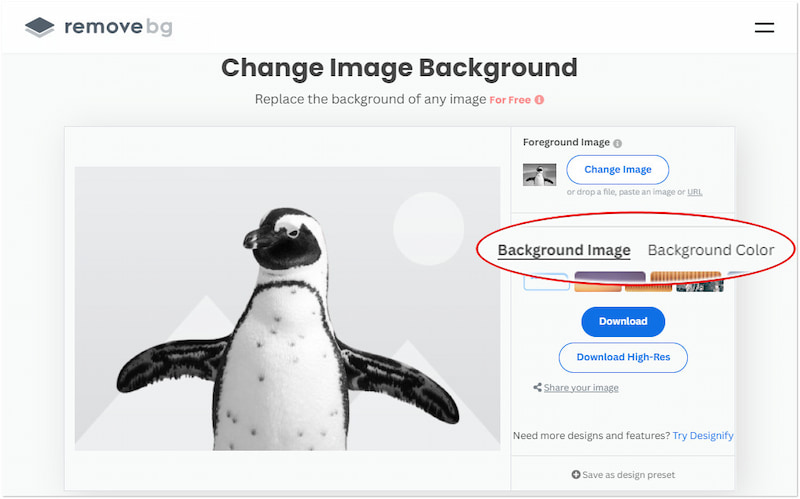
Step 5. Once you’re satisfied with the changed background, click Download to save.
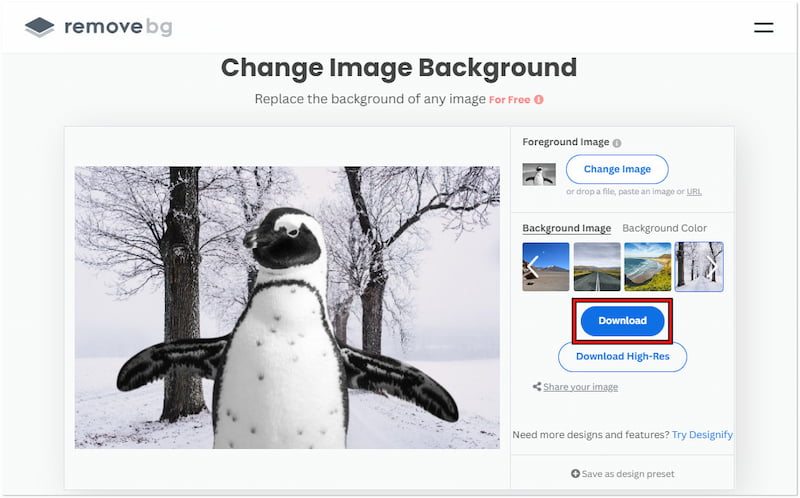
Removebg provides a quick solution for changing the background of your images. You can choose from several templates or colors to replace the removed background instantly. A subscription is required for a higher-resolution download.
Part 3. BONUS: How to Change Image Background Manually
Most AI background changers come with limited templates and customization options. Although these tools are ideal for quick background replacements, they don’t support custom background creation. This includes uploading personalized or custom backgrounds. Fortunately, Vidmore Background Remover Online can be your lifesaver for this purpose.
As the name suggests, it is commonly used to remove image backgrounds. It uses the latest and constantly updated AI technology to remove backgrounds efficiently. Apart from its main function, it includes a feature that allows you to change your background. You can replace it with a color or upload a custom image.
Step 1. Access Vidmore Background Remover Online by navigating to its official website.
Step 2. Click Upload Portrait to add the image you want to replace the background. If your image is sourced online, you can use the drag-and-drop functionality.
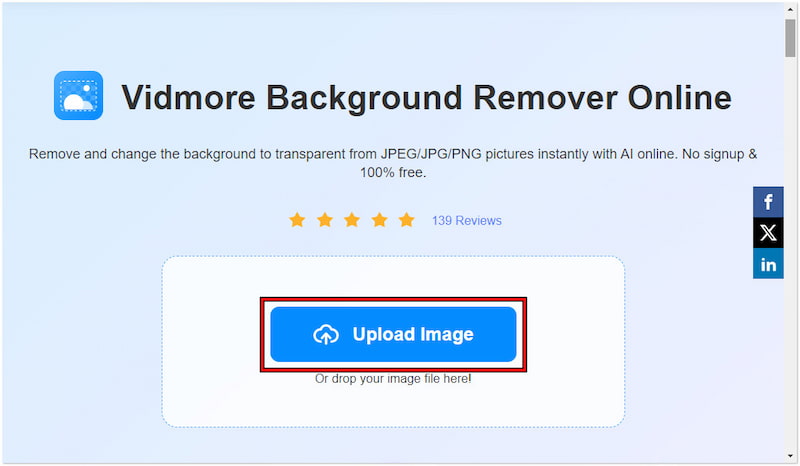
Step 3. After adding the image, Vidmore Background Remove Online will analyze the image and separate it from the background right away.
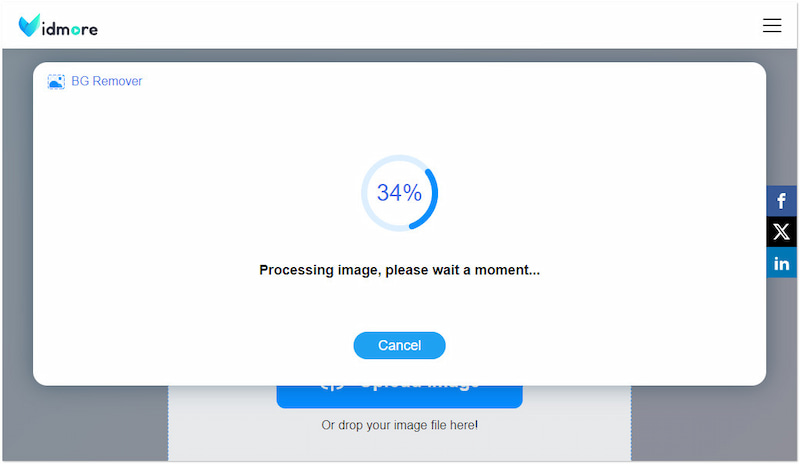
Step 4. On the editing page, proceed to the Edge Refine section for removal detailing. This allows you to fine-tune the cut-out using the Keep and Erase tools if necessary.
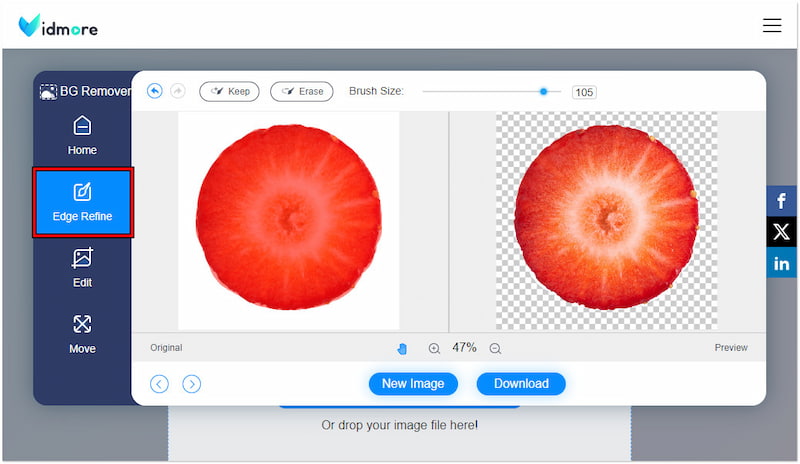
Step 5. Afterward, move to the Edit section for background replacement. Depending on your preference, choose a color or click Image to upload a custom background.
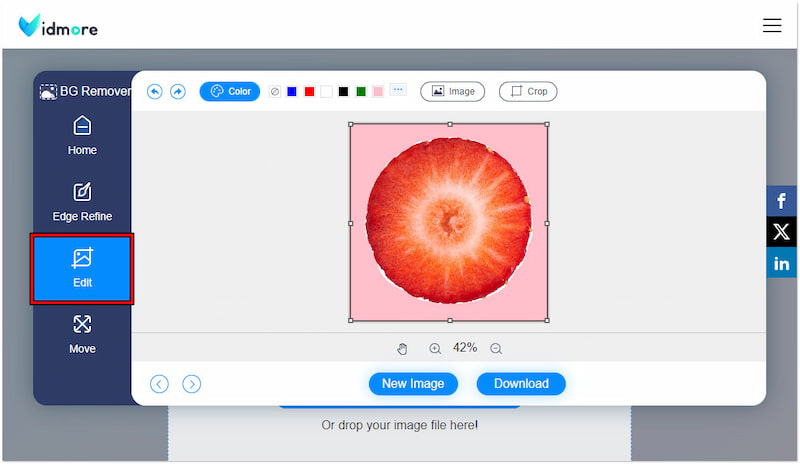
Step 6. Once the background replacement is complete, head to the Move section to correct your image’s orientation. If you’re satisfied with the result, click Download to export the image.
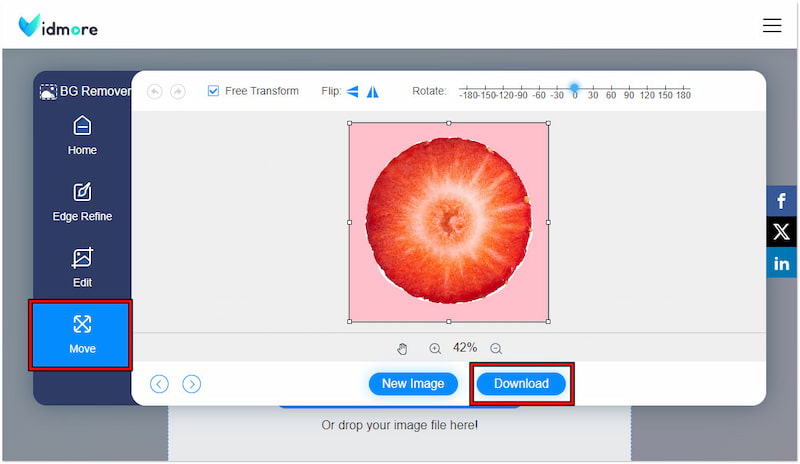
Vidmore Background Remove Online provides an accessible solution for replacing the removed background with a custom one. It gives you the option to change the background to your desired image regardless of style.
Part 4. FAQs about Changing Background Image With AI
What is the free AI that can change the background?
There are several free tools you can use to replace background with AI. These tools use AI to remove the background, which can then be changed with a color or template. However, many free AI tools come with limited access to the features.
Is there an AI that can edit my photos?
Yes, there are AI tools that can edit photos beyond changing background images. Options include Picsart Change Photo Background Online and Evoto AI Headshot Background Changer. These tools offer basic and advanced editing tools.
How to easily change the background of a picture in Photoshop?
You can use the Magic Wand Tool to remove background in Photoshop and replace it with a new one. Select the Subject Selection if your background image has multiple colors. On the other hand, select Background Selection if the image has a solid-color background.
Conclusion
In conclusion, AI image background changer is proven to be a game changer in photo editing. It offers a seamless combination of automation and creativity, transforming images into a new masterpiece. These tools allow you to achieve professional-like images without the need for manual work. However, it is always good to consider their limitations, including changing the background with a custom image. That being said, you can use Vidmore Background Remover Online. It lets you add your personalized image as a replacement for the removed background. So, if ever you need a tool to help you change your background image, you can always go back to this blog post!


