Review Dream by WOMBO - Can I Make Wonderful Images with It
If you are also looking for an AI image generator that can be used on both your computer and your phone, Dream by WOMBO will be a great choice. It is currently available in both online and mobile versions, and its powerful AI technology makes it possible to turn text into beautiful pieces of digital art. In this review of Dream by WOMBO, you will learn everything there is to know about it, including the main features, price, how to use it, pros and cons, and more. We aim to help you create beautiful images with it. If you want to learn more about this type of tool, we'll also recommend alternatives to it. We hope you will get more inspiration and make your dream images come true.
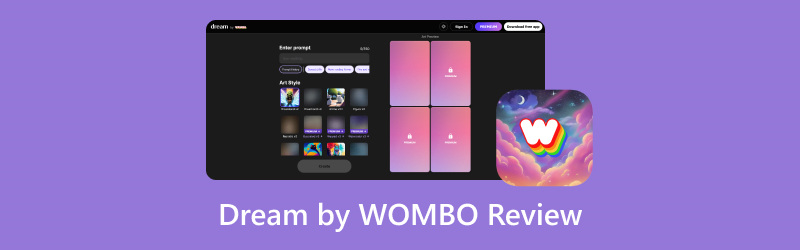
PAGE CONTENT
- Part 1. Dream by WOMBO Review
- Part 2. Dream by WOMBO Pricing
- Part 3. How to Use Dream by WOMBO
- Part 4. Advantages and Disadvantages
- Part 5. Tips of Making Prompts for Dream by WOMBO
- Part 6. Alternative to Dream by WOMBO
- Part 7. Bonus: Best Tool to Enhance Generated Images
- Part 8. FAQs of Dream by WOMBO
Part 1. Dream by WOMBO Review
Introduction
Dream by WOMBO is an AI image generator that is currently able to be used on four types of devices including computers, Android mobile devices, iOS mobile devices, and Discord. its developer is Wombo Studios Inc. All the user needs to do is to type in the textual prompts and it is able to convert the instructions into stunning visual images in a matter of seconds. With it in hand, creating images in any style is no longer a dream.
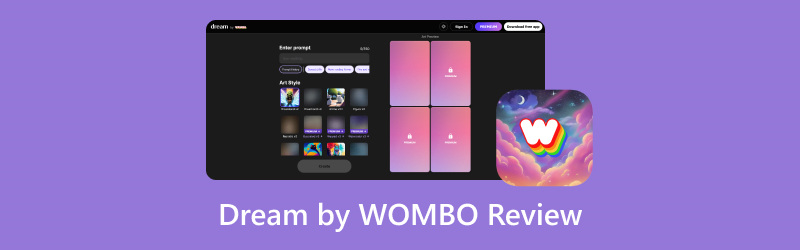
Key Functions
• Convert Text to Image
The user can enter a descriptive prompt, and WOMBO Dream AI will analyze the textual content and create an image that reflects the prompt's content. The subject matter or scenario of the image is not restricted. Currently, user-supplied textual instructions need to be kept to 350 characters or less.
• Has A Large Community
To facilitate the exchange of ideas between users on how to generate images using AI, WOMBO Dream has built a community of millions of creators in which people can share their work and learn from others.
• Provide A Variety of Art Styles
WOMBO Dream App offers hundreds of different art styles for users to choose from. Each style is accompanied by sample images to help users visualize the drawing style. Users can fully unleash their imagination and create various types of artwork.
Part 2. Dream by WOMBO Pricing
There is a free trial version for WOMBO Dream - AI Art Generator, but the styles that can be unlocked are limited, and only one image can be generated at a time. If you upgrade to the more advanced paid version, you can unlock more effects and even generate 4 images at a time. Currently, it offers 3 paid plans.
• Monthly
This is the most basic payment plan. To keep your account in Premium all the time, you'll need to pay $9.99 per month.
• Annual
The second option is to pay on an annual basis. You will pay $89.99 per year. This translates to $7.50 per month, which gives you a 30% discount compared to paying monthly, as well as a three-day free trial.
• Lifetime
The most advanced program is Lifetime. For a one-time fee of $169.99, you can maintain your Premium status in perpetuity and enjoy all the services.
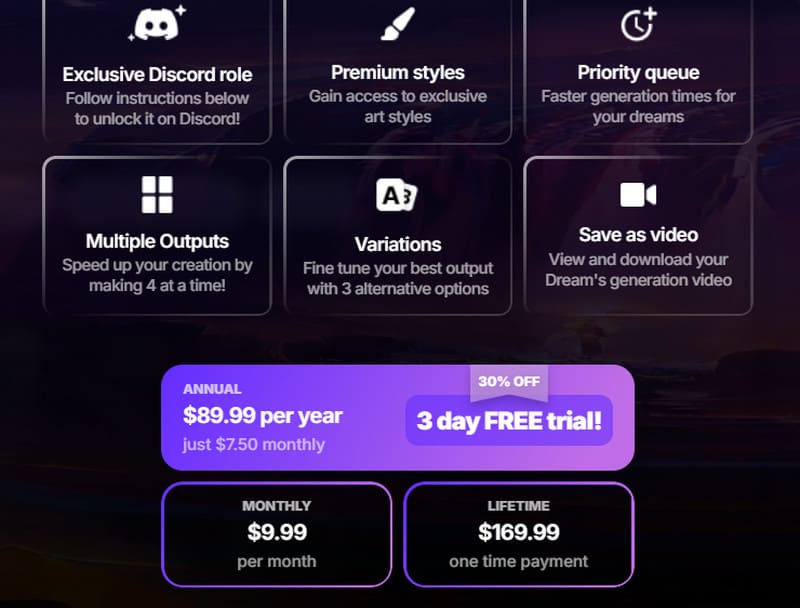
Part 3. How to Use Dream by WOMBO
Now, we will guide you through the steps to start making your own images with Dream by WOMBO. We will provide steps for both the online and mobile versions of the application so you can follow whichever guide suits you.
Online
First, let's learn how to use Dream by WOMBO online with your browser.
Step 1. Enter the official Dream website using WOMBO.
Step 2. Once the web page is launched, you will find a dialog box under the Enter prompt. Type your prompt into the box, and the text should be within 350 words.
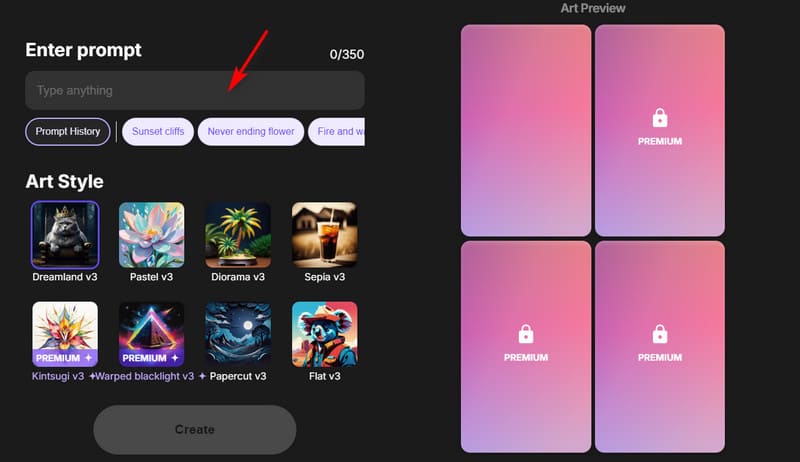
Step 3. Slide down to preview all the styles Dream by WOMBO offers under Art Style. Choose the one that suits your needs.
Step 4. Click Create to let the platform run. The generation process will be over in a second.
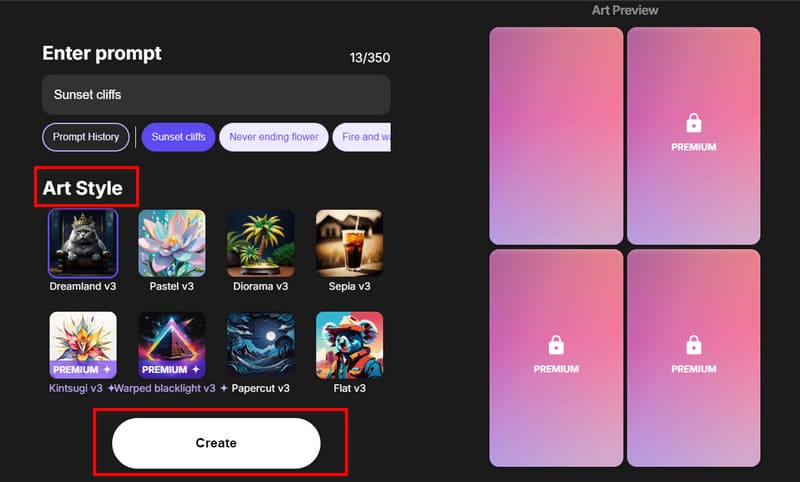
Step 5. Your generated image will be shown under the Art Preview section. You can expand it to check the effect carefully. If you are satisfied with the result, click the download icon.
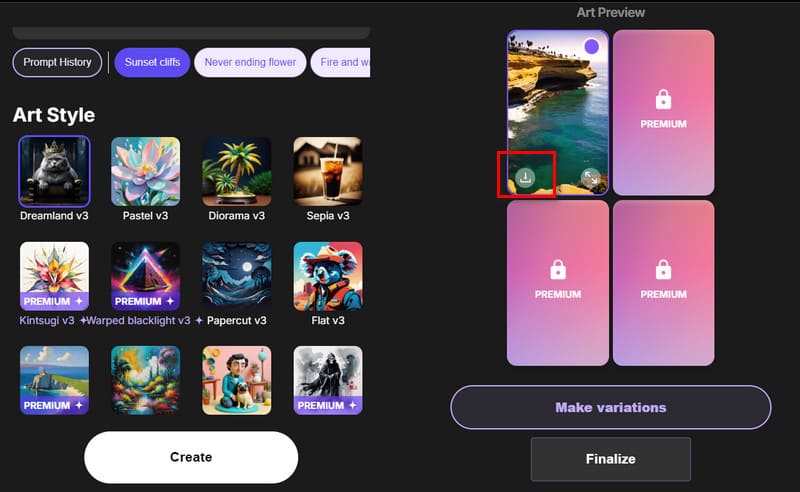
On Mobile
If you want to know how Dream by WOMBO works on a mobile device, read this section. We will use an Android as an example.
Step 1. Download the WOMBO Dream - AI Art Generator app on your phone. You can find it in the Google Play Store.
Step 2. Launch it on your mobile device. You will be brought to the generation page directly. Enter your prompt into the dialog box under Enter prompt.
Step 3. Choose a style for your work, and tap on Create.
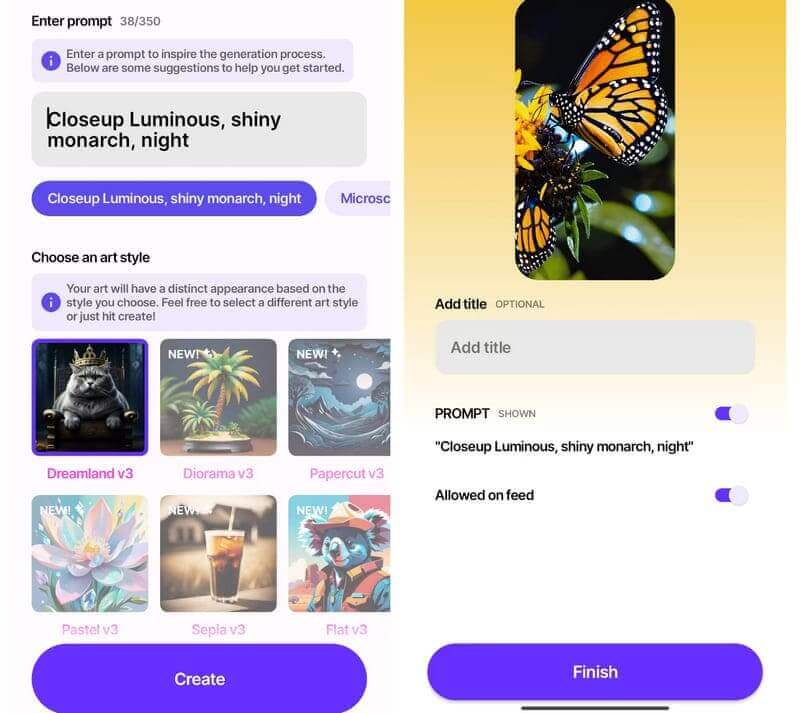
Part 4. Advantages and Disadvantages
Advantages
• Wide Compatibility
Dream by WOMBO can be used on computers and offers app versions for Android and iOS devices.
My Use Experience
Instead of being limited by your device, we can create images anytime, anywhere.
• Accessibility
If you don't choose one of those advanced styles, you don't even have to pay to generate and download images.
My Use Experience
We can open it up and start making pictures straight away. Users also don't need to have any specialized art knowledge to start creating.
• Creative
With hundreds of styles to be chosen from and a broad user base community to share learning experiences, users can create any image they have in mind.
My Use Experience
Thus, people will not create anything too similar.
Disadvantages
• No Image Editing Features
After generating an image with the online version, the user can't modify some of its details, such as resize the image, add text, and so on.
My Use Experience
If we want to do such operations, we need to find another professional image editor.
• Personalization Options Are Limited
Users can only set the style of the output image; they cannot preset its size, sharpness, or other elements.
My Use Experience
If users want to improve the quality of their pictures, they also need to find a professional enhancer.
Part 5. Tips of Making Prompts for Dream by WOMBO
Note that the prompts you use to generate images are not unregulated. Too vague a narrative or too little information can result in a generated image that doesn't meet your expectations. In this section, we'll provide some of the points you need to keep in mind when writing your Dream by WOMBO prompts.
• Provide Descriptive Text
As you prepare your instructions, you need to describe clearly what you want in your ideal picture. Add more details, adjectives, and adverbs as you broadly describe the components of the image. Instead of a dog, for example, how about a fluffy blonde playing with a blue ball in a sunny park? If you want to create an atmosphere, try to convey some emotion. For example, a valley that feels peaceful.
• Create A Story
Make the whole description seem more like a story. With detailed background narratives and character action descriptions, the whole description seems more like a story, creating a more vivid picture. For example, a brave knight stands in front of a valley and is preparing to fight an evil dragon.
• Use Comparisons or References
When choosing the style or compositional elements of the picture, you can refer to some existing images or works of famous painters. For example, a painting in the style of Van Gogh or a landscape like the Great Wall of the North in Game of Thrones.
• Try Abstract Concepts
If you want to create surrealistic or dreamlike scenes, try adding some abstract or unusual ideas that go outside the original rules of the object. Or mix different elements. For example, a swirling sky with the ground covered in clouds.
Part 6. Alternative to Dream by WOMBO
NightCafe
NightCafe is an AI image generator that supports users to use text as a reference for their creations. It has a user-friendly interface and offers a variety of styles and algorithms, and users can also refer to the excellent works of other users on the page.
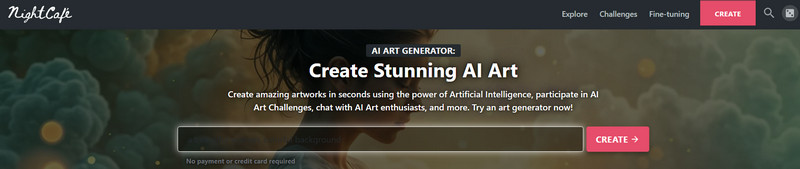
Artbreeder
Artbreeder is an online platform that allows users to enter text commands and instantly see the results generated. To get more accurate results, users can also adjust the text of the description and enhance the quality of the image at any time.
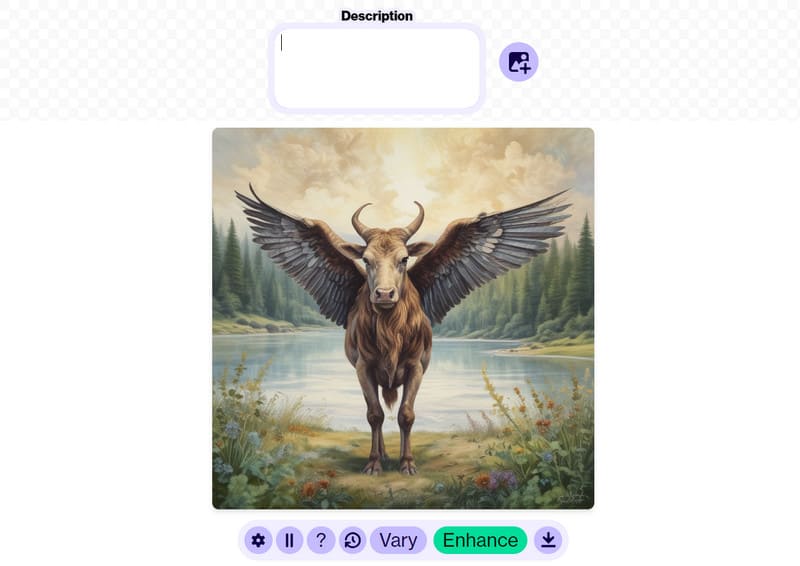
Part 7. Bonus: Best Tool to Enhance Generated Images
If you are not satisfied with the quality of the resulting image and want to fix some blurred parts of the picture, we recommend Vidmore Image Upscaler, which maximizes the details of your picture and reconstructs the blurred parts. If you want to change the size of your disk, you can also let it enlarge your files to 2X, 4X, 6X, or even 8X losslessly, without having to learn any specialized knowledge, as its AI algorithms will do all the work automatically.
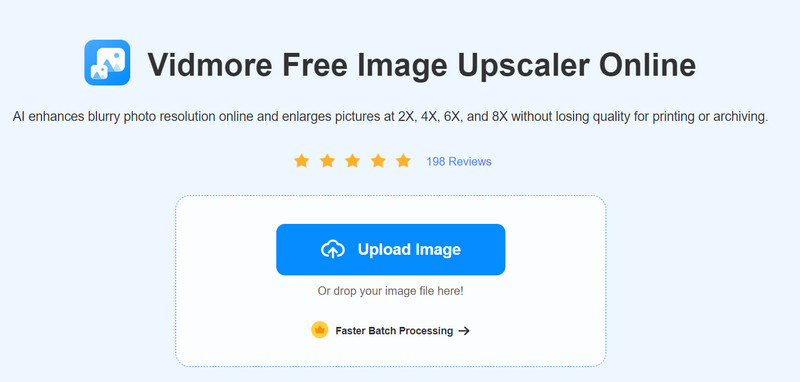
Part 8. FAQs of Dream by WOMBO
How does Dream by WOMBO work?
Dream by WOMBO needs the user to enter text commands. After a lot of data training, its media library already has a lot of image concepts. It will analyze the text prompts and then find the corresponding image elements before composing a harmonious picture.
Is Dream by WOMBO free?
It has a free trial version, but the styles that can be unlocked are more limited, and only one image can be generated at a time. For a fee, you can generate 4 images at a time.
Is Dream by WOMBO safe?
It has a fairly broad user base and is quite focused on protecting the privacy of its users' data, which is still very safe.
Conclusion
This is a detailed review about Dream by WOMBO. You will learn what to do to use it on your computer and mobile devices after reading it. Apart from the advantages, we have also pointed out some of the problems it has. In addition, if you already use it to create images and you want to enhance them, you can try Vidmore Image Upscaler.


