Into Shutterstock AI Image Generator Together - Is It Good?
Have you ever seen the beautiful paintings generated by netizens using AI on significant platforms and marvelled at their supernatural elements? AI-type tools can now convert the images of our dreams into real-life scenarios and modify them infinitely according to your instructions. If you still think that using AI to create pictures is highly complex and requires a high level of expertise, then you are wrong. The advent of tools like Shutterstock AI Image Generator has made AI technology come into everyone's life. You can generate images directly in your browser as soon as you are inspired. Organizing your ideas into a concise paragraph is all you need to do. So, how does Shutterstock AI Image Generator perform in image generation? This article will give you a detailed overview of its performance, usage scenarios, steps to use it, and advantages and disadvantages. Follow along and start exploring.
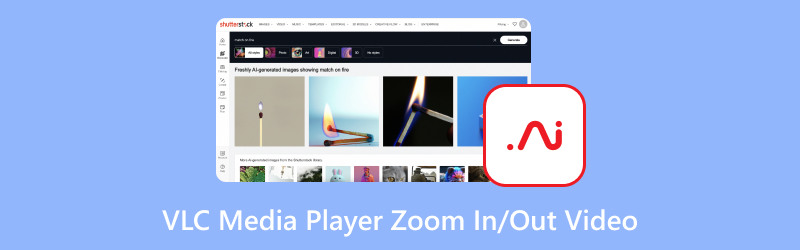
PAGE CONTENT
Part 1. What Is Shutterstock AI Image Generator
Shutterstock AI Image Generator is an AI tool developed by Shutterstock, a renowned photography, illustration, and video platform. Users can record their ideas in text and give AI prompts to generate unique visual content such as images, logos, avatars, etc. This platform offers more than 100 styles for users to choose from. If you don't know how to write the content of the prompt, you can refer to the examples displayed on the official page.
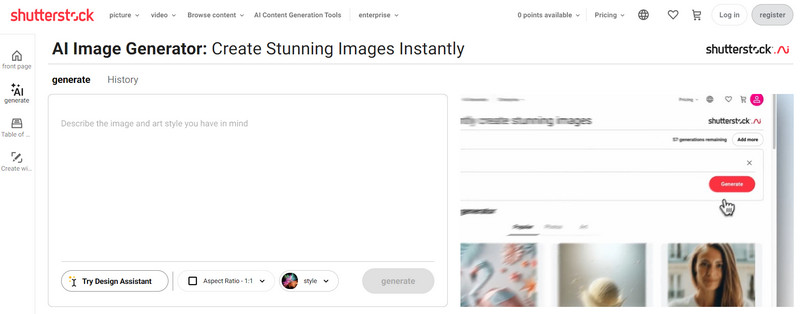
Main Features
Generate Image Based on Text
Users can enter descriptive text prompts into a dialog box Shutterstock AI provides. The AI will analyze the text before extracting the corresponding visual elements from its database and assembling them into a new picture.
Offers Diverse Styles
Shutterstock AI tool offers a wide range of painting styles, with more than 100 options, including videography, illustration, abstract art, studio, magic, and more. This way, users won't create images that are too homogenous, and they'll even be able to use the same instructions to create different styles and then find the one that best meets their requirements.
Control Quality
Users can continually modify their instructions as they create images, thus controlling the results to meet their requirements. It also provides Zoom Out buttons to adjust the picture's perspective, text, font, and so on.
Price
You must upgrade your account to the paid version to unlock the full range of styles and effects. You can only download the generated images and use the artwork for personal or commercial projects if you subscribe to the paid plan. Next, let's learn about Shutterstock AI pricing.
combo
If you have an urgent task or need to use Shutterstock because of a particular project, we recommend you go for its most basic paid plan combo. You'll pay $49 for every 5 images you download and $229 for every 25 images you download.
Subscribe & Save
If creating and modifying images is a regular part of your life, purchasing the Subscribe & Save plan is more cost-effective. With this plan, you pay monthly or annually and enjoy a certain number of image downloads each month. You can choose between four levels of 10, 50, 350, or 750 images per month. They correspond to different prices. If you pay annually, you can enjoy more discounts.

Part 2. Use Cases
Create Visual Contents
Content creators such as bloggers, marketers, and social media users can use Shutterstock AI Image Generator to generate unique visuals without the option of traditional photography or painting. This saves time and costs in creation.
Design for Projects
Shutterstock AI Image Generator can help professional designers quickly develop concepts or ideas. They can then modify and develop these to produce work in various styles efficiently.
Brainstorming
Suppose users can't find inspiration during the creative process or can't grasp the structure of an image. In that case, they can use Shutterstock AI Image Generator to generate multiple types of visuals to brainstorm and get new ideas.
Part 3. My Use Experience
All textual presentations are singular and pale. The most important thing in understanding a tool in depth is to put it into practical use. Therefore, this section will explain the process of using Shutterstock AI Image Generator to generate images. You can visualize how it works.
First, let us open this online tool within a browser.
Search for Shutterstock AI Image Generator and go to its official website.
Step 2. Search for Shutterstock AI Image Generator and go to its official website.
Step 2. When we launch its web page, we can see the work area on the left side of the screen. Enter our prompt into the dialog box under generate. Here, we are asked to describe our image and our desired style.
Let's try to create a picture with a cute dog.
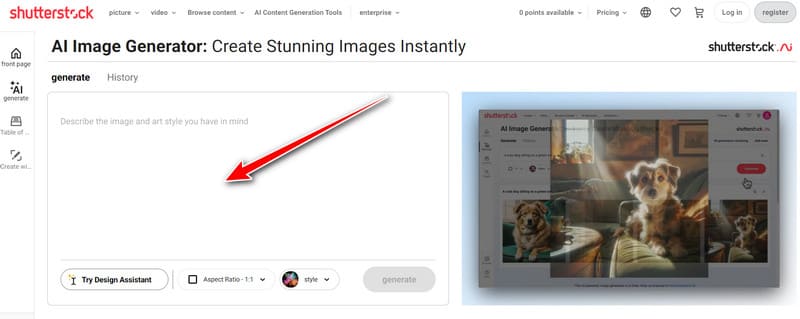
Step 3. Expand the Style list, and select the one we like.
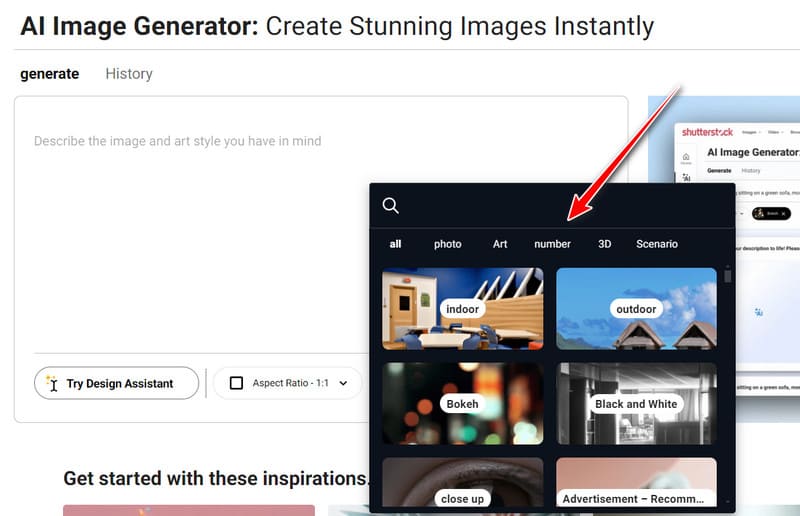
Step 4. Now, we have our prompt ready. Let us press generate to see the result.
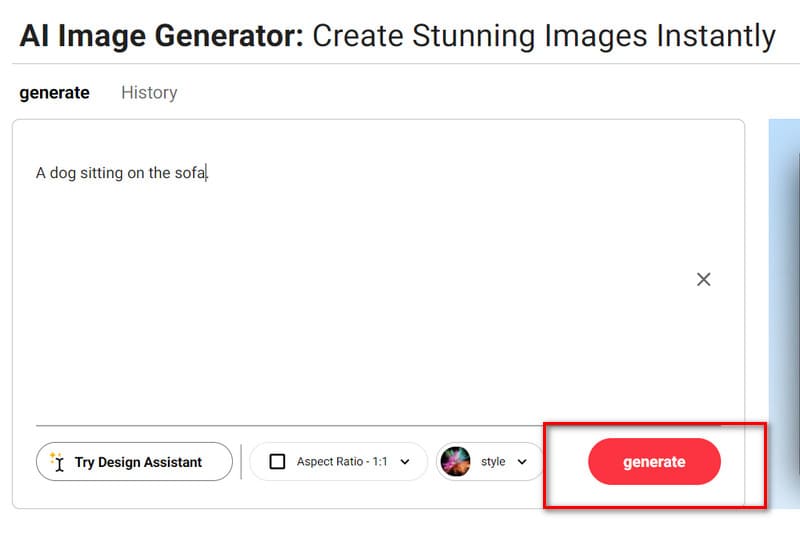
We will soon see the generated image. The result is still excellent, and the picture is very realistic.

After generation, you can also resize the image and perform more editions. If we need to modify the image, we must attach the mouse to the screen and click the edit icon. However, Shutterstock AI Image Generator offers no free trial; you must pay to generate images.
Part 4. Tips for Using Shutterstock AI
Ensure Your Prompts Are Clear and Detailed
When preparing your instructions, make sure you are clear and detailed. Don't give vague hints like landscapes. Try to describe a picture and specify important elements that will appear in the picture, such as colors and objects. For example, an orange cat sitting on a windowsill with a sunny meadow in the background. It's best to include more adjectives and adverbs so that the mood and vibe you're conveying are more accurate.
Try Different Styles
If you have a specified style, mention it in your prompt—for example, an abstract painting of a city at night. You can also choose a well-known artist or art movement as a reference, such as Van Gogh's style or Renaissance era style. You can experiment a lot and keep revising until the result meets your needs.
Adjust and Refine
Asking the AI to be able to fully understand your commands and produce the desired image right from the start is impossible. You can refine your hints and add or remove certain details based on the results of each output. You can also explore the results using different statements, which may yield unexpected and creative results.
Learn from Others
Shutterstock communities are great learning resources. You can participate in discussions in the community or forums and check out the experiences and tips that users have shared about using AI Generator. You may learn valuable insights or find new inspiration in Shutterstock AI-generated images.
Part 5. Pros and Cons
Pros
Integrate with Stock Library
Shutterstock itself is a pretty powerful platform for photography and image exchange. Its AI Image Generator makes good use of this huge repository and produces great work.
Generate Multiple Images at Once
After you enter a command, Shutterstock will provide you with four images. Before making adjustments, you can choose the one that best meets your preferences. You can enjoy more filtering options. Getting multiple images at once also improves your work efficiency.
Various Styles to Select
Shutterstock AI Image Generator offers more than 100 style options, enough to satisfy most users in their daily lives. If you add text to your photo, the fonts and elements on the images can also be adjusted to your liking.
Cons
No Free Access
Users are not entitled to free trial credits and can only start generating images properly with a paid upgrade plan.
Distortion
Some of the images it produces also have an AI stiffness to them, with artifacts or distortions in certain parts. However, this is a problem that AI image generators often need to improve.
Part 6. Bonus: Best Tool to Enhance Generated Images
In the above, we mentioned that some AI outputs also have blurring and distortion issues. The best thing you can do to change this is to choose a suitable image intensifier to increase the resolution of the image. We recommend you use Vidmore Image Upscaler, which, in addition to enlarging the size of the image, also fixes the blurred parts of the image and significantly improves the quality of the image while preserving the important details. Moreover, this tool is completely free and safe for any user.
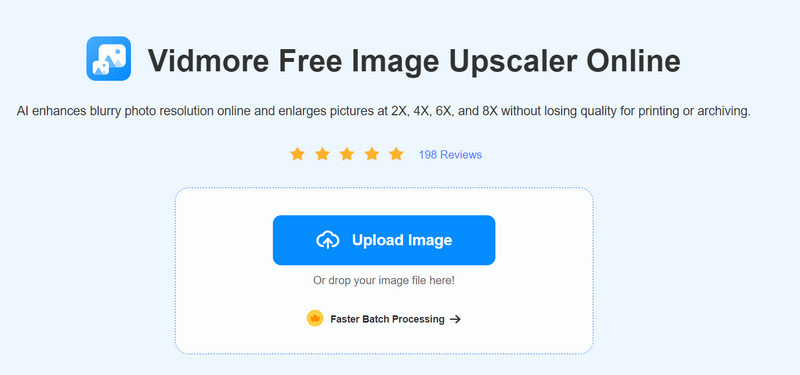
Part 7. FAQs of Shutterstock AI Image Generator
Can I sell AI-generated art on Shutterstock?
Does Shutterstock allow AI art? Although the platform offers an AI image generator, it does not allow users to sell the finished product.
Does Shutterstock accept AI images?
Currently, Shutterstock does not accept AI images of any kind. Users are not allowed to distribute AI works on the platform.
How to use Shutterstock AI Image Generator?
Open it directly in your browser, and you will see the eye-catching dialog box on the home page. Organize your tip and enter it into the dialog box. After selecting the aspect ratio and style, click on generate.
Conclusion
This article is designed to help you understand all aspects of the Shutterstock AI Image Generator. We show you its features, price, advantages, and disadvantages, as well as the steps to use it. To make your AI image-making journey smoother, we've also got some tips you need to keep in mind, as well as an image enhancer that can do the aftercare for AI art. We hope you will be able to create beautiful artwork after reading our content.



