Real-World Review of Top AI Video Enhancement Tools
Have you filmed a video on your phone but it turned out a little blurry or shaky? Hence, you wish there was a way to make them look sharper and clearer. Well, here’s some good news, there is a way to do it! It is through using an AI video resolution upscaler. It is a tool that will help you enhance quality, improve quality, and reduce noise. In this post, we’ll not only share one but a total of 6 AI video enhancers you may use. Get to know them deeper as you scroll here.
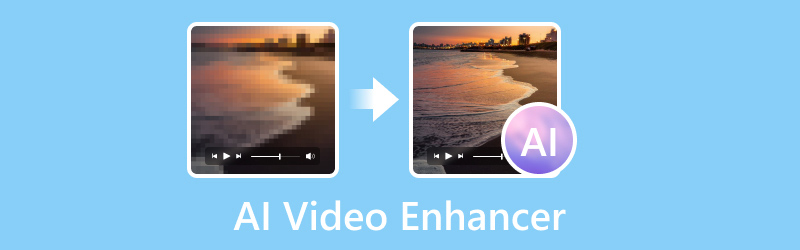
PAGE CONTENT
Part 1. Best AI Video Enhancer
Did you know that there’s a tool that can help you enhance your video offline? It is none other than the Vidmore Video Converter. It is a standalone program that you can use even without an internet connection. Even though it is a well-known converter tool, it has numerous built-in editing options and features you can use. One of these is that it helps you enhance your video and provides you with a result in an instant. It provides options on how the tool will enhance it for you. These include upscaling the resolution, optimizing brightness and contrast, eliminating video noise, and reducing video shaking. Not only that, you can select output format and resolution up to 4K. Vidmore Video Converter can be used by both beginners and tech-savvy editors. Transform your videos into stunning masterpieces using this best AI video enhancer.
Step 1. Download and Install the Software
To begin with, using the Free Download button below, get the Vidmore Video Converter. Then, install it on your computer. Once the installation is through, it will launch automatically.
Step 2. Choose Video Enhancer
On the tool’s main interface, click the Toolbox option in the upper menu. From there, you will find tons of editing tool options. Search and select the Video Enhancer option.
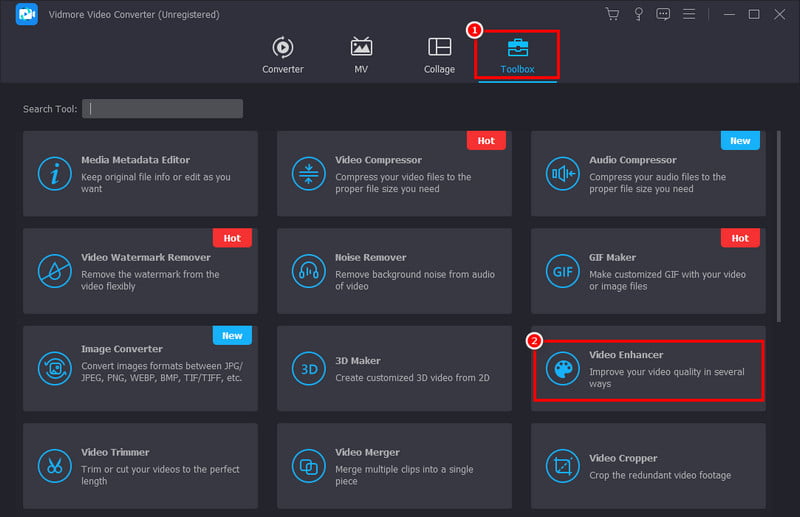
Step 3. Add the Video to Enhance
Now, a window will appear. Simply click the plus button to import the video you want to enhance.
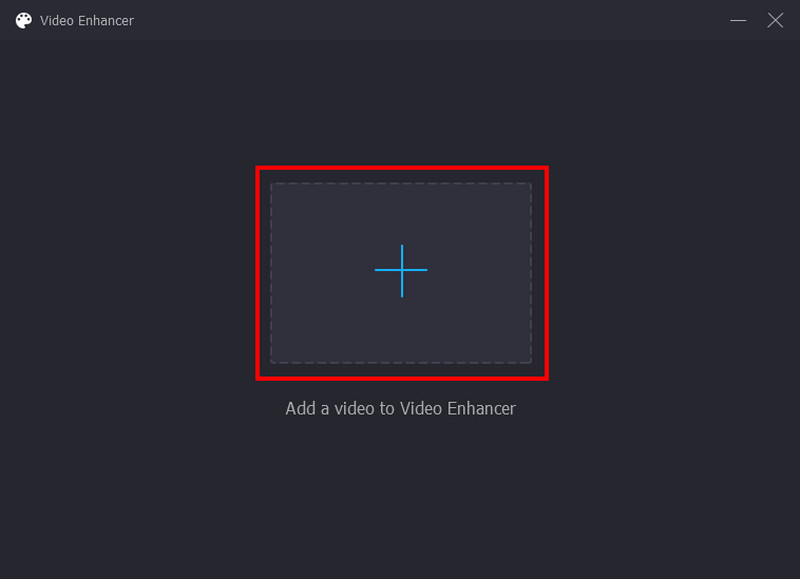
Step 4. Enhance the Video
On the next pop-up window, click the checkbox of the options you want the tool to enhance your video. Then, choose the output format and resolution if you need to. You can click Preview to check the outcome first before saving it.
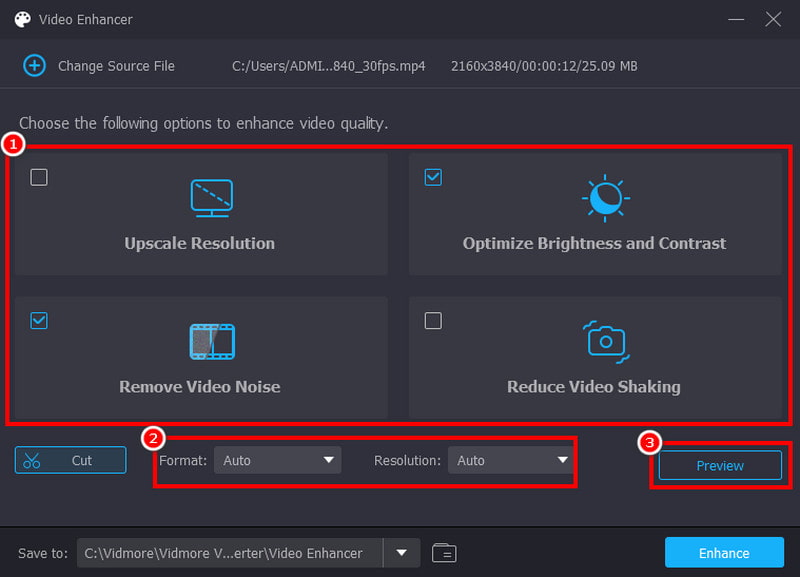
Step 5. Save the Enhanced Video
As you click the Enhance button, it will initiate the enhancing process. Finally, the tool will save the video on your computer’s local storage immediately.
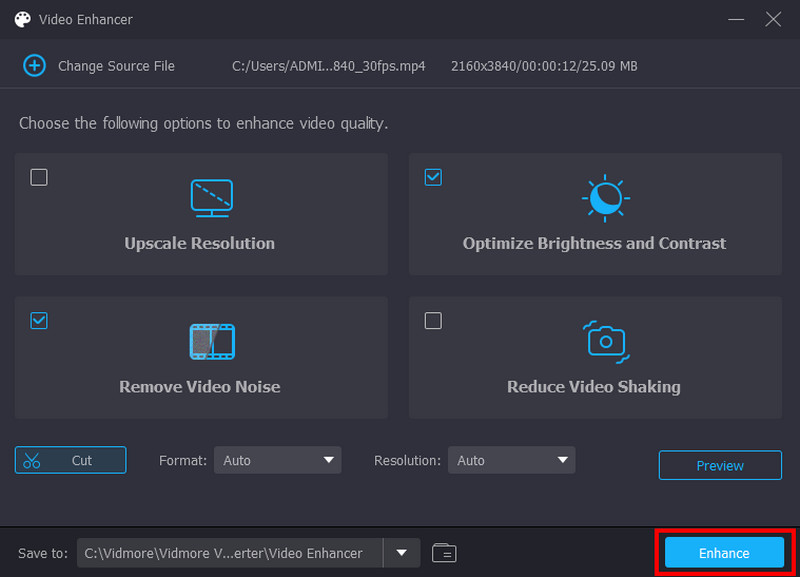
Part 2. AI Video Enhancer for Desktop
If you want to have more options and weigh them in order to pick one, read this section. Here, we’ll provide some tools you can choose for an AI video enhancer for a desktop.
1. DVDFab Video Enhancer AI
DVDFab Video Enhancer AI is a desktop software that utilizes AI to enhance the quality of your videos. At the same time, it helps you enlarge the resolution of your clips or recordings. Its AI models are powered by a neural network plus super-resolution technology. The tool is actually perfect for enhancing classic films and old home movies shot on DV. It can also decrease noise, sharpen blur, and correct color. The thing we don’t like about it is it has very high requirements for a computer system. Thus, we weren’t able to download this AI video upscaler.
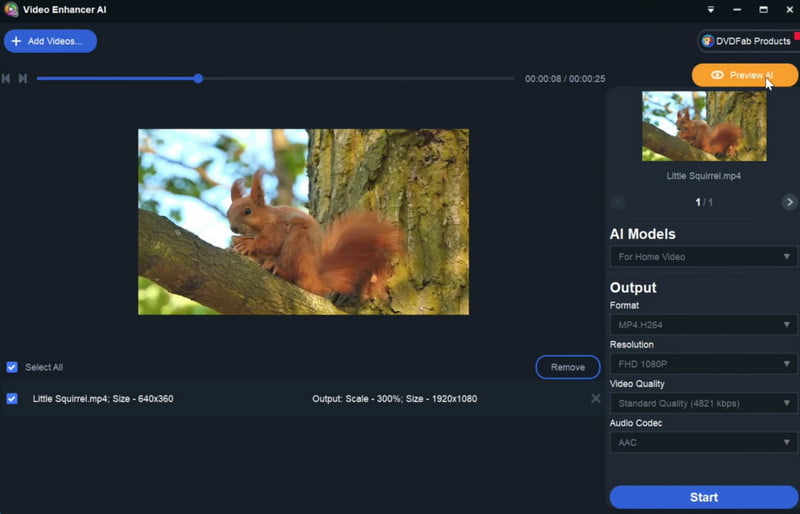
Pricing:
• Free Trial - 30 Days (Limited Features)
• $59.99 - Monthly
• $79.99 - Yearly
• $99.99 - Lifetime License
Pros
• Upscale low-resolution videos up to 4K with super-resolution technology.
• Delivers impressive results in video enhancement
• Offers a user-friendly interface.
Cons
• It requires a high or newer computer system with tons of storage space.
• The enhancement process takes extremely long.
2. Topaz Video AI
Another popular AI video enhancer is Topaz Video AI. The main focus of this tool is to enhance video quality by removing noise, correcting color cats, and sharpening details. Apart from that, it can perform various tasks like trimming and slow-motion effects. If there is one thing that users commend the most about this tool is its wealth of upscaling features. Not only that, but it also supports batch-processing of the videos. When considering using this type of 4K AI video upscaler, ensure that you meet its system requirements.
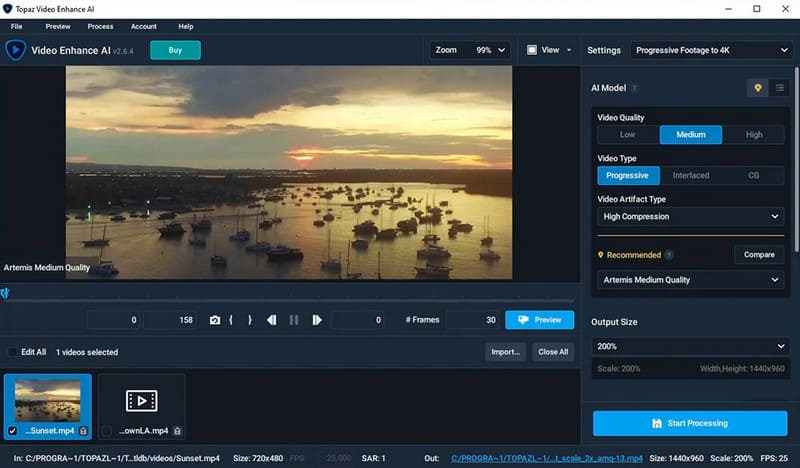
Pricing:
• $299
Pros
• Enhance videos from SD to HD and from HD to 4K or 8K while maintaining quality.
• Upscale and enhance many videos simultaneously.
• Excels in giving videos a more stable appearance.
Cons
• The tool is resource-intensive for computers.
• The software price is a bit expensive, especially for casual users.
3. Video Enhancer AI by AVCLabs
AVCLabs also offers an AI tool to help you enhance your videos, it is called Video Enhancer AI. It is popular for easily fixing blur resolution problems on your videos. The tool is also suitable for those who want to enhance and recover facial features within the blurry video. It also possesses features such as noise, blur, and artifact removal. Plus, it lets you upscale lower-quality footage, including SD, 1080p, and up to 4K. It can also be considered one of the best video AI upscaling software.
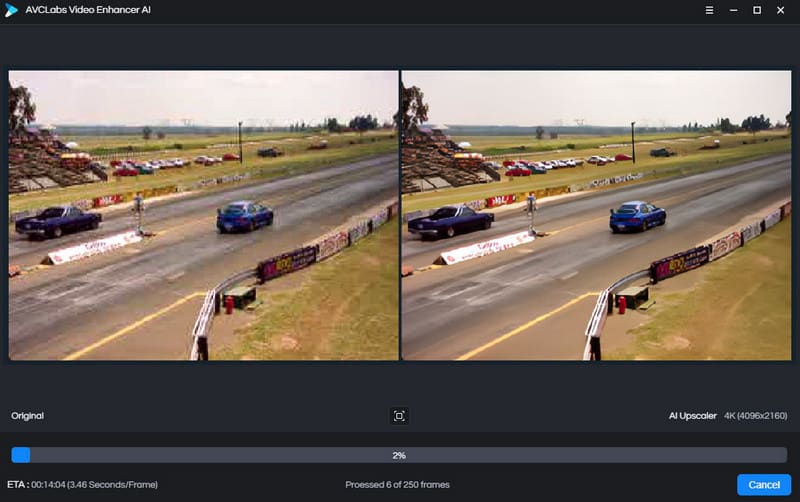
Pricing:
• $39.95 - Monthly
• $119.95 - Yearly
• $299.90 - Perpetual License
Pros
• Includes detailed restoration features.
• Offers automated multi-frame super-resolution to upscale videos.
• Provides sharper and more realistic outputs.
Cons
• It does not offer other video editing tools.
• It takes longer to process videos on non-NVIDIA GPUs.
• Its offered price point is too high for a video enhancer only.
Part 3. AI Video Enhancer for iPhone and Android
Is there an AI tool to enhance video quality for iPhone and Android? Of course there is! In this part, we’ll discuss a few applications you can use. We’ll review them one by one so you’ll make an informed decision. Without further ado, let’s get started!
1. Time Cut
To start with, let’s have the Time Cut. The app is famous for its capability to make slow-motion effects smooth with its advanced techniques. Now, it also has the ability to amplify the quality of your video using its AI-driven quality enhancer. It uses a deep-learning video quality repair model to fix pixelated and blurry videos. In addition to that, it can upscale resolution and adjust brightness and contrast. Although it can be used as an AI video enhancer for free, you need to watch ads to use it. If you do not want to view ads, then you might need to subscribe to its pro version.
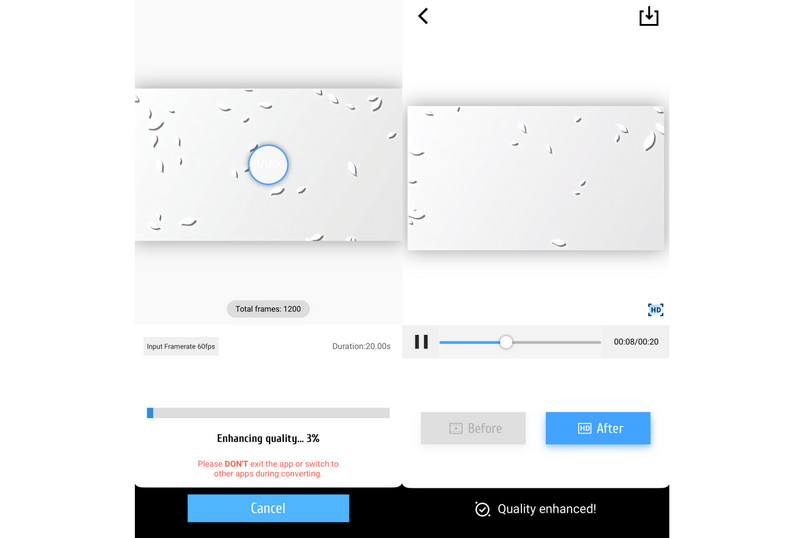
Pricing:
• $1.99 - Weekly
• $5.99 - Yearly
• $7.99 - Forever VIP
Pros
• AI-powered video enhancement capabilities and high-quality results.
• Great for quick social media edits and basic stabilization.
• Available on both iOS and Android.
Cons
• Free users can only export videos in up to 1080p resolution.
• The enhancing/converting process takes too long.
2. AI Video Enhancer - HiQuality
One more AI video enhancer that you can use on your Android or iPhone device is the AI Video Enhancer - HiQuality. You can find this as you search on the App Store or Google Play Store. With it, you can make your videos clearer, and make the resolution up to 4K. It also lets you adjust video parameters, like sharpness and temperature, according to your preferences. The app also allows you to enhance blurry videos saved from TikTok and YouTube. Upon trying the app using the free version, expect advertisements as they process your video. Hence, it is a must to watch it.
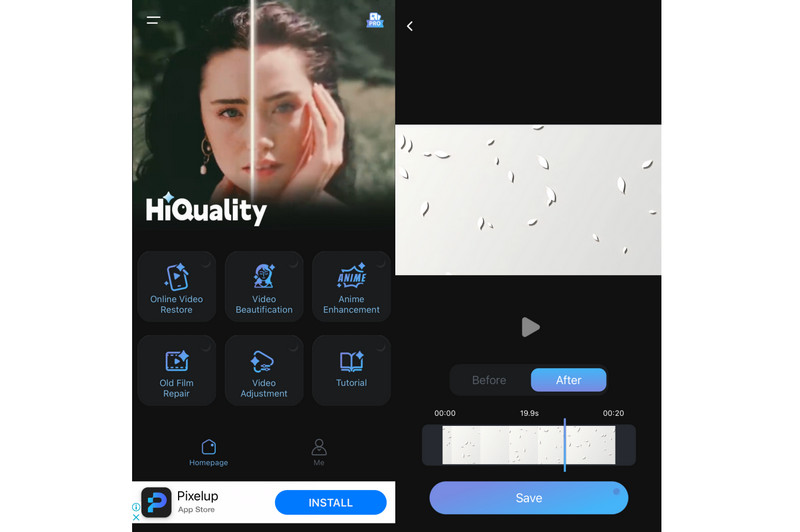
Pricing:
• $5.23 - 30 Cards
• $8.72 - 70 Cards
• $13.96 - 150 Cards
• $17.46 - 240 Cards
Pros
• Offers a wide range of AI enhancement options.
• Provides high-quality output.
• Infused with a simple interface for quick enhancements.
• It provides a free tier with basic features.
Cons
• Limited editing tools beyond enhancements.
• The app has a hard time enhancing too blurry videos.
3. AI Video Enhancer - Utool
Last but not least, we have a tool called AI Video Enhancer - Utool available on Android. It edits photos and videos with the help of artificial intelligence. With Utool, you can enhance the quality of photos and videos. In fact, it can also upscale your video quality up to 4K resolution. It can also help you unblur and sharpen videos for better quality. Utool is free to use, but there are limitations on the length of clips you can enhance for free.

Pricing:
• 7 Days Free Trial, then $5.92 per year
• $2.95 - Monthly
• $14.77- One-Time Purchase
Pros
• Apart from AI enhancement, it offers AI art and AI cutouts.
• Shareable to various social media sites, like Instagram, Facebook, YouTube, and more.
• The user interface is easy to use.
Cons
• AI art, filters, and effects are only available on the pro version.
• It contains advertisements when using the app.
Part 4. FAQs About AI Video Enhancer
Can AI improve video quality?
Yes, AI can significantly improve video quality in several ways. AI can upscale low-resolution videos to a higher definition for a sharper and clearer appearance. It can also remove unwanted grain and artifacts from videos, especially those filmed in low-light conditions. AI also sharpens details and stabilizes shaky footage. Overall, AI can indeed improve video quality.
What is the AI tool to unblur a video?
Many AI video enhancers can help you unblur videos. Most of the tools mentioned above can fix your blurry issues for your videos. It includes Vidmore Video Converter, DVDFab Video Enhancer AI, Topaz Video AI, Utool, and so on.
Which AI makes video higher quality?
Several AI technologies and software are designed to make videos higher quality. Some notable AI-driven video enhancers include Vidmore Video Converter, Topaz Video Enhance AI, AVCLabs Video Enhancer AI, and more. In fact, almost all the apps mentioned here can make your video quality higher as they enhance it with the help of AI.
Is there an AI video enhancer online for free?
Yes, there are AI video enhancers available online for free that offer basic video enhancement capabilities. Websites and platforms like Enhance.Videos, Vance AI, and AI Image Enlarger provide free online tools. They can enhance video quality using AI algorithms.
Conclusion
To sum it up, you’ve got to know the different AI video enhancers you might want to consider. Choosing the perfect one for you depends on your personal needs and preferences. But, if you’re looking for a dependable that provides high-quality results, we suggest Vidmore Video Converter. It can offer up to 4K resolution output and process your video in an instant!


