5 Best AI Video Cutters & How to Use Them Properly
AI is now widely used in video processing. Not only can people allow AI to follow their instructions to create videos to their liking, but they can also allow AI to perform a variety of edits to the video, such as trimming, cropping, enhancing, etc. Among these tools, the AI video cutter is firmly in the limelight as one of the most basic assistants. Sometimes, you shoot or make a video and have trouble publishing and distributing it over the web because of the length of the video. Not only does a video that is too long fail to meet the requirements of most video sites, but it also tends to fail to capture the viewer's attention because the climax is too far apart.
We can now use an AI cutter to locate the highlights and cut the video into short and concise clips. In this post, we will introduce the three most popular cutters for you to choose from.
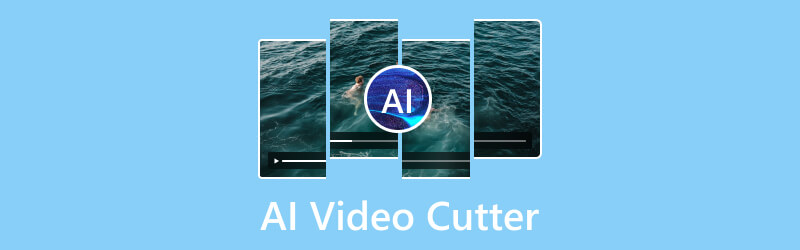
PAGE CONTENT
Part 1. How to Select the Best AI Video Cutter
Numerous AI tools are now available on the market. They all blossom, each with its strengths, and you generally have to pay for them if you want to use advanced features. In this case, a more critical question is how to choose. Next, we will broadly list a few factors you must consider. These elements will help you find the best fit.
AI Abilities
You should evaluate the AI capabilities of the video cutter, such as scene detection, automatic trimming, smart editing suggestions, and content analysis. Thus, you can determine how advanced and efficient the AI technology is when you use it for video cutting.
Ease of Use
To apply cutting more efficiently, you must look for an AI video cutter with a user-friendly interface and intuitive controls. So that you can upload videos, set cutting parameters, and generate shorter clips more easily.
Customization Options
Check if the AI video cutter allows for customization of cutting settings, such as several clips, cutting points, or editing parameters to modify the video according to your preferences.
Supported Formats
Compatibility is a factor that cannot be ignored. Ensure the AI video cutter supports various output formats to fit your specific requirements for sharing or publishing shorter video clips.
Efficiency
Consider the speed and efficiency of the video-cutting AI in processing and cutting videos. High processing speed can improve productivity.
User Reviews
We also need to refer to some real user experiences. Read user reviews and recommendations to gain more experiences of other users with the AI video cutter so that you can make an informed decision.
Part 2. Review 5 AI Video Cutters
Vidmore Video Converter
First of all, we recommend you try Vidmore Video Converter. This free AI video cutter applies the most advanced artificial intelligence technology. It has a built-in splitter, so you can use it directly to cut lengthy videos into short clips. It's easy to use; you only have to upload the video to the program, open the cutter interface, and edit it as you like. In addition to editing, Vidmore Video Converter supports video format conversion between more than 200 formats. Some common video editing operations, including cropping, enhancing, compressing, merging, etc., are also supported. You can find the part you need in the product's main interface or toolbox. This software is known for its high processing efficiency, and you can export your work soon after completing the operation.
Here is what you should do to cut lengthy videos into short clips with Vidmore Video Converter.
Step 1. Download and install the Vidmore Video Converter on your computer. Open it.
Step 2. Click Add Files to upload your long video to the program.

Step 3. Then, your file will be displayed on the interface. You will find Cut beneath the name of your video. Click it to launch the trim window.
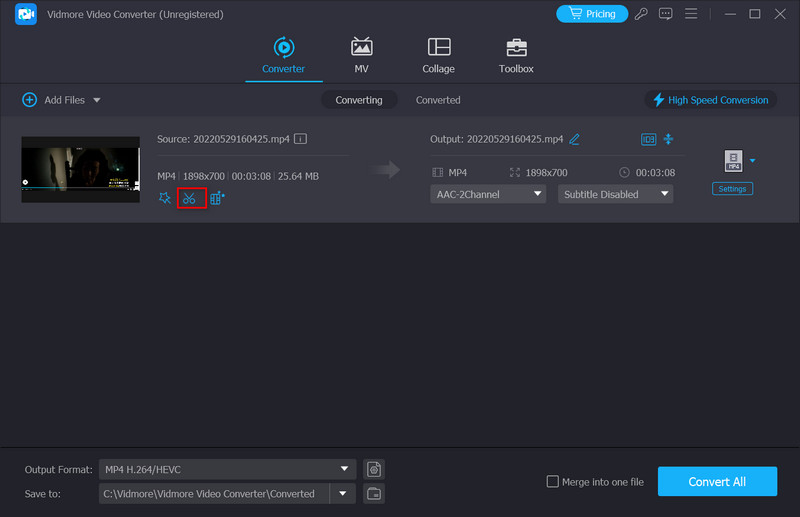
Step 4. Navigate to the timeline of your video. Select the start and end time of the clip. You can drag the clipper directly or enter the time.
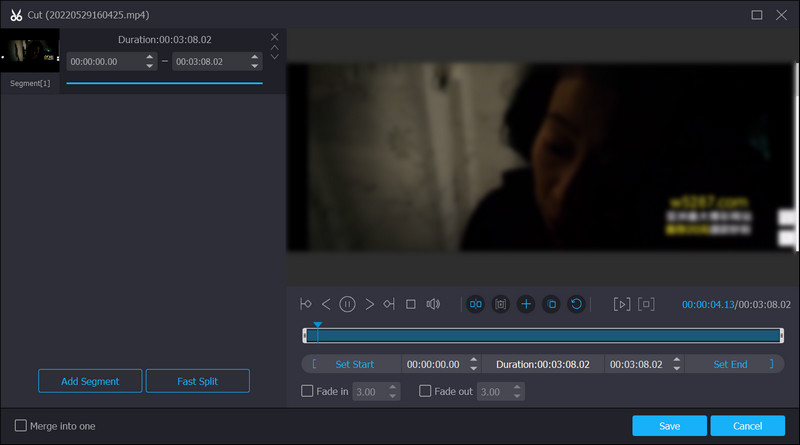
Step 5. Click Add Segment to add the chosen clip to the list on the left side of the window. Then, you can set another clip.
Step 6. When you finish cutting the clips you want, click Save. And your clips will be shown in the file list.
Clipchamp
Clipchamp is an online video editing platform that offers a range of tools and features to create, edit, and enhance videos directly in your web browser. With a clear interface and intuitive controls, it is very friendly to beginners. Clipchamp offers a video trimming tool to easily cut and trim your video into shorter segments. Also, you can apply editions like adding effects, transitions, and audio tracks. After trimming, you can export the final segments in various formats for sharing on social media platforms and websites.
Here's how you can use Clipchamp to cut a long-form video into short clips.
Step 1. To launch Clipchamp, you should sign in to your account. Then, click Import media to upload the video you want to cut.
Step 2. Select the long video in your workspace and drag it to the timeline.
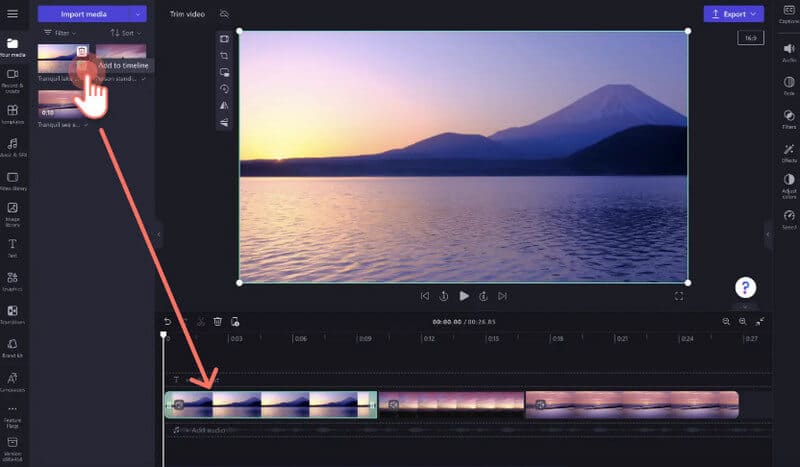
Step 3. Click the asset on the timeline until it is highlighted green. Move your arrow to the point you want to split. Click the split button to cut the clip.

Step 4. Preview the short clips to ensure they meet your requirements. Once you are satisfied, export all clips.
Opus Clip
Opus Clip is an AI-powered video editing software. Opus Digital Solutions develop it. It is designed to simplify editing and generating, allowing users to create videos quickly and easily. This AI-based tool offers features like scene detecting, editing video content, enhancing video or video, etc. In the field of cutting long videos, it can detect and split video clips into separate scenes. If you are unsatisfied with the video resolution, it can also reduce the noise and enhance the voice to improve the quality of the video. Also, Opus Clip provides collaboration tools that users can apply to teams working on video projects.
Here, we will learn how to apply this AI video trimmer.
Step 1. Launch Opus Clip AI. Note that you may need to create a new account.
Step 2. Log in with your account. Then, add the long video you want to edit.

Step 3. To create short-form videos, you need to select a template.
Step 4. Apply the provided tools to personalize your video.
Step 5. After finishing all the settings, export the short clips you created. The program will run automatically.

Part 3. FAQs of AI Video Cutters
Can AI cut videos?
Yes, AI technology can be utilized to cut and edit videos. AI MP4 cutters will analyze video content, identify critical elements, and make decisions to help users cut videos more efficiently. While AI can assist in cutting and editing videos, it is essential to note that human creativity and judgment are still crucial in producing high-quality videos. AI tools can help with editing, but the user typically makes the final decisions.
Is there an AI tool for video editing?
Yes, there are several AI tools and software available for video editing. These applications utilize artificial intelligence technology to enhance the editing process. These AI tools can assist users in various aspects of video editing, from finishing repetitive tasks to providing intelligent suggestions for cuts, effects, and more. Popular AI video editing tools include Adobe Premiere Pro, Clipchamp, Animoto, Lumen5, etc. They can help users, especially beginners. Users can explore these tools for various editing tasks and create video content more effectively.
What is the AI tool that cuts videos into shorts?
There are quite a few AI products on the market today that can do this. One popular tool that can automatically cut videos into shorter clips is Clideo. It offers an AI-powered video cutter tool that allows users to upload a longer video and automatically cut it into shorter clips based on predefined settings. This tool can help create shorter video segments for social media and presentations.
Conclusion
In this article, we introduce you to three AI video cutters. Their core functionality revolves around using AI technology to edit long videos into several short video clips. This feature helps you quickly pinpoint the best bits of your video and makes it easy to share the edited content on major video sites and social media. We've profiled each of the five products and provided simple instructions on how to use them. With such a detailed guide, we are sure you can handle your videos smoothly.


