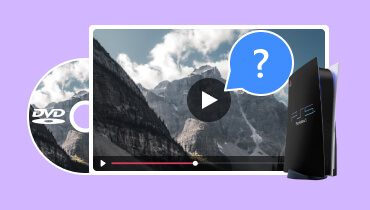Can PS5 Play DVDs: The Complete Guide to Play DVD on the Game Console
Does PS5 play DVDs? It might surprise you that game consoles can stream DVDs by default. It is part of the home entertainment to watch your favorite movies. And even if you don’t have a DVD player, you can use your PS5 to stream instantly. But to make this happen, you must learn how to set up the game console and the discs to have a better streaming experience. Without further ado, let’s see the detailed steps.
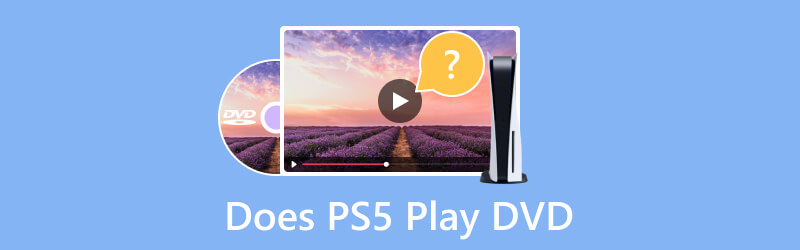
PAGE CONTENT
Part 1. What is PS5
Sony Interactive Entertainment created PlayStation 5, the successor to PlayStation 4. Its base model includes an optical disc drive that supports UHD Blu-ray discs and offers high-speed streaming and better storage performance.
Furthermore, the PS5 is powered by a SoC, or a bespoke system chip, which enables it to show 4K resolution at 120 frames per second. It can also create realistic lighting and reflections using hardware-accelerated 3D audio effects. The PS5 is available countrywide in two versions: a base model with UHD Blu-ray compatibility and a lower-cost variation that solely supports digital downloads.
Part 2. Does PS5 Play DVD
The short answer is yes. PS5 is capable of playing DVD and Blu-ray discs. It can be a DVD player alternative as it supports plenty of formats, such as DVD+R, DVD-R, DVD+RW, DVD-RW, DVD-ROM, Ultra HD Blu-ray, BD-ROM, and BR-R-RE. However, keep in mind that only the standard version of PS5 has this function. The digital edition only works for online downloads. And even with an external USB drive, it won’t play any video as it is out of support.
Part 3. How to Play DVD on PS5
The PS5 is an excellent device for playing and video streaming. It can be an alternative if you don’t have a high-quality media player to stream HD or movies with 4K resolution. The best part is that it's simple to play a DVD on PS5. But before jumping on the guide, make sure that the game console supports the DVD format. Moreover, you will need to enable the Disc Playback function on the system to allow the disc to play. This is a necessary method, and you must do this every time you insert a disc. Finally, see the steps below to play the DVD.
Step 1. Launch PS5 and connect it to a stable internet network. To do that, go to the Settings menu and choose the Network option. There, set up the internet connection by following the onscreen prompts.
Step 2. Insert the DVD into the PS5’s optical disc drive and allow it to be recognized. Mostly, the video will start automatically. But if it’s not playing, navigate to the XMB menu and open the Video section. There, click the X button to open the movie title.
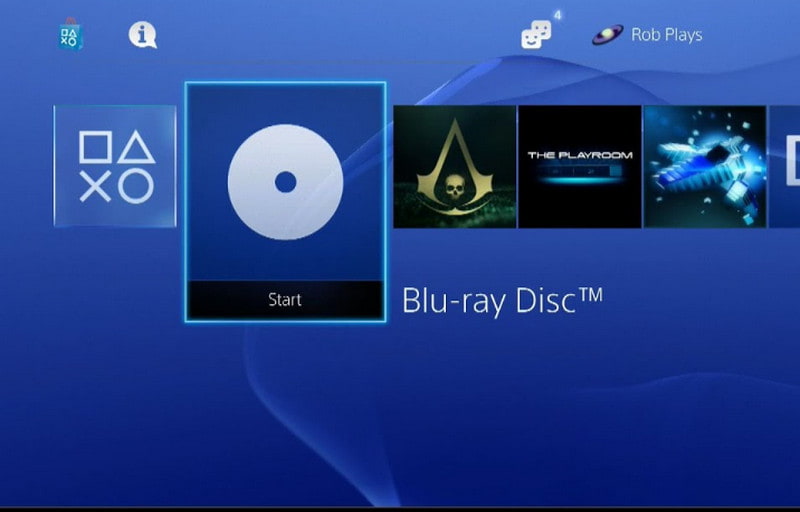
Step 3. If, by chance, you are stuck on a blank screen or no audio after inserting the disc, there is a way to fix it. Check if the PSVR is connected to the PS5. If so, unplug it to remove the error. Restart the video to see if it is working.
Part 4. The Alternative Way to Play DVDs
It is inevitable that you will get errors on PS5 when you try to insert a DVD. Possibly with an unsupported video format or codec, use Vidmore Player as the recommended alternative. The universal media player supports a wide range of Blu-ray and DVD formats, including BD-5, BD-9, Ultra HD Blu-ray, Blu-ray disc, Blu-ray folder, Blu-ray ISO, DVD-RAM, DVD-DL, DVD, DVD folder, DVD ISO file, etc. It also has a clean interface where you can control the titles, chapters, and playlists. Furthermore, it has basic editing tools to edit a movie’s audio, subtitles, and screen size to watch comfortably. Naturally, Vidmore Player is an alternative to PS5 DVD player as it supports 1080p and 4K playback.
- Multimedia playback with excellent video and audio quality.
- High-quality visual and lossless audio processing.
- Support video formats like MOV, MP4, MP3, WAV, WMV, etc.
- Built-in snapshot function and image effects for video editing.
Step 1. Download Vidmore Player on Windows or Mac. Install the software and launch it once done. Insert the disc on the optical drive on your computer and wait for the program to load it. Click the Open Disc button from the main interface and choose the movie title. Click the OK button to confirm the selected file.

Step 2. Automatically, the movie will play on the media player. Use the controls at the bottom part to play, pause, or jump to the next chapter. You can also take a screenshot by clicking the Snapshot icon.
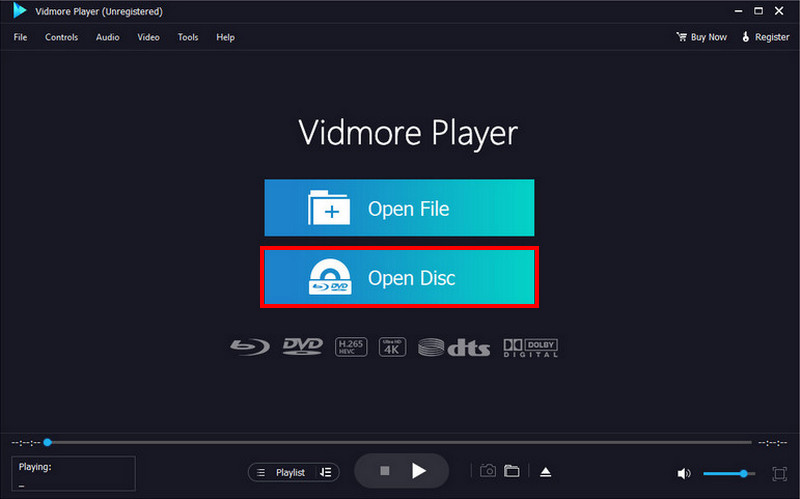
Step 3. You can also watch digital videos by clicking the Open File button. Browse for the file in your folder, then click the Open button to import it to the media player. If the video lacks color, go to the Tools menu at the top part of the interface and choose Effect. Adjust the color grading to achieve the desired video effect.
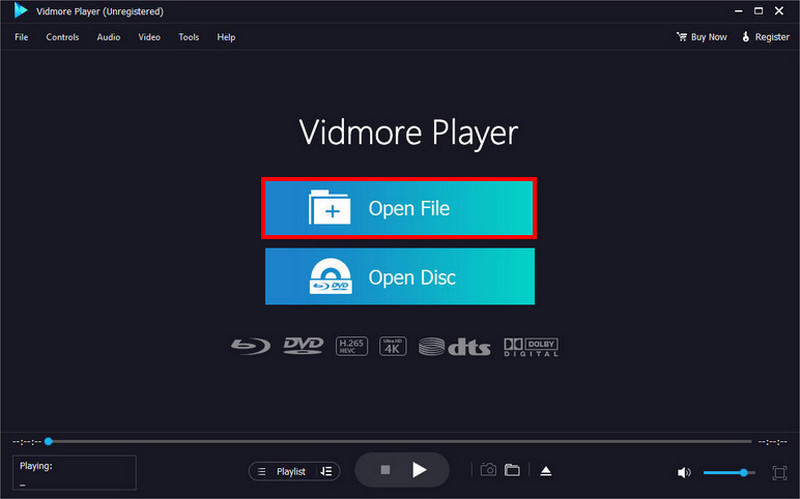
Part 5. FAQs about Playing DVDs on PS5
Why won’t my PS5 play DVDs?
PS5 doesn’t support certain types of DVDs and Blu-rays. If you are sure it is supported, mildly clean the disc with a soft and clean cloth to eliminate dirt. Then, clear the cache on the game console and restart it.
Can you watch movies on PS5?
Yes. The game console supports video playback with 4K resolution. However, don’t forget that it only supports official Blu-rays and DVDs and will not play burned discs or CDs. It even allows you to stream via other platforms, such as Netflix, Amazon Prime Video, YouTube, and more.
How do I put a DVD on my PS5?
Insert the disc into the optical drive of the game console. The movie should play automatically once PS5 recognizes the disc. If there is no reaction, unplug the PSVR and restart the device.
Can I play a DVD on PS5 from an external drive?
Unfortunately, PS5 only supports DVD and Blu-ray from a disc. It will not play any content from an external USB drive. The possible way to play a video from a flash drive is to use Vidmore Player. Just insert the drive and click the Open File button. Then, choose the video you want to watch.
Conclusion
Does PS5 play DVDs? Yes! It is easy to follow the guide provided in this article. It is even better to learn more about PS5 and which DVD and Blu-ray formats it supports for video playback. The only downside is it does not support external USB drives and other DVD formats. But you can still play these files with the help of Vidmore Player. You can play any type of video with this media player on Mac and Windows. Try the free version by clicking the Free Download button.