How to Convert MPG to MOV on Mac & Windows (with Online Tools)
Are you looking for a way to convert your MPG video file to another format you can open on your Mac computer or iPhone? But which is the best output format for that?
MOV is an excellent option. Both Mac and Windows computers can play videos in this format. You may import MOV files into several Apple pre-installed programs, such as Final Cut Pro and iTunes. The question now is, how will you convert MPG to MOV? Don’t worry. This post will give you the answer. Read and learn about the best MPG to MOV converter here.
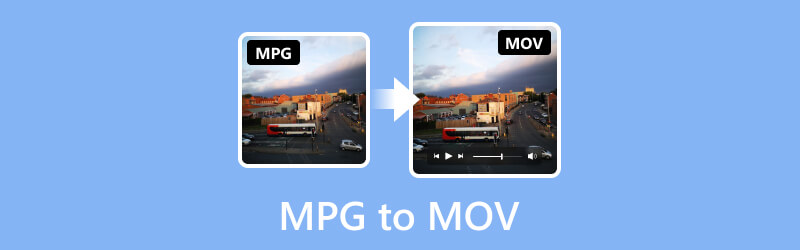
PAGE CONTENT
Part 1. MOV vs. MPG
MPEG is a compression standard, also called MPEG-1 or MPEG-2, whereas MOV is a container format. When a MOV file is converted to an MPG, a lossy compression algorithm is initiated, which attempts to maintain the file's original quality while reducing its file size. Although Microsoft software also supports MOV, Apple created the format primarily for playback and editing in QuickTime. Conversely, MPG is more compatible than the others because media players and portable devices widely support it.
Part 2. Convert MPG to MOV Online & Offline
Use Vidmore Video Converter to Change MOV to MPG
The most straightforward approach to converting MPG to MOV is using a professional video converter that supports common and uncommon codecs. As previously stated, older codecs like MPEG-1 and MPEG-2 are specifically utilized to encode MPG (or MPEG) videos. These codecs might not work with video editing programs like iMovie or your contemporary media player. Vidmore Video Converter is a nice choice for this. It is the most comprehensive and robust MPG to MOV converter, allowing users to convert 50× faster than other software. It can convert videos up to 4K UHD resolution without losing quality.
Moreover, it allows you to export video files to various formats and devices, and MOV to MPG conversion is also possible. Additionally, it is recognized as the fastest video converter for Windows and Mac.
Supported formats: MPG, MOV, MP4, AVI, MKV, WMV, WebM, M4V, FLV, DivX, VOB, 3GP, MOD, OGV, etc.
Read below the steps on how to convert MPG to MOV using this spectacular tool:
Step 1. Download and install the Vidmore Video Converter software on your computer.
Step 2. Next, drag the MPG files in the tool or click the Add Files tab to open your local folder. You can also click the plus indication in the middle to open your local storage.
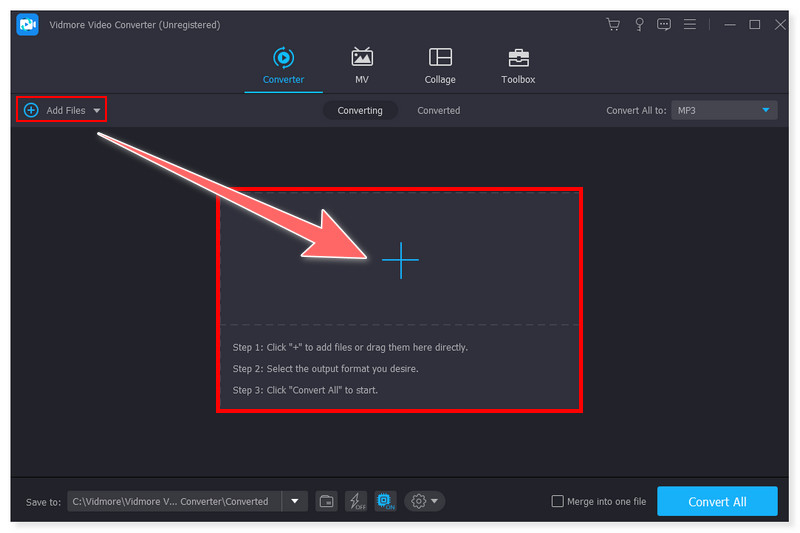
Step 3. Once you add the files, set the output format to MOV. Click the dropdown menu beside the file. You can also adjust the format’s preset setting according to your liking.
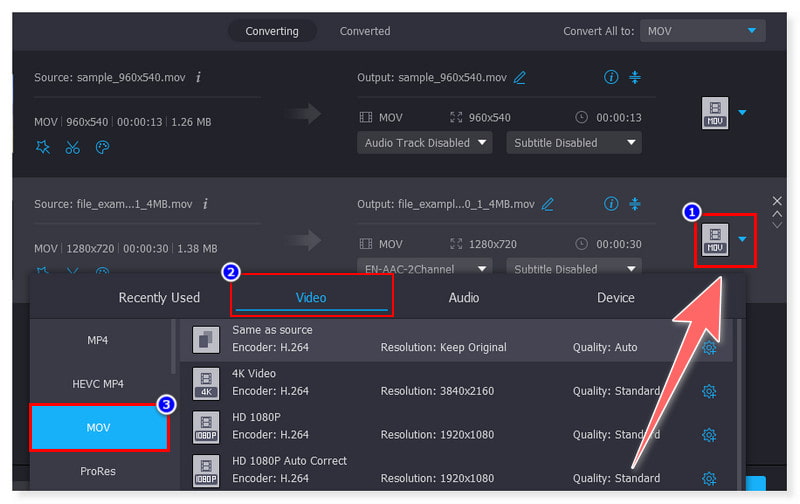
Step 4. After you adjust the file, click the Convert All button to begin its conversion and wait for it to finish. Just like that, you can now convert MPG to MOV on Mac.
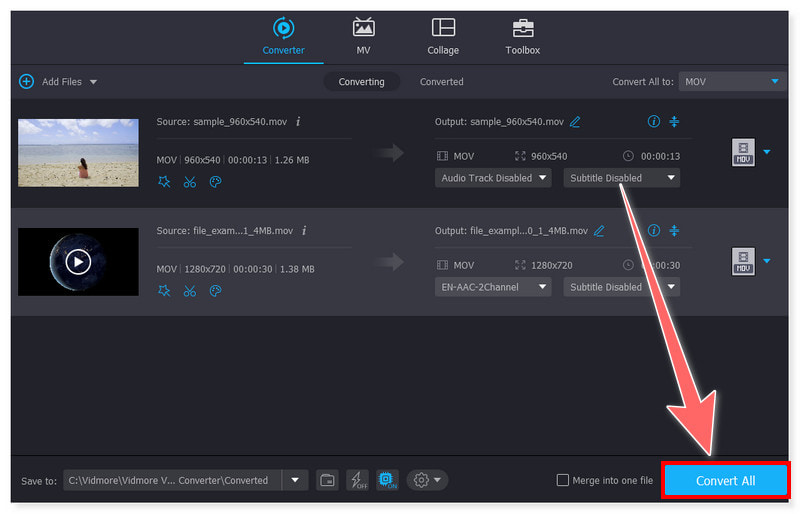
Pros
- Offers a straightforward video conversion.
- Supports batch conversion of MPG files.
- Simple and easy-to-use interface for all types of users.
- Compress large file sizes into smaller sizes without sacrificing quality.
Cons
- There is a free trial available.
Convert MOV to MPG Using Vidmore Free Video Converter Online
Another more practical method to convert MOV to MPG for free without installing software is provided by Vidmore. You can use Vidmore Free Video Converter Online, a web-based application, as long as your internet connection is steady. You can adjust the channel, frame rate, bitrate, video codec, and other aspects of the audio and video quality with this program. Essentially, you can quickly and easily modify and convert your music and video files using this free video converter.
Supported formats: MP4, MOV, MPG, WMV, FLV, VOB, 3GP, AVI, MKV, M4V, WebM, GIF
Here are the steps you can follow to turn your MPG files to MOV in this tool:
Step 1. First, go to the Vidmore Free Video Converter Online website. To utilize this tool, you must download the Vidmore Launcher first.
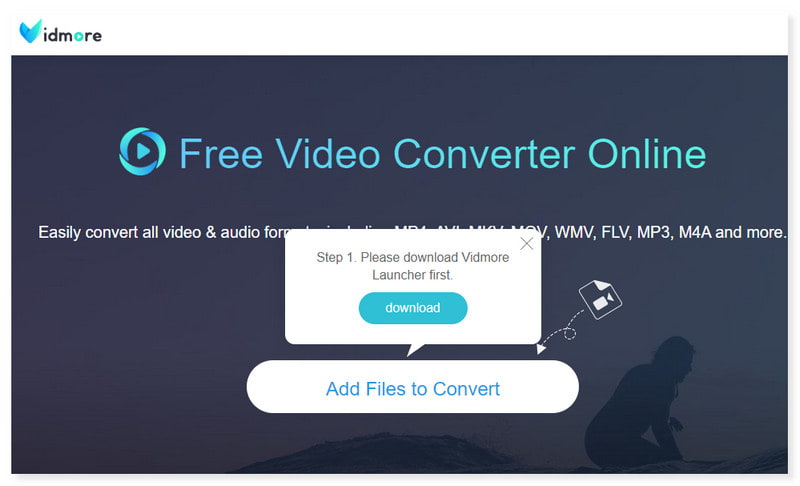
Step 2. Next, tap Add Files to Convert to open files in the middle of the page. Select the MPG files you wish to convert from your local folder, then click Open.
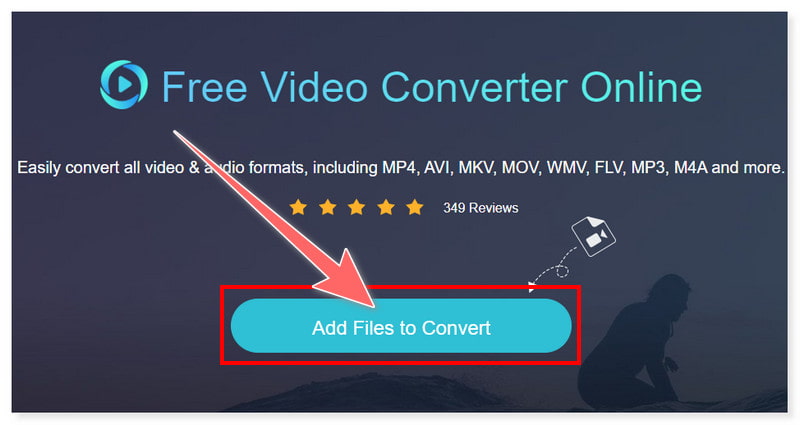
Step 3. After that, set the output format to MOV. You can adjust the output format setting by ticking the Settings gear button. Once done, click OK.
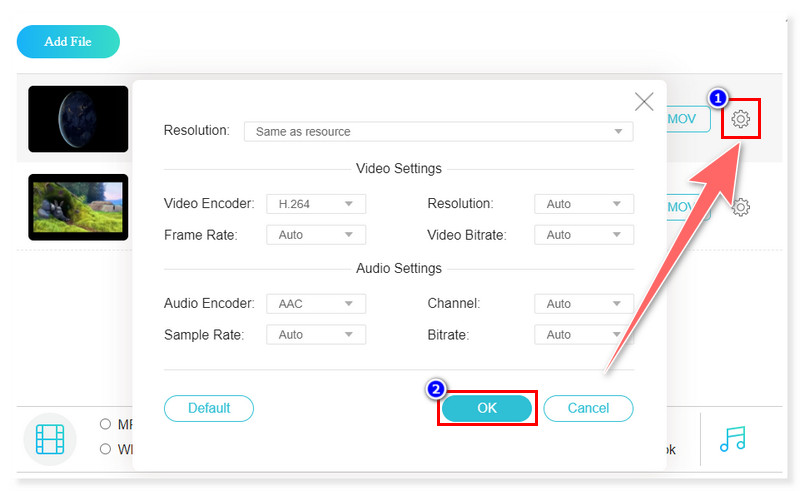
Step 4. Start its conversion by clicking the Convert button below. And that’s it! These are the basic steps to use this free MPG to MOV converter without hassle.
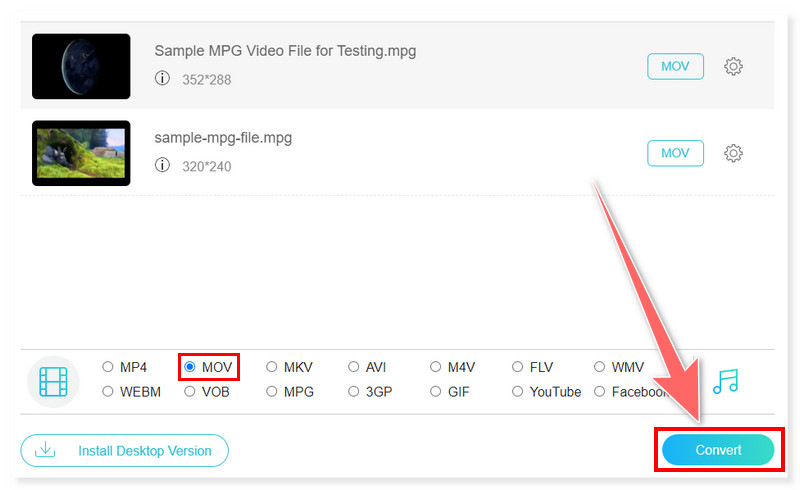
Pros
- Provides a convenient MPG to MOV conversion online.
- Comes with predefined settings for different format conversions.
- Does not need to install third-party software.
- No size limitation exists when converting different files.
Cons
- It does not support video and audio editing functions.
Change MOV to MPG with AnyConv
AnyConv is also a nice option for changing MOV to MPG. It is accessible online, and you can convert multiple MOV files to MPG simultaneously. Its ease of use and speedy operation make it a good option for users who need simple, uncomplicated conversions. However, like many online converters, it has a file size limit when converting with its free version.
Supported formats: MOV, MPG, MP4, FLV, DivX, AVI, 3GP, 3G2, DAV, F4V, HEVC, M4V, etc.
Step 1. Visit the AnyConv website and look for the MOV to MPG converter function. Then, drag and drop the MOV files on the page or tick the Choose File button.
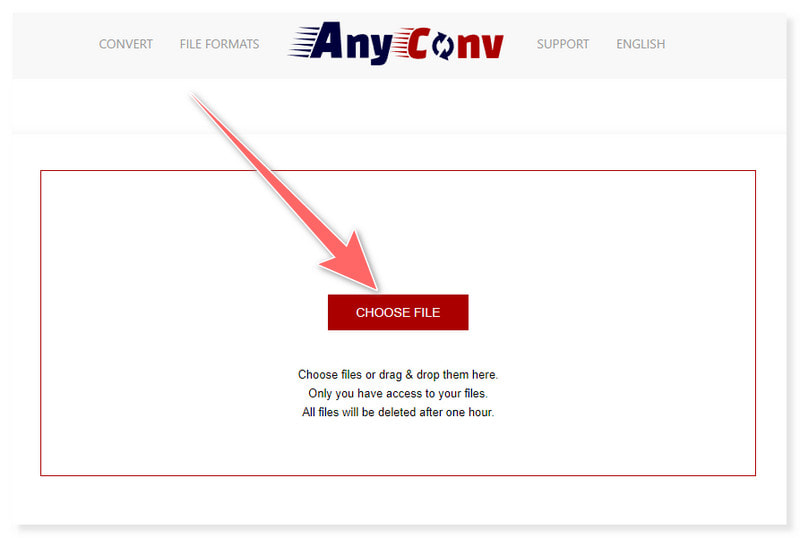
Step 2. You may add multiple MOV files to the page at once. Next, tick the Convert button to begin the process and wait for it to finish.
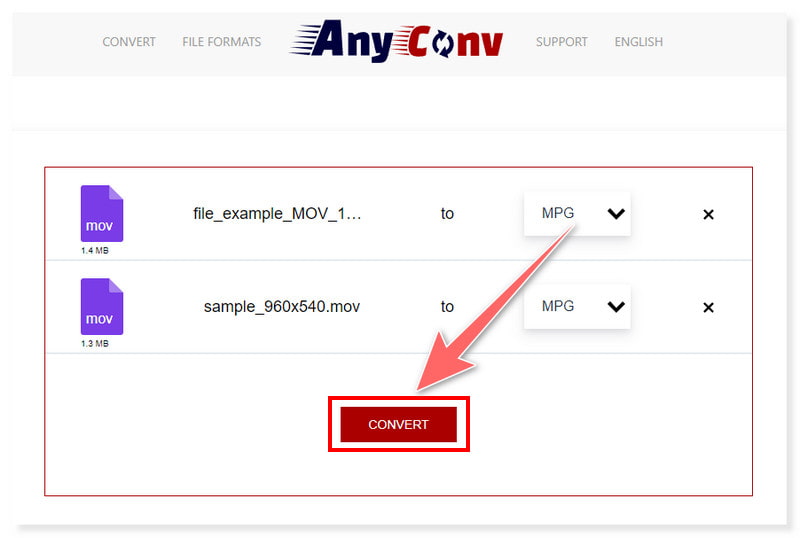
Step 3. Once done, download the newly converted MPG files and save them in your local folder. Using this online tool, you can also follow these steps to convert MPG to MOV, MPEG to MOV, and more.
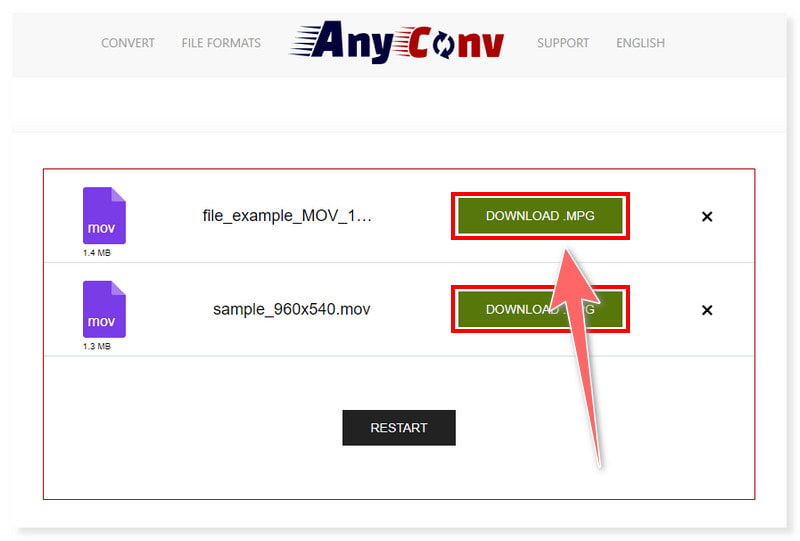
Pros
- Offers an easy-to-use interface and conversion process.
- Supports bulk conversion of MPG files.
- Supports conversions of various media file formats.
Cons
- It has a lot of ad banners on its page.
Use MiniTool Video Converter to Turn MPG to MOV
MiniTool Video Converter is another software that supports MPG to MOV conversion. Its intuitive interface makes it simple for all users to utilize this converter. This tool enables you to convert videos across different formats and operating systems. It can also convert videos to be played on a tablet, game console, smartphone, or any other device. The entire process is made simpler by its user-friendly interface. Even so, it is not for free and only offers a limited free trial version for its users to try its features.
Supported formats: MP4, MPG, MOV, AVI, FLV, MKV, M4V, ASF, DV, MPEG, VOB, WebM, etc.
Step 1. Launch the MiniTool Video Converter on your computer. Then, click or drag the MPG files you wish to convert into the tool.
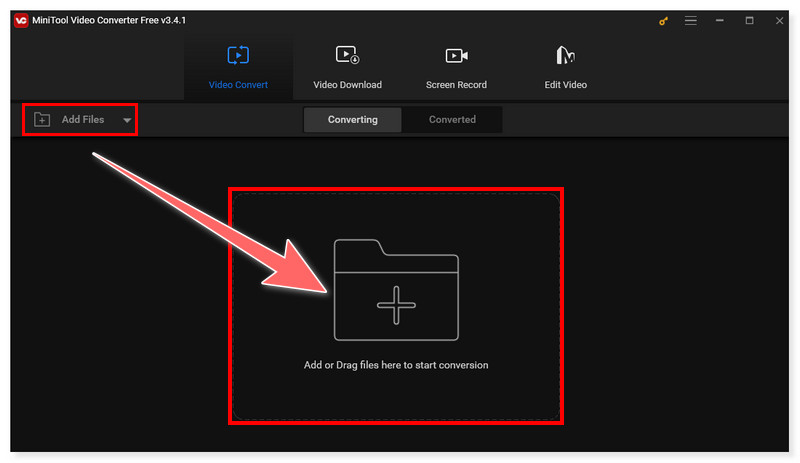
Step 2. After that, set your output format to MOV by clicking the Convert All Files dropdown tab beside the convert button.
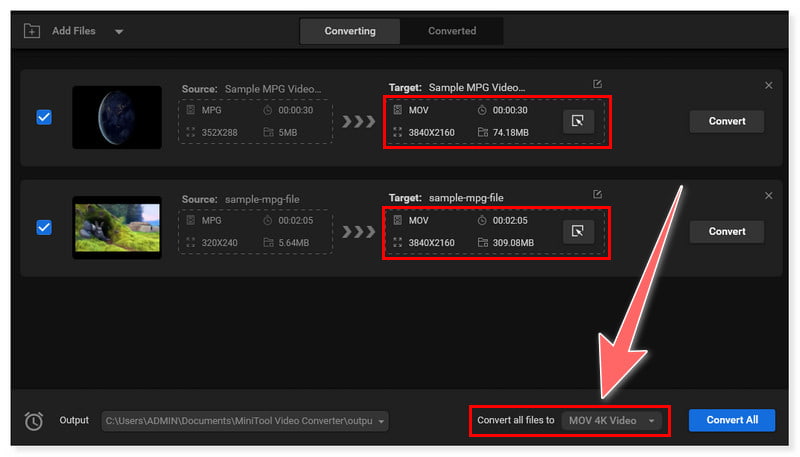
Step 3. Lastly, tick the Convert All button and start the conversion process. Look how simple and easy it is to convert MPG to MOV on Windows 10/11 using this intuitive tool. And you can use it to convert MPG to MP4 if you need.
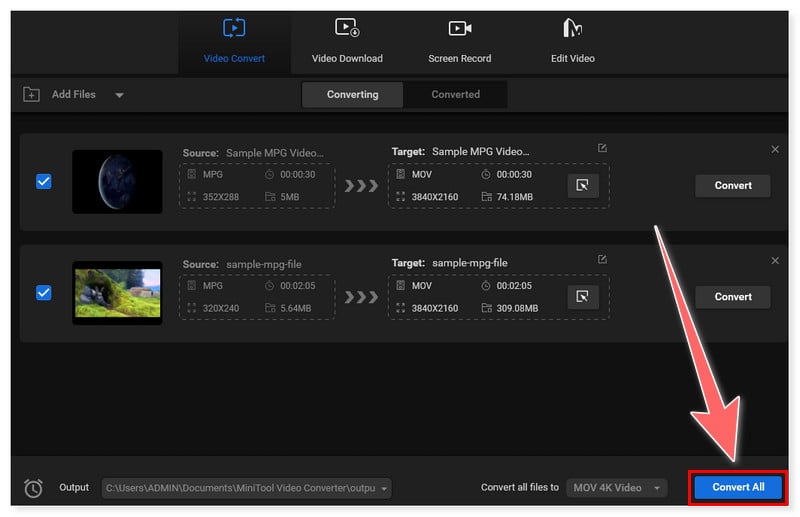
Pros
- It is lightweight and easy to install.
- Supports various video format conversions with no quality loss.
- Comes with a batch conversion function of MPG to MOV files.
Cons
- It is free with limited options and a maximum file size limit of 100MB.
Part 3. FAQs on How to Convert MPG to MOV
Can I convert MPG to MOV in QuickTime?
Indeed, you may use QuickTime Player on macOS to convert MPG (MPEG) files to MOV format. MPG files can be opened with QuickTime Player and exported to MOV format.
Can I convert the MOV file to MPG with FFmpeg?
Yes. You can convert MOV (QuickTime) files to MPG (MPEG) format with FFmpeg. A powerful command-line utility, FFmpeg can handle a large number of multimedia formats, including MPG and MOV.
How do I convert MPG to iPhone video?
You can use numerous software applications to convert an MPG (MPEG) file to an iPhone-compatible format, like MP4. Using Vidmore Video Converter is one of the frequently used solutions.
Conclusion
There are many ways to convert MPG to MOV. However, the above-mentioned tools are one of the best options. Rest assured that these tools provide a seamless conversion and can produce high-quality outputs. What’s more, you don’t have to be an expert in editing to utilize them. Like the Vidmore Video Converter, it has a straightforward interface for all types of users and is available on Windows and Mac. And, if you prefer a way you can do online, you may try its web-based version, Vidmore Free Converter Online.


