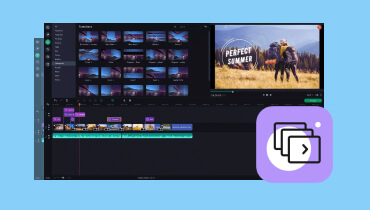Christmas Slideshow Ideas, Template, and More to Make Yours Shine
The holidays are a time for togetherness, joy, and, of course, heartwarming memories. Many people create captivating Christmas slideshows to relive special moments. Today, making a stunning slideshow does not require professional editing skills anymore. The truth is there are a number of ways to craft a slideshow in a few minutes. In this guide, we’ll walk you through the easy steps on how to create Chiristmas slideshows. We’ll also provide you tips, like Christmas slideshow themes, ideas, etc., you might want to try.
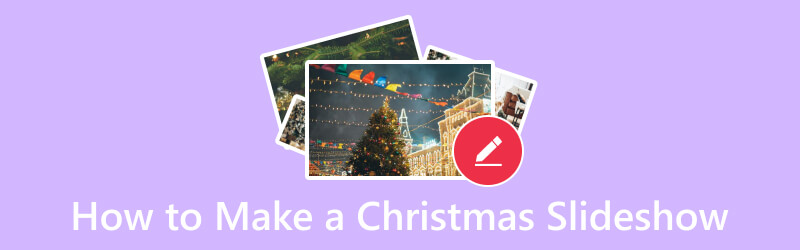
PAGE CONTENT
Part 1. How to Make a Christmas Slideshow
Creating a Christmas slideshow is an easy job for Vidmore Video Converter. Even though it is a widely-known converter software, it is also an editing tool. Everything you need is all in one tool. It offers various options to craft and design a personalized slideshow. It is equipped with rich templates, such as a Christmas background for slideshow. Also, it lets you add texts, captions, audio, and more to your creation. Editing tools like cropping, trimming, and rotating are also available for you to utilize. Not only that, once done with your creation, you can save it to your preferred output formats. In fact, it supports several file formats to save your output. It includes MP4, MOV, AVI, WMV, and so on.
The most interesting part is that, even in your trial period, the tool does not add any watermark. Hence, you can be confident to post it on any social media services, like Facebook, Instagram, YouTube, and more. That way, you can surely impress your friends, family, and or followers. To start creating your Christmas slideshow with music in it, follow our easy guide below.
Step 1. To get started, acquire the Vidmore Video Converter using the Free Download button below. Then, install the software. After that, it will open immediately.
Step 2. Once you’ve accessed the main interface of the tool, head to the MV section. Now, you’ll find the plus (+) sign or Add button. You can choose the Christmas media files you want to add to your slideshow.
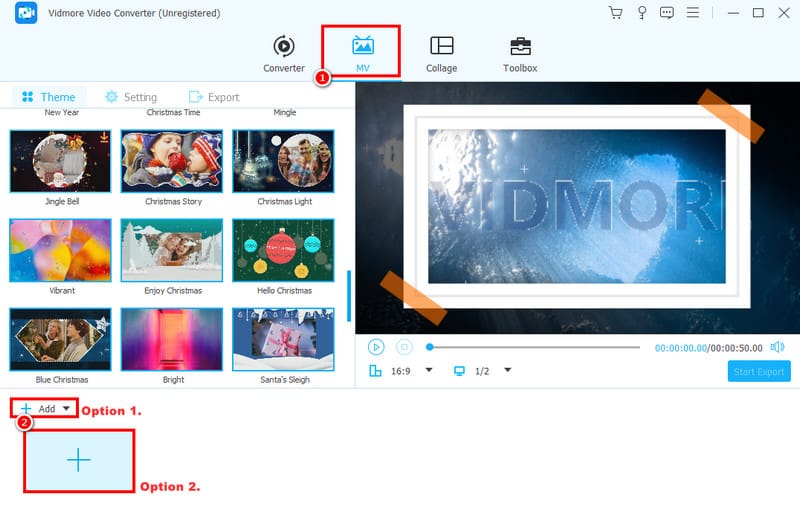
Step 3. The tool provides various Christmas themes that you can choose from. Select the one you prefer. Then, you check out the preview after you apply the theme. But this method is optional.
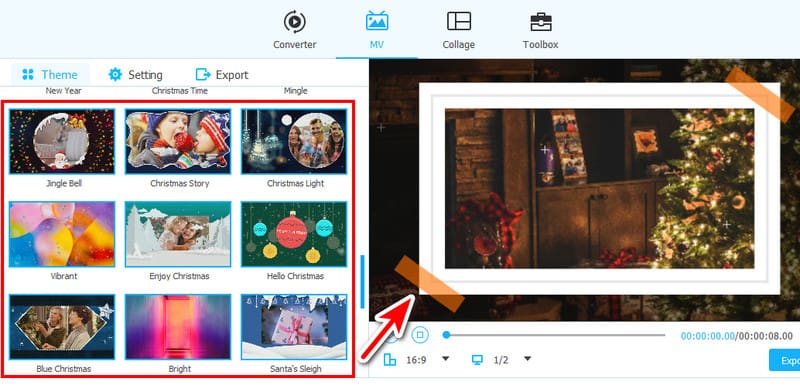
Step 4. Next, choose the Edit option to further customize your Christmas picture slideshow. From there, you can add the effect, filter, watermark, and customize audio. When you’re satisfied, click OK.
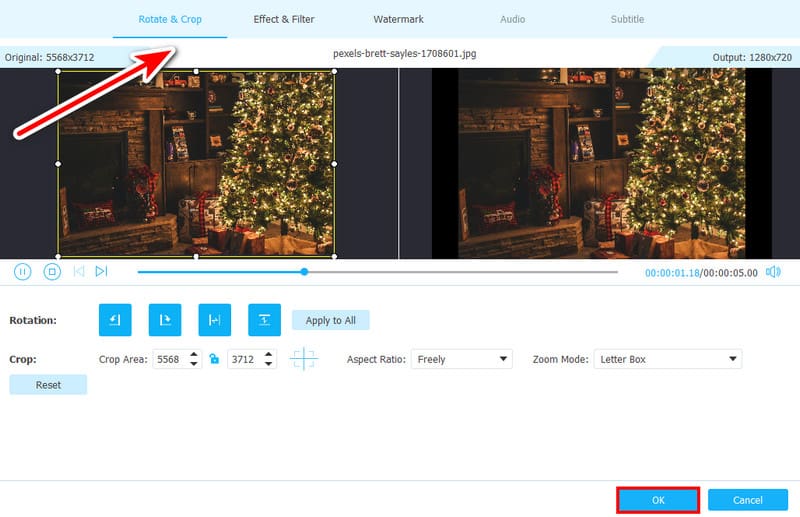
Step 5. Proceed to the Setting section. Once there, you can add a start and end title. Then, you can choose background music for your Christmas slideshow. You can hit the plus button to select locally.

Step 6. Finally, navigate to the Export section. You can customize the name for your slideshow and change its output format, resolution, and more. Now, click the Start Export to begin the saving process.
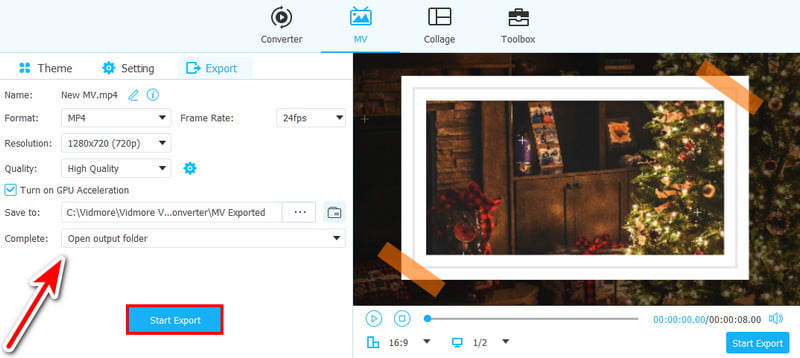
Part 2. Tips About Christmas Slideshow Making
Tip #1. Christmas Slideshow Template
When you search over the internet, you may find many websites that offer templates for a Christmas slideshow. You can take them as an inspiration for creating your own slideshow. Websites like Slidesgo, Canva, SlidesCarnival, etc., provide tons of templates you can use. These templates often come adorned with festive elements. It may include snowflakes, ornaments, and seasonal colors. In fact, you are allowed to save these templates on your local storage. Then, edit them by adding your desired or captured Christmas photos. Look for templates that complement the style and atmosphere you wish to convey. See the picture below to see some Christmas templates you can use for the slideshow.
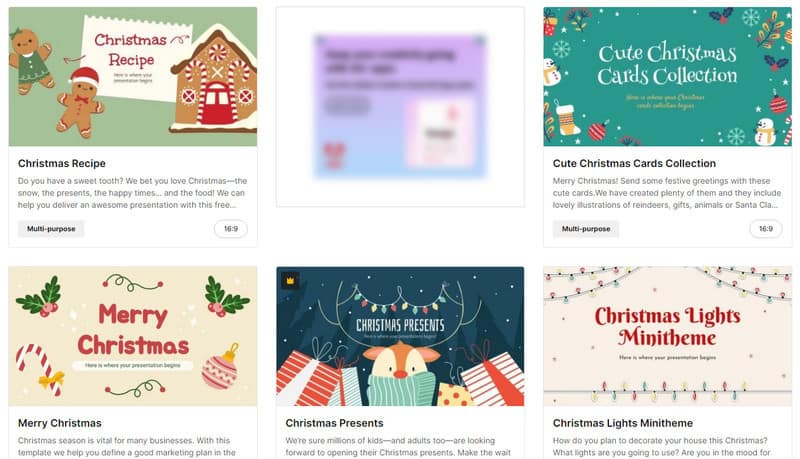
Tip #2. Christmas Slideshow Ideas
Insert creativity into your slideshow by brainstorming unique Christmas-themed ideas. There are actually endless possibilities for a Christmas slideshow. Below are a few ideas to get you started.
1. A Year in Review
Capture the highlights of your year with photos. It may be special occasions, vacations, and everyday moments of your whole year.
2. A Christmas Story
Tell a heartwarming story about Christmas traditions. You can also include your favorite childhood memories or a special holiday event.
3. A Funny Family Christmas
Showcase your family's silly side with funny photos and inside jokes.
4. A Christmas Travelogue
Take your viewers on a journey through your holiday travels. In your slideshow, share beautiful pictures of winter landscapes and festive decorations.
Also, don't shy away from experimenting with different photo arrangements. Also, try various transitions and text overlays to add a personal touch. Edit it until you get your desired Christmas slideshow.
Tip #3. Christmas Slideshow Theme
Once you have a general idea for your slideshow, you can choose a specific theme. Check out below some of the few popular Christmas themes you can use.
1. Classic Christmas
Use traditional red, green, and gold colors. Then, you may include snowflakes, ornaments, and Santa Claus as motifs.
2. Winter Wonderland
With this theme, you'll create a magical winter atmosphere. Then, include snowy landscapes, twinkling lights, and cozy fireplaces.
3. Elegant Christmas
Opt for a sophisticated look with silver, white, and black colors and minimalist designs.
4. Rustic Christmas
Embrace a warm and cozy feel with natural elements. These may include wood, pinecones, and plaid patterns.
Tip #4. Christmas Slideshow Songs
The right music can set the mood for your Christmas slideshow. Plus, it makes it even more special. See some classic Christmas songs to consider:
- Joy to the World
- Last Christmas
- Jingle Bells
- Let It Snow
- Winter Wonderland
- Deck the Halls
- White Christmas
- Silent Night
- Rudolph the Red-Nosed Reindeer
- The 12-day of Christmas
Part 3. FAQs About How to Make a Christmas Slideshow
What do you put on a Christmas PowerPoint presentation?
If you’re creating a Christmas PowerPoint presentation, include festive images or family photos. You can also put holiday-themed graphics and then use a Christmas color scheme. Plus, you can incorporate holiday-related content, such as traditions, recipes, and so on. Finally, Consider adding Christmas music or themed sound effects.
Does Google Slides have a Christmas theme?
Unfortunately, no. From its Themes section, you will not find a Christmas theme. The good thing is you can still import your desired theme into it. Yet, if you need a Christmas slideshow maker with this type of theme, consider Vidmore Video Converter. You will have many options for Christmas themes on this tool.
How do I use a template in Google Slides?
Google Slides offers templates you can easily use and access. In the Menu section, you’ll find the Themes button. From the choices that will appear, you can choose by clicking on it. Then, you can use it. Optionally, you can select the Import theme button to add your template for your creation.
Conclusion
As shown above, you have discovered how to make a Christmas slideshow. Not only that but there are also helpful tips that will let you create a stunning slideshow. Now, if you ever need a dependable tool to make a high-quality slideshow, try Vidmore Video Converter. With it, you don’t need to be a professional to use it. It is simple to use yet intuitive. So, get to know more about it as you use it.