8 Best JPG Converters | Convert Images to JPG Fast and Simple
In a multimedia world where compatibility is crucial, converting images to a more widely used format has become significant. Whether you’re a professional photo editor or a social media influencer looking for the best way to convert your photos to JPG, this article is for you. Read until the end and find out the best JPG converter you can use online, on your desktop and mobile device.

PAGE CONTENT
Before writing, how we test software for posts:
Disclaimer: All the content on our website is written by humans in our editorial team. Before writing, we do deep research about the topic. Then, it takes us 1-2 days to select and test tools. We test software from device and system requirements, functions, use experience, etc. To make our test more comprehensive, we also view review websites, like G2, Trustpilot, etc., to gather real users' experiences for reference.
Part 1. JPG/JPEG Converter Software
Vidmore Video Converter
Supported Formats: JPG/JPEG, BMP, PNG, TIF/TIFF, WebP, DDS, and more.
Pricing: $14.95/month
First on the list is the Vidmore Video Converter. It is the most powerful, effective, high-quality video and image converter. Aside from its audio and video functionalities, this tool also comes with a Toolbox that looks like a treasure because of the plethora of features that it has inside, including the Image Converter. This feature allows users to convert JPG images to other formats they desire. It has a straightforward interface, so you don’t have to be tech-savvy to utilize it to convert your favorite images. Moreover, it can also be a picture file converter to JPG because it supports all the commonly known media file formats and can produce high-quality outputs.
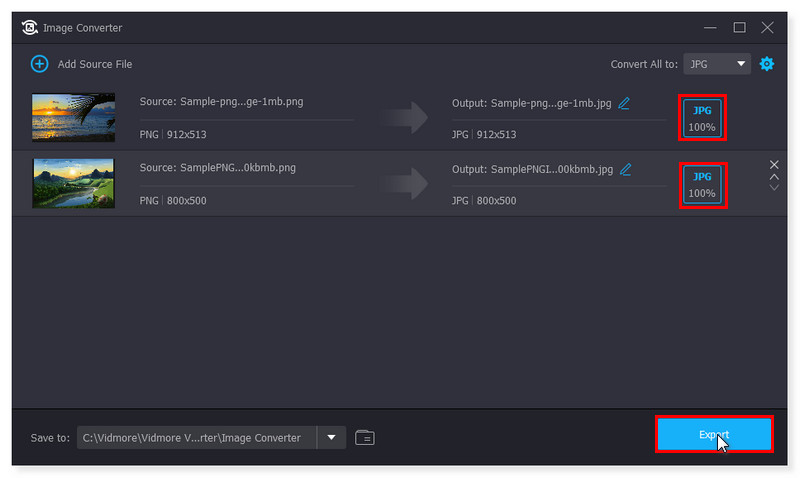
Pros
- It typically features a user-friendly interface, making it relatively simple for users to navigate and perform conversions, including image to JPG.
- It supports batch processing for image conversion, allowing users to convert multiple images to JPG simultaneously, which can be a time-saver.
- It supports several image formats as input, giving users flexibility in converting different types of images to JPG.
Cons
- It lacks support for image editing and previewing before conversion.
XnConvert
Supported Formats: JPEG, TIFF, PNG, GIF, WebP, PSD, JPEG2000, JPEG-XL, OpenEXR, camera RAW, HEIC, PDF, DNG, CR2
Pricing: Free for non-commercial use
A robust and versatile image-converting tool, XnConvert supports many different formats, including JPG. It is a cross-platform software created for free, powerful, quick batch image conversion. You can quickly rotate, convert, and compress your JPG images before the conversion. You can also apply over 80 actions, such as crop, resize, and color modifications. Moreover, the settings (that you used on your previous conversions) can be saved and used again for other bulk image processing. Moreover, it might look advanced to some users, especially those who only want a simple JPG converter because of some of its functions.
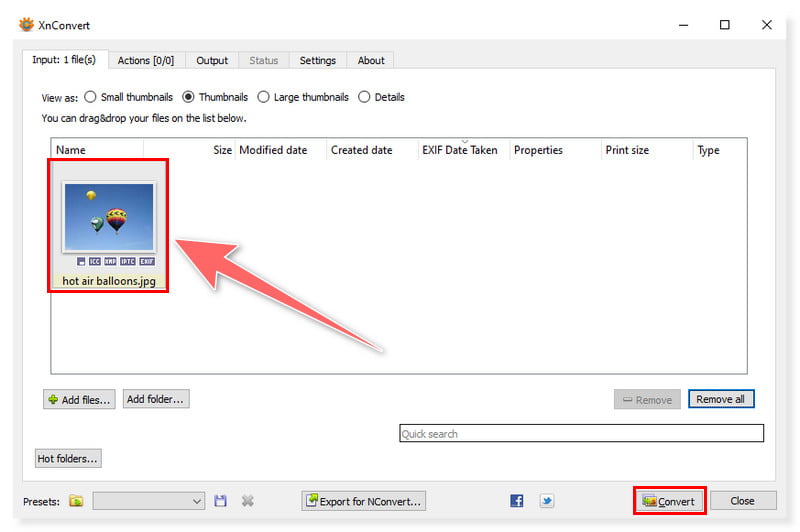
Pros
- XnConvert supports a vast array of image format conversions, including the JPG to another format.
- It offers various customization settings such as image quality, size, color depth, and more for your JPG images.
- It is available for Windows, macOS, and Linux, ensuring accessibility across different operating systems.
Cons
- Some users may find the interface too intimidating due to some complex options and features available.
Adapter
Supported Formats: JPG, JPEG, GIF, PNG, BMP, TIFF
Pricing: FREE
Adapter is a free image converter for people who want to convert their JPG images quickly and efficiently. It is available on Windows and macOS. Because of its simple UI, you won't have trouble converting files even without prior knowledge. It is as simple as dragging and dropping your file into the application and selecting an appropriate format from the list of options. Even so, although it supports bulk conversions of JPG files, you can only convert them to the same output format.
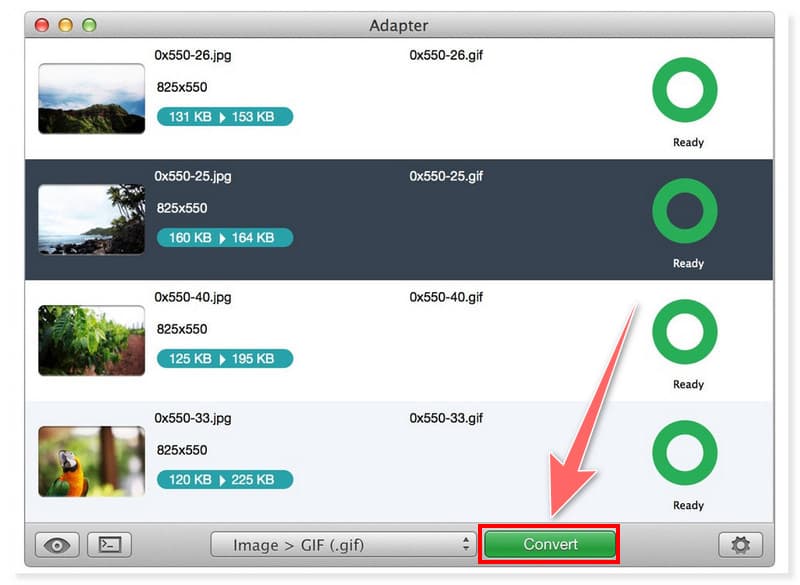
Pros
- It supports bulk conversions of JPG files.
- It offers advanced editing features.
- It does not add obnoxious watermarks to your output.
Cons
- It only supports the common media file formats.
Part 2. JPG/JPEG Converter Online
Vidmore Free Image Converter Online
Supported Formats: JPG/JPEG, GIF, PNG, HEIC, BMP, TIF/TIFF, SVG, ICO, WebP, EPS, PCX, PSD, PXR, TGA, etc.
Pricing: FREE
If you prefer using an online converter instead of offline software, we also have the Vidmore Free Image Converter Online. It is a great web-based tool designed to convert all commonly known image formats, including JPG. It is available for any operating system. And, unlike other image converters, this tool does not limit what type of image format you can upload and transform. Because of its high-quality conversion algorithm, you will not notice any differences between the original and the converted one. It could even run in a batch process for changing image format. Try this free image converter to JPG now and see what magic it can do to your pictures.

Pros
- The online tool and its features work 100% free.
- It offers high-performance algorithms for image processing.
- It does not require software installation, and no registration is needed.
Cons
- It has limited support for image output formats.
Img2Go
Supported Formats: JPG/JPEG, PNG, GIF, TIFF
Pricing: Starts at $6.50/month for Occasional Use
Img2Go is an online image converter and picture editor that lets users alter and enhance the quality of their images and convert them to other formats (such as JPGs or other documents). It's pretty straightforward and convenient to use this online editing platform, and it is perfect for both novices and pros because of this. Users may effortlessly edit and change pictures to JPG format and vice versa to suit their needs. However, you need to upgrade to a premium plan to use its other features, such as crop, resize, add watermark, and rotate your images. And that’s it! These are the JPG Converters you can use online.
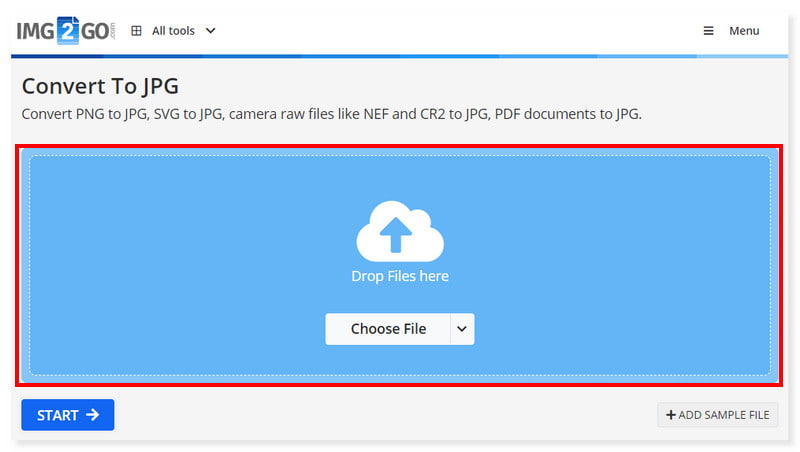
Pros
- It is available in Chrome Extension.
- It integrates cloud service functionality.
- It provides basic image editing tools such as cropping, resizing, and rotating JPG images.
Cons
- It has limited features to use in its free version.
Image Candy - Image Converter
Supported Formats: SVG, PNG, HEIC, JPG, JPEG, PDF, GIF, and more.
Pricing: FREE
Another web-based JPG converter that lets users change the format of JPGs into the most desired version is Image Candy - Image Converter. You may use the tool immediately without downloading third-party software, and it does not require registration. However, this site loads slowly and requires some time to upload and convert, especially if you upload several JPG files. When you utilize this, the file size sometimes grows after conversion.
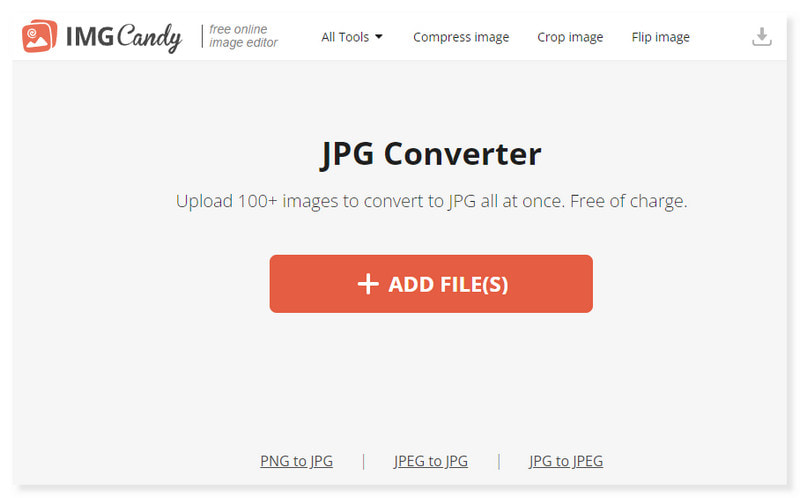
Pros
- It can convert numerous JPG images into a new format.
- It does not require sign-up or installation of software.
- It is accessible in any web browser and free to use.
Cons
The conversion speed for batch processing of files is slow.
Part 3. JPG/JPEG Converter App
Image Converter - PDF/JPG/PNG
Supported Formats: JPG/JPEG, PDF, PNG, SVG, PDF, GIF, and more.
Pricing: $13.83/week
If you are looking for an image converter to a JPG application that you can use on your mobile devices, then Image Converter - PDF/JPG/PNG is the perfect choice. It is available both on Android and iOS devices. The app supports more than 35 different image formats, including popular formats like PNG, JPG, BMP, and GIF. And you can use it to change SVG to JPG. So, no matter what kind of image file you have, Image Converter can help you convert it to JPG and share or save it for future use. However, mobile apps typically offer fewer features compared to desktop software, and this app may lack some advanced functionalities available in desktop-based image conversion tools.
Pros
- It can convert pictures into batch mode and export them into popular file formats.
- It offers compression and resizing functionality in high quality.
- It provides a simple-to-use interface.
Cons
It has tons of ads in its free version.
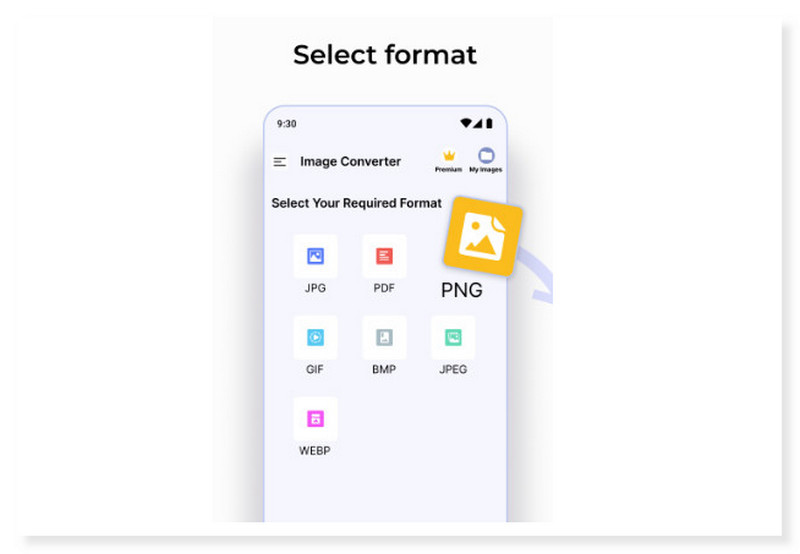
JPG to PDF Converter
Supported Formats: JPG/JPEG, PNG, BMP, TIFF, PDF, and more.
Pricing: $13.83/week
You can rapidly convert your images to PDF format using JPG to PDF, an intuitive image-to-PDF converter. This app is available for Android users. You can convert your JPGs into high-quality PDFs that are ideal for sharing or printing with only a few touches. This app's adaptability is one of its main advantages. It supports many different image formats besides JPG/JPEG files, such as PNG, BMP, and TIFF. This app is a fantastic all-in-one solution for your picture-to-PDF conversion needs because you can use it to convert nearly any image to PDF. Even so, you can only convert your pictures into PDF and vice versa, just like the app's name implies.
Pros
- It supports basic image editing functions like crop, resize, and rotate before conversion.
- It can compress the converted files to a lower file size.
- It has advanced settings prior to conversion.
Cons
- It contains many ads in the app that might be too distracting.

| Vidmore Video Converter | XnConvert | Adapter | Vidmoe Free Image Converter Online | Img2Go | Image Candy – Image Converter | Image Converter – PDF/JPG/PNG | JPG to PDF Converter | |
| Supported, Platforms | Windows, macOS | Windows, macOS, Linux | Windows, macOS | Web-based | Web-based | Web-based | Android, iOS | Android |
| Developed by | Vidmore | Pierre-Emmanuel Gougelet | Macroplant | Vidmore | QaamGo company | Icecream Apps | Battery Stats Saver | DOSA Apps |
| Conversion Speed | 50x Faster Speed | Moderate Speed | Fast Speed | Fast Speed | Moderate Speed | Moderate Speed | Moderate Speed | Moderate Speed |
| Ease of Use | User-friendly interface | Moderate | User-friendly interface | Simple and straightforward | Simple | Simple | Simple | Simple |
| Batch Convert | Yes | Yes | Yes | Yes | Yes | Yes | Yes | Yes |
| Supports Image, Compression | No | Yes | Yes | Yes | Yes | No | Yes | Yes |
| Output Quality | Supports up to 4K UHD | Supports up to 4K UHD | Supports up to 1080p HD | Supports up to 1080p HD | Supports Moderate to High quality | Supports Moderate to High quality | Supports Moderate to High quality | Supports Moderate to High quality |
| Image Editing Tools | None | Advanced (Add mask, extract channel, add QR code, set DPI) | Basic (Resize, watermark, add text, overlay) | None | Advanced (Set DPI, enhance, despeckle, antialias, equalize,deskew) | Basic (Flip, rotate, add text, crop, watermark,resize) | Basic (Flip, rotate, crop, resize) | Basic (Flip, rotate, crop, resize) |
| Additional Features | Video editing and converting | None | Video conversion, Screen recording | None | None | None | PDF Conversion, Image merging | PDF Conversion |
Part 4. FAQs About JPG/JPEG Converter
What is the best free JPG to WebP converter?
Vidmore Video Converter is the recommended tool to convert JPG files to WebP. This tool offers a seamless conversion and straightforward interface that is best for beginners and professionals.
What is the best free PDF to JPG converter?
You can turn your PDF files to JPG for free at Canva and organize them into an eye-catching design. Select a template from its extensive collection for a variety of web posts. To arrange your files in the layout, drag and drop them there.
How do I convert a picture to JPG without losing quality?
Step 1. Launch the Vidmore Video Converter on your computer. Upload your image by ticking the plus sign button in the middle.
Step 2. Set your output format to JPG.
Step 3. Once done, click the Convert button below to start the conversion process of your images.
Conclusion
Once you reach this part, you already know the best JPG Converters that suit your needs and preferences. Indeed, it is important that you know how to convert media file formats to other formats to find the best format that will suit what you need the most, depending on the situation and compatibility. With the selection above, you can now easily do the conversion, just like in Vidmore Video Converter. So what are you waiting for? Try it now and be a pro at using it!


