- A professional audio converter with an excellent compression algorithm.
- Best for batch conversion with over 50x fast-speed process.
- No restrictions on file size and audio formats.
- Provide predefined output profiles for converting files to iPhone, iPad, Apple, etc.
AirPlay Isn’t Lossless: Knowledge You Should Know about AirPlay Audio Compression
Owning an Apple device means you are familiar with AirPlay. The function allows you to share media content like music and videos with other Apple devices. It becomes necessary for iPhone users to mirror content to an Apple TV, iPad, and so on. But the real question is, does AirPlay compress audio? As you may know, an audio file can be larger in size, and sharing it can lead to errors. However, this article will give you a full insight into this. So. stick around and find the answer.
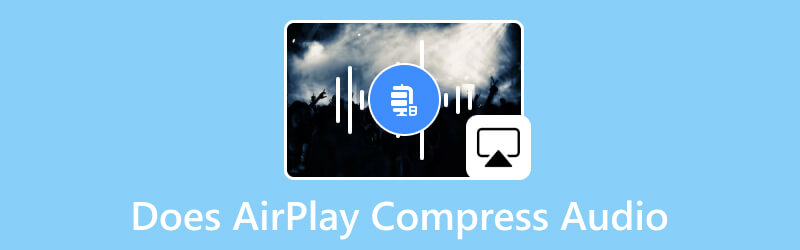
PAGE CONTENT
Part 1. Does Airplay Compress Audio
The quick answer is yes. Airplay compresses audio data as per Apple's streaming protocol. This is because AirPlay can successfully transmit the data over a WiFi connection. One thing you should know about is the compression algorithm depends on the AirPlay version and device model. For example, AirPlay 1 mainly uses lossless compression, but for AirPlay 2, its algorithm reduces the file size while improving the streaming efficiency. Other things included are options for output devices, volume, and various formats. The following are the common AirPlay settings to configure:
- The Output Device Selection chooses the device with the activated AirPlay function. It can be a smart TV, speakers, etc.
- Volume control allows the user to adjust the sound volume through the AirPlay sender or receiver.
- If the device has the latest AirPlay version, the user can change the output format and quality to lossless or lossy audio playback.
- AirPlay enables simultaneous audio streaming through multiple devices. It includes synchronization and volume control per device.
Part 2. How Do I Fix Sound Loss on AirPlay?
Of course, you will inevitably experience drawbacks from AirPlay, especially when connecting devices for synchronous audio playback. The good news is some solutions can potentially help you fix AirPlay compression audio and its settings.
Restart AirPlay or Device
Mostly, restarting the function will fix the connectivity issue. Once you turn it off, activate AirPlay and connect it to the second device. Another restraining process is the phone or Smart TV. Sometimes, the device might experience a system failure and need a simple reboot to operate properly.
Update the Software Version
It is best to get the latest iOS and AirPlay versions to eliminate possible hindrances to using the function. If possible, turn on the Auto-update from the settings to install new updates without frequently checking.
Reset the WiFi Settings
You might need to reset the settings if you find interference in the connected network. You can do that from the Settings, under the General menu. Then, go to the Reset section and tap the Reset Network Settings button. Use a different WiFi network if AirPlay compression audio is still not working, if possible.
Part 3. How to Compress Audio to Meet AirPlay Settings
When you want to achieve lossless audio playback, you must abide by some settings, such as turning the audio file to lossless FLAC or ALAC. Now, if the file you want to AirPlay with other devices is outside the category, we recommend using Vidmore Video Converter. The desktop software is equipped with multiple tools, including an audio converter that supports MP3, AAC, FLAC, ALAC, WAV, and more. It is user-friendly, with options for batch conversion, advanced output settings, and audio editing. Additionally, the Toolbox menu offers various functions to help you boost audio sound, compress, edit the overall quality, and remove the audio background noise. Vidmore Video Converter is available to download and install on Windows and Mac.
Step 1. Once you have downloaded and installed the Vidmore Video Converter, launch the software and click the Add Files button from the upper left corner.
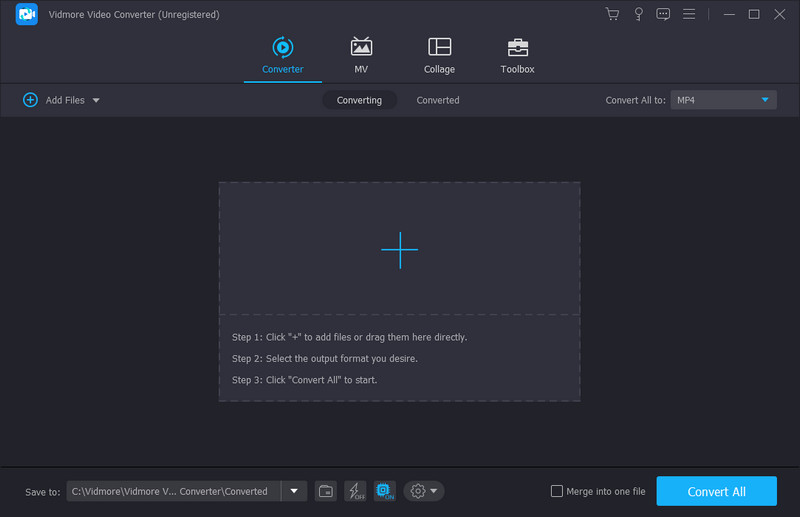
Step 2. After files are successfully uploaded, open the dropdown menu from the Convert All To, located at the right part of the interface. There, you can choose the desired format aligned with the AirPlay settings. Click the Custom Profile button to create a new output encoder, resolution, quality, frame rate, and bitrate. Then, save the changes.
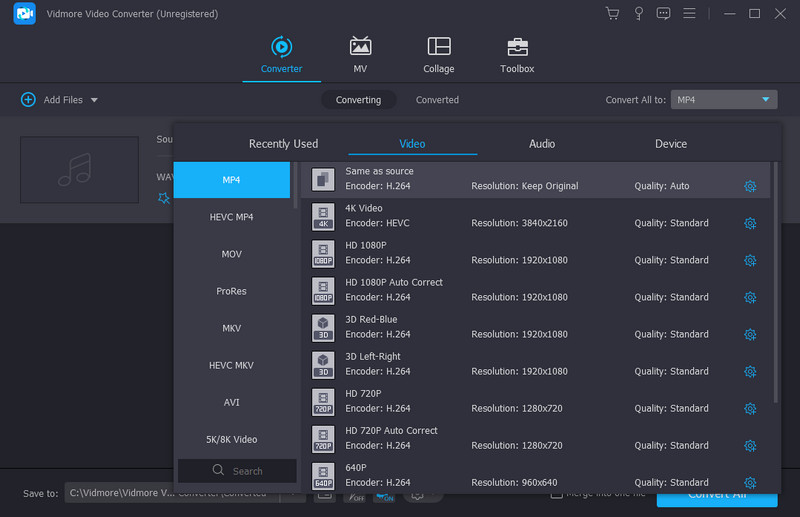
Step 3. Go to the Save To tab and browse for the designated folder where you want to store the converted audio format. Then, click the Convert All button to convert Aiplay compressed audio. Check other tools from the Toolbox menu for media enhancement, volume boost, and more.
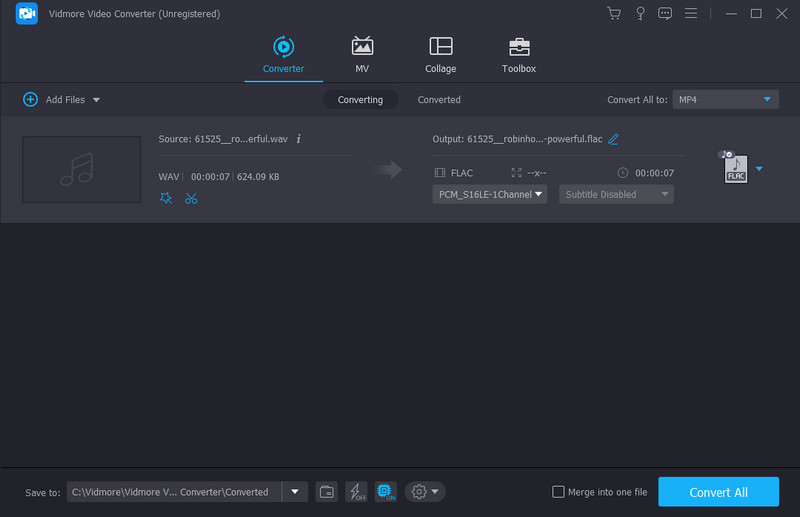
Here are more tips and helpful knowledge for you apart from the AirPlay audio compression. Read more to dig them out.
Part 4. FAQs about AirPlay Compress Audio
Does AirPlay support Dolby Atmos?
AirPlay 2 supports Dolby Atmos. It is an audio technology that can provide a three-dimensional sound experience through absorbing height channels. You can maximize Dolby Atmos’s features by updating the device and iOS software to the latest versions.
Why is AirPlay volume so low?
The possible cause might be the activated Sound Check on the devices. To undo this and make the audio louder, go to the settings of the Apple device and navigate to the Music menu. Locate the Sound Check option and turn it off. Do the same thing to the secondary device.
Does streaming affect sound quality?
It depends on several factors, including the audio bitrate, lossy/lossless compression, device, and internet speed. The streaming will not affect the sound quality if most of these criteria are met.
Is AirPlay audio lossless?
Yes. the Apple function supports lossless quality for audio streaming. The lossless streaming is relevant to the latest AirPlay version as it brings excellent sound quality while reducing the file size.
What is the audio quality limit for AirPlay?
The maximum quality AirPlay supports is 16-bit/44.1kHZ CD-quality. However, this is already high-quality for any supported audio file format.
Is AirPlay quality better than Spotify Connect?
Some users prefer Spotify Connect for high-end sound streaming. It is because of its sound pipe, which goes through the phone to the end device. But just like AirPlay compressed audio, Spotify Connect depends on a stable internet connection.
Conclusion
To conclude, AirPlay does compress audio files when you share them with other Apple devices. The algorithm is a default setting to reduce the audio size but stream high-quality sound. On the other hand, this article recommends how to fix inevitable issues with AirPlay. Furthermore, you can use Vidmore Video Converter on supported platforms to convert the audio files to AirPlay-supported formats. Download the best-converting software today.


