Top 2 Simple Ways to Convert Blu-ray to DVD - 2025 Updated
There is no doubt that Blu-ray can offer higher video quality and better visual experience, comparing with the old DVD disc. But not all players and devices support the Blu-ray format. You have to buy a Blu-ray player for the playback.
For different reasons, you need to copy Blu-ray movies to DVD. In some cases, you have to convert Blu-ray to DVD for the playback on your DVD player. Compared to the DVD player, Blu-ray player is very expensive. Surely you prefer to play the Blu-ray movies with your DVD player.
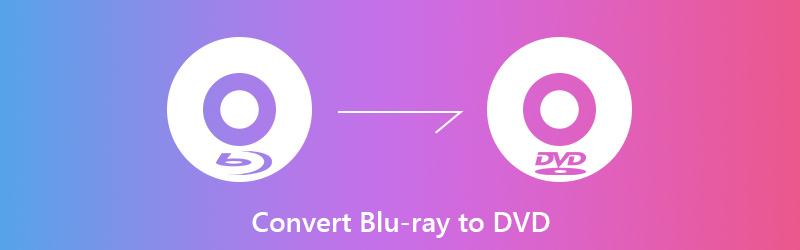
Now we back to the question, how to convert Blu-ray to DVD? Fortunately, there are lots of Blu-ray to DVD converters provided on the market. Here in this post, we will show you 2 easy ways to copy Blu-ray movies to DVD.

Part 1. Best Blu-ray Ripper to Convert Blu-ray Movie to DVD (h2)
If you have received some Blu-ray discs and noticed that you can’t play them with your DVD player, you can choose to copy the Blu-ray movies to your computer or a DVD disc for the playing. Here at the first part, we like to recommend the best Blu-ray disc ripping software, Vidmore Blu-ray Monster for you.
Best Blu-ray to DVD Converter
- Rip Blu-ray movie to DVD or a video/audio file with high image/sound quality.
- Rip Blu-ray disc to ISO and folder with its original structure with super-fast speed.
- Convert Blu-ray to 4K, 1080p/720p HD video like MP4, AVI, MKV, MOV and more.
- Powerful editing features to edit and personalize Blu-ray movie instantly.
- Advanced transcoding and encoding technology to rip Blu-ray with 100% original quality.
Copy Blu-ray to DVD
Step 1. Double click the download button above and then follow the on-screen instructions to quickly install this Blu-ray disc ripper on your computer. When you enter the first window, choose the “Ripper” feature.

Step 2. Insert your Blu-ray disc and then click the big “+” icon to analyze Blu-ray movies automatically. You can also click “Load Blu-ray” to select and load the source Blu-ray movies to this Blu-ray ripping software.
Step 3. Click “Rip All to” option on the top-right and choose the suitable output format for the ripped Blu-ray movies. Here you can directly rip Blu-ray disc to MKV or MP4 for video playback on your computer, media player or portable iOS/Android device.

Step 4. You can click “Save to” option on the bottom-left to choose a suitable save path for your ripped Blu-ray movies. After that, you can click “Rip All” button to start converting Blu-ray disc.

This powerful Blu-ray Ripper is designed with an advanced transcoding and encoding technology that guarantees you can convert Blu-ray disc faster with higher success rate. This Blu-ray converter also carries many frequently-used editing features for you to custom video effects and improve video quality with ease.
Part 2. How to Copy Blu-ray Movies to DVD Disc (h2)
With the method above, you can handily convert Blu-ray to a digital video file. Bu doing so, you are allowed to directly play Blu-ray on your computer or other devices. Also, you can choose create a DVD disc for playing on a DVD player. When you want to convert Blu-ray to DVD, you can also use the Blu-ray to DVD converter, Leawo Blu-ray Copy.
Step 1. First, you need to go to the official site of this Blu-ray to DVD converter and download it on your computer. Insert your Blu-ray disc into the disc driver.
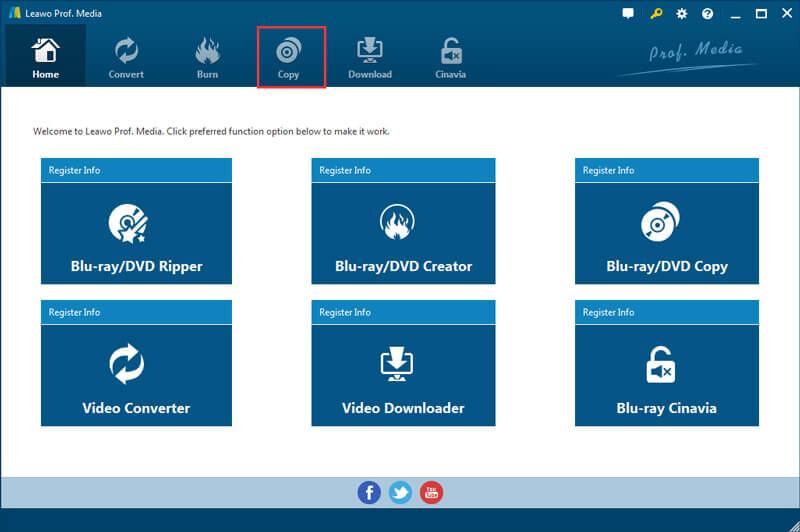
Step 2. Choose the “Copy” feature when you enter the main interface. Then click “Add Blu-ray/DVD” from the upper-left area to import the Blu-ray movies.
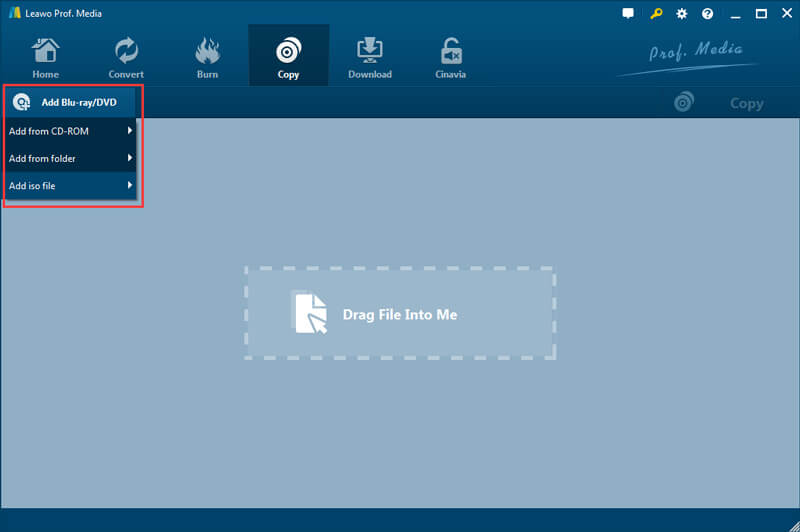
Step 3. After analyzing, you can see all videos, subtitles and audio tracks are listed on the left sidebar. Select the Blu-ray movies you want to rip to DVD and then select “DVD-9” or “DVD-5” on the bottom-left corner.
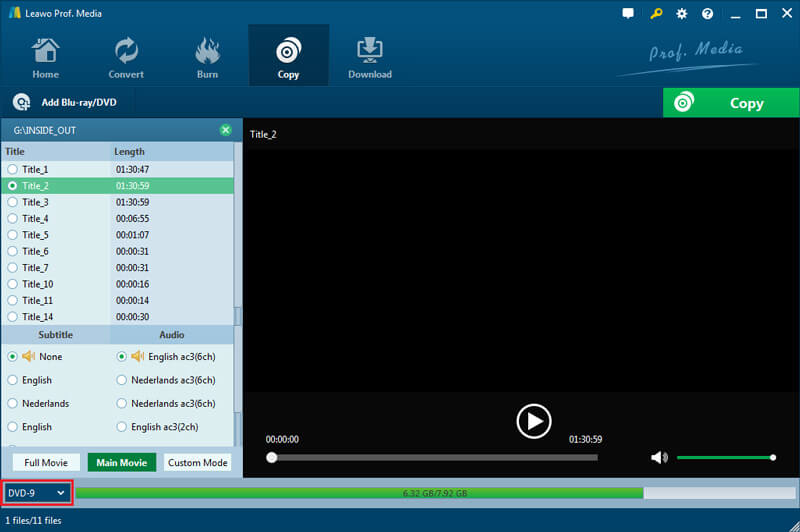
Step 4. Click the “Copy” button and then choose to convert Blu-ray to DVD folder or ISO file based on your need. After all these operations, you can click “Copy” to start copying Blu-ray movies to DVD.
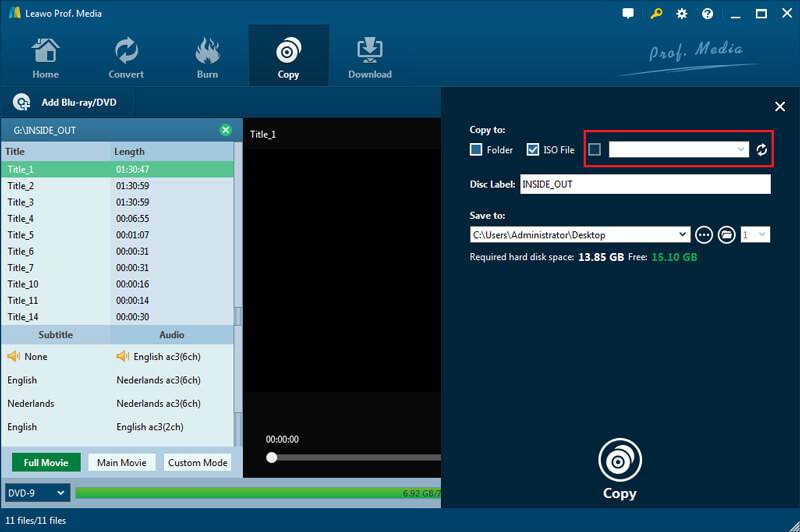
Conclusion
There are several reasons why you want to convert Blu-ray to DVD. After reading this post, you can get 2 powerful Blu-ray to DVD converters to help you copy Blu-ray movies. Actually, for better playback, you can directly rip Blu-ray to MP4/MKV/AVI or other digital files with the recommended Blu-ray Ripper. You can free download it to convert your Blu-ray discs.


