3 Steps Tutorial on How to Slow Down a Video on CapCut
Suppose you navigate the videos or information on social networking websites. In that case, you can notice that various websites use various approaches to make the footage seem more appealing. One strategy involves applying a slow-motion effect to certain video portions. Seeing an event unfold in slow motion creates a sense of anticipation in the audience as they anticipate the culmination of the action. In the end, the audience will pay more attention to the video than if it had been playing at an average speed. It is because the tension slowly builds up over the video. This blog will demonstrate to you how to do slow-mo on CapCut.
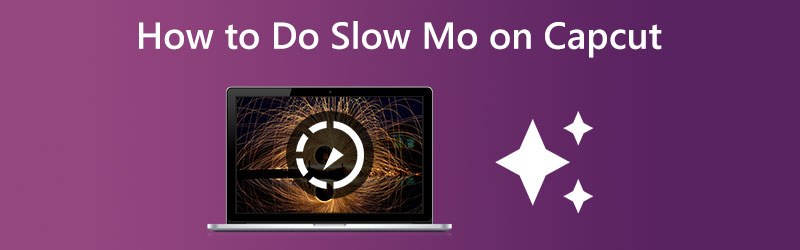

Part 1. How to Make a Slow-mo Video on CapCut
Over the last several years, CapCut has emerged as one of the most popular video editing programs due to its no-cost availability, user-friendliness, and features. The well-known video-sharing platform uses it as the primary video editor for user submissions. One of the many incredible effects that the sophisticated video editing program CapCut can help you produce is a slow-motion effect that appears in smooth motions. It is just one of the many incredible effects that CapCut can help you achieve.
Step 1: To get started, open CapCut on your mobile device, whether it's an Android or iOS device. Suppose you haven't already downloaded and installed CapCut on your mobile device. In that case, you can find it quickly in either the Google Play Store or the Apple App Store. To start a new video processing project in CapCut, use the New Project button on the program's left-hand side. Choose a video from your camera roll to import into CapCut so that you may edit it. To add the video, click the add button in the screen's lower-right corner.
Step 2: Since slowing down, a video will also have the effect of slowing down the video's soundtrack. We will first need to remove the background music from the video. Navigate to the Volume menu, and then move the slider until the volume reaches 0. To change the speed of the video in CapCut, first, choose the speed button on the editing screen and then select the usual button. To slow down the pace of the whole video, choose the Normal setting. We need to choose the Curve option in CapCut so that we may play particular portions of the movie in slow motion.
Step 3: To slow down movies, drag & drop the beats from the speed curve in CapCut onto the bottom side of the graph. You also can choose which sections of the scene are played in slow motion by altering the normal position of the beat in the scene. When you are through editing, go to the top-right corner of the workspace for the video editing program. And then, press the button labeled upper arrow to export your slow-motion movie.

Part 2. Best Alternative for Making a Slow-mo Video
You may switch to a desktop application if you don't have a CapCut app on your device or if you're having trouble navigating the interface because of the screen's small size. You are now able to use the Vidmore Video Converter with this. This piece of software can edit both audio and video files. It is equipped with a toolbox with various tools that assist customers in achieving the enhancements of their choosing. In addition to speeding up the video, Vidmore Video Converter can also slow it down.
You may use Vidmore Video Converter to slow down the playback of your video clips, and the program also allows you to trim or chop your files. Users can improve or decrease the video quality and file size by going to the settings. This program is highly beneficial for Mac and Windows users since it can give user-friendly editing tools while still producing high-quality videos. It is one of the reasons why this software is so popular.
Step 1: Install the Vidmore Video Converter on your device after allowing it to function normally. When after the application has been successfully installed, start it.
You can change how fast the video plays by going to the Toolbox menu and choosing the Video Speed Controller option. It lets you change how quickly or slowly the action happens in your directing movie.
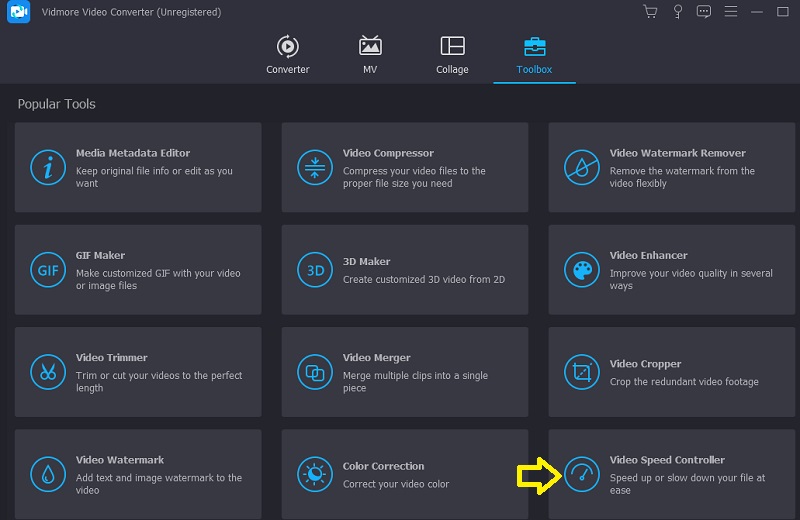
When you choose Video Speed Controller from the menu bar on the side of the screen, a Plus sign will appear in the screen's center. Now is the time to press the plus symbol. The menu bar is located on the right side of the display.
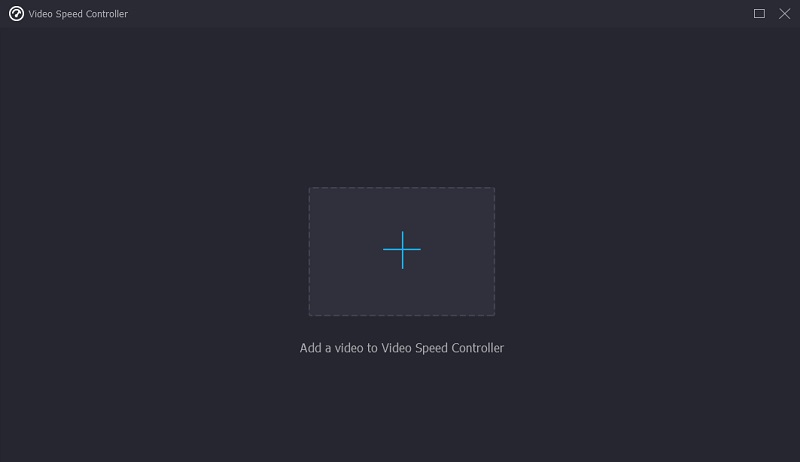
Step 2: A menu will appear when the movie is done, allowing you to change the playback speed. The difficulty of the game and the pace may change with the push of a button.
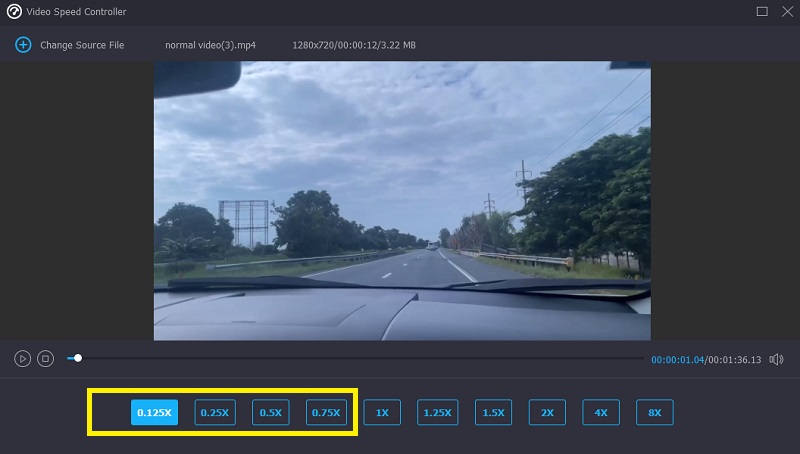
In the Settings area, you'll discover the sliders and dials that let you adjust the final product's quality. Follow this procedure by pressing the tab key on your keyboard. You can adjust things like frames per second, resolution, and more. If there are no current plans to modify the values being questioned, you may go forward with the modification.
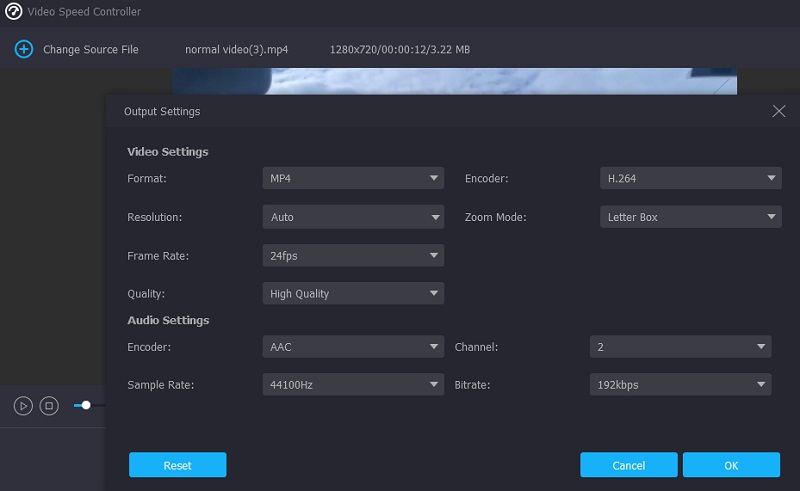
Step 3: When the menu drops, choose Export to begin downloading. It opens the file export dialog. That's what'll happen just after the surgery starts. After that, you can't go to the next phase of the procedure until the current one ends.
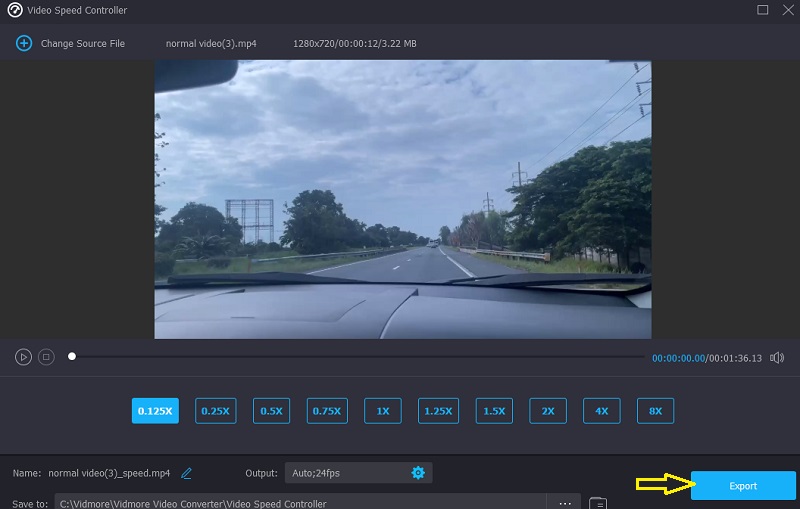
Part 3. FAQs About Making a Slow-mo Video on CapCut
What file formats does CapCut work with?
When you save the movie to your device, iOS will use the MOV format by default, while Android will use the MP4 format by default.
How long can a video clip be in CapCut?
The maximum time that CapCut can handle for a video clip is 15 minutes.
How much does CapCut cost?
The free video editor and movie creator software CapCut is an all-in-one solution. It provides all the tools necessary to produce exceptional quality and visual impact films.
Conclusions
Following the directions above will show you how to slow down a video in CapCut. Suppose you don't like the editing capabilities that the app provides and you'd rather have a video editor that's easier to use. In that case, you may switch to the Vidmore Video Editor software version.


