Top 4 RAM to WMV Converters: Free to Download on Desktop
RAM, short for RealAudio/RealVideo, is a video container format compatible with RealPlayer. Audio and video data, or a link to an online streaming file, are included in the format. Because of its prevalence in online streaming, RM is crucial for services like online radio and online video. On the other hand, this format might use up much storage on your device. Consider converting it to a different file, such as WMV, which uses a more efficient compression method. The following is a list of the several techniques to convert RAM to WMV.
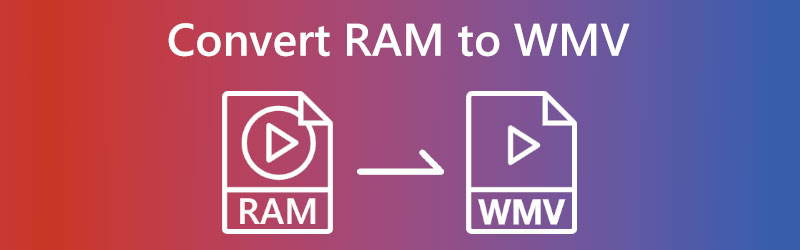

Part 1. Best Way to Convert RAM to WMV on Desktop
The best platform for converting RAM to other formats like WMV is Vidmore Video Converter. It's a shared environment that you may access from PCs running Windows or Mac. Vidmore's primary function is to modify, recover, compress, and cut multimedia files. Over 200 distinct file kinds are compatible with Vidmore Video Converter. In addition, you can adjust the settings of your file to suit your preferences better. This offline software's user interface is uncomplicated, making the program more accessible for inexperienced users.
When utilizing Vidmore Video Converter, the practice of converting videos is lightning fast and completely risk-free. It assures that the quality of the customer's files will not be harmed in any way, even after the conversion has been performed. On top of this, it can convert files at a very rapid pace because it has features that accelerate the process of converting files. In addition, no restrictions are placed on the most extensive file that you may upload at any time.
Step 1: You can get the software by selecting the Free Download option on the homepage. You must not forget to install the launcher and give it permission to execute on the Windows or Mac device you are using.
Step 2: When everything looks all right, go to the main menu and hit the Plus sign in the middle of the screen. Additionally, you may use the Add Files option without any concerns. After that, transfer the RAM file to the working directory.
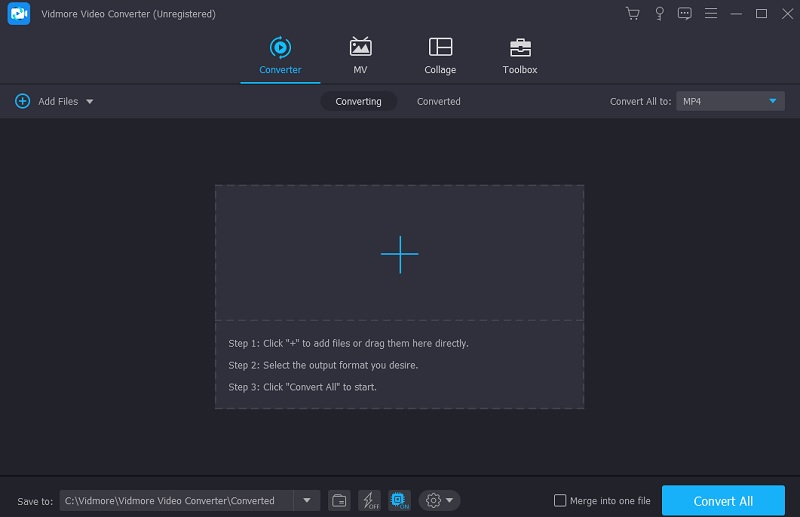
Step 3: When you've finished adding the RAM file, you may pick the triangle on the right and then the Video tab to see the different video formats.
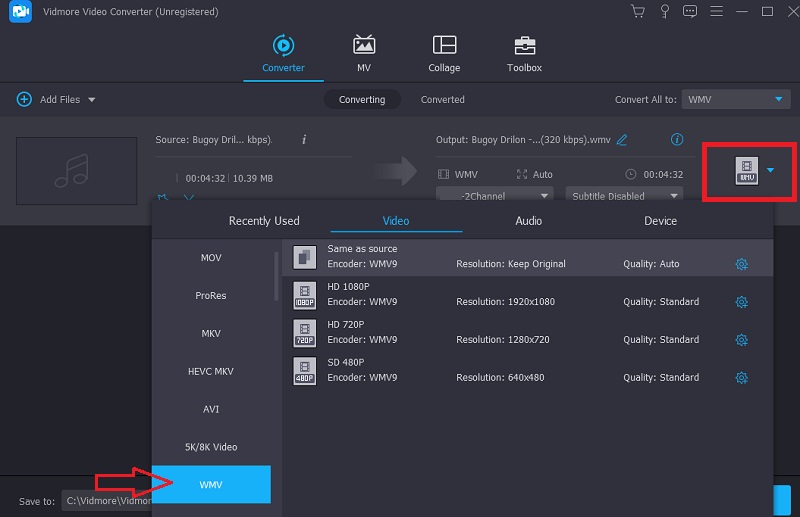
So, if you want to change the quality of your file, try going to the Settings button and picking the option that matches the change you want to make. After making changes, click Create New to put them into effect.
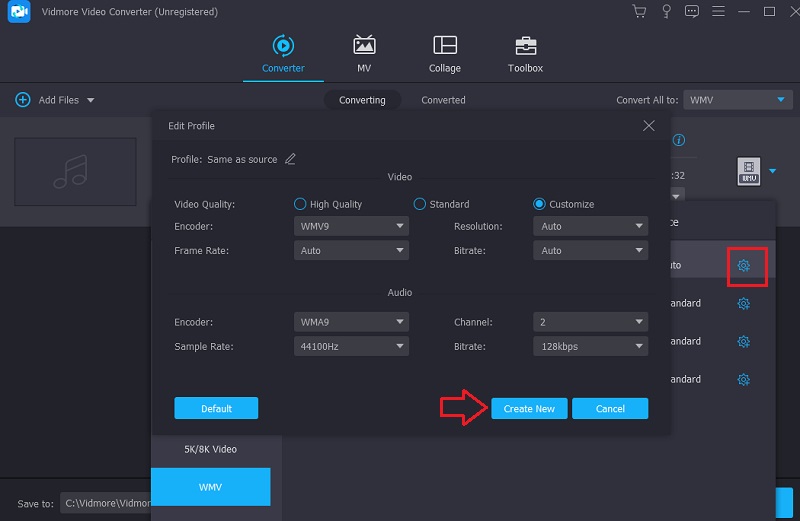
Step 4: We have reached the very last step. To finish it, you must click the Convert All button and wait until the fill has been changed.
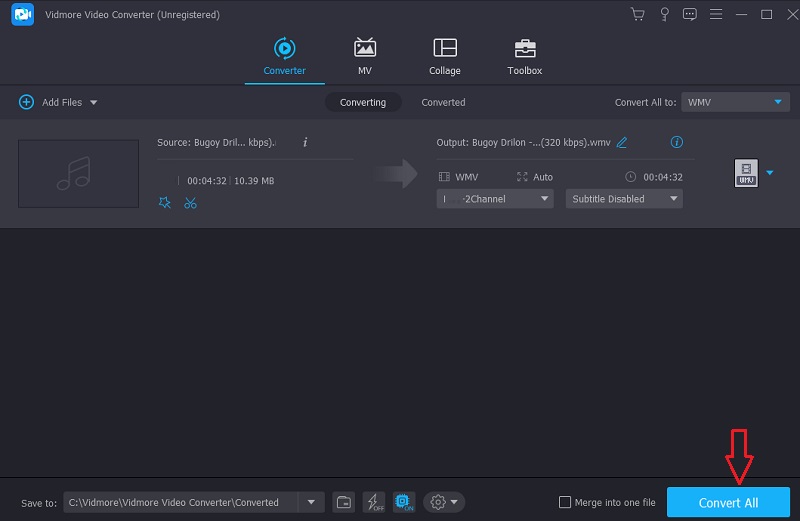
Part 2. Other Ways to Convert RAM to WMV
1. Free Video Converter (Vidmore)
Suppose you are looking for a free video converter that can handle an unlimited number of conversions. In that case, you should give Vidmore Free Video Converter a try. With the launch of this website, Vidmore now has a presence on the internet. You may utilize this program on personal computers based on either Windows or Mac. In contrast, the user interface is far less complicated to navigate than the one seen in the offline edition. The free tool is very lacking in the number of editing options available to users. In a word, it is nothing more than a plain audio and video converter.
On the other hand, the platform is web-based, so that users may use it regardless of location. No restrictions are included on the number of movies or audio files you can convert with Vidmore. It allows users to alter the properties of their files, which in turn gives them the ability to improve the general quality of the files they generate. At first, it will walk you through the steps necessary to make the most of the simple user experience it offers.
Step 1: Vidmore is a free video converter. However, you must download the launcher from their official website to use it. To continue with the program, choose the files you want to convert by clicking the corresponding button. You may add the RAM file by hitting the button once the launcher is done.
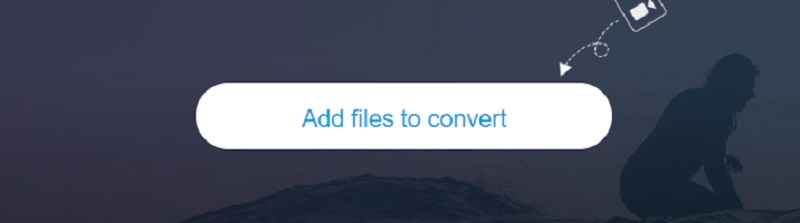
Step 2: After you have completed adding RAM and showing it on the dashboard, you will need to choose the Movie icon on the sidebar and select the WMV format from the menu bar. It will allow you to play back movies in WMV format.
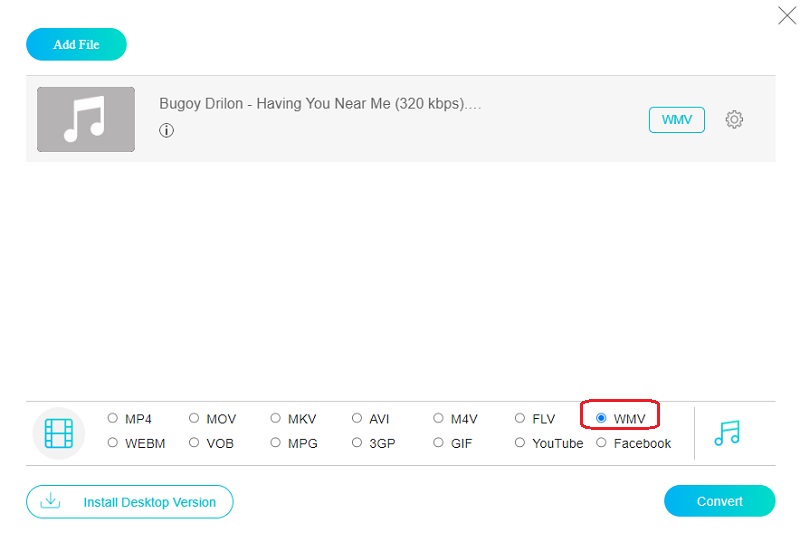
Step 3: The file's frame rate and bitrate are also modifiable. The Settings menu is where you'll find this option. When you're through making adjustments, choose OK to save your work.
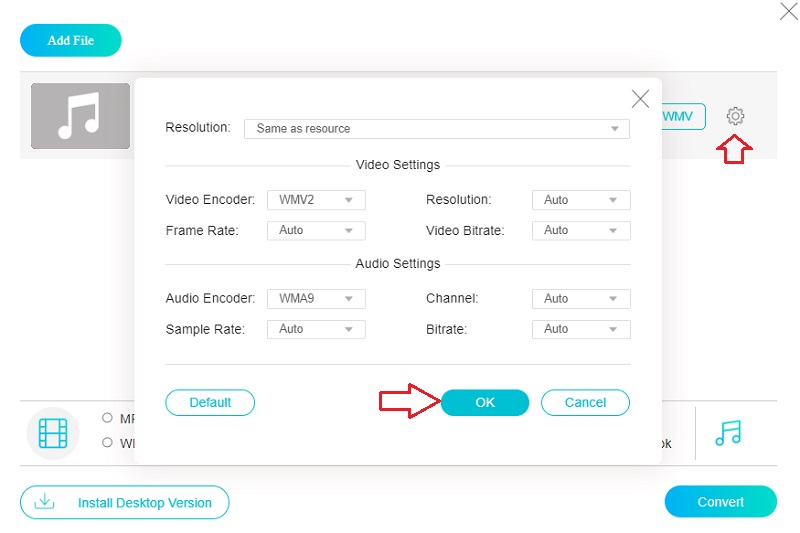
Step 4: The task may be completed by utilizing the dropdown menu to pick the Convert option, which will bring a good and pleasant conclusion.
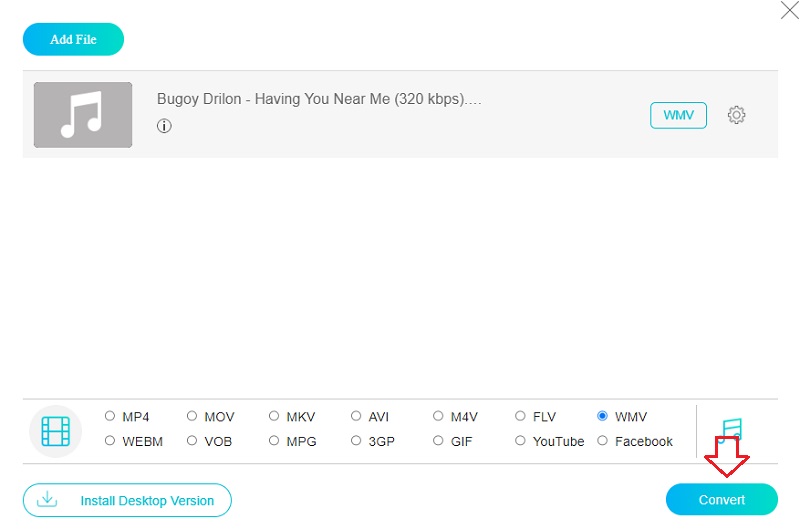
2. Zamzar
Zamzar is an easy and free online program that can convert various audio and video file formats, including RAM and WMV. Zamzar may be accessed here. Using this web-based application, you can upload and manage a maximum of 50 MB of data simultaneously. Thanks to its uncomplicated user interface, you can swiftly and effectively convert between various file formats.
Step 1: To begin the upload procedure, go to the Zamzar website and select Add Files from the dropdown menu. Make your selection from the dropdown menu according to the RAM file that has to be converted.
Step 2: If you want to utilize WMV as the audio format for your recording, choose that choice from the dropdown menu.
Step 3: You can convert any RAM files by going to the top menu bar, selecting the Convert Now option, and following the on-screen instructions.
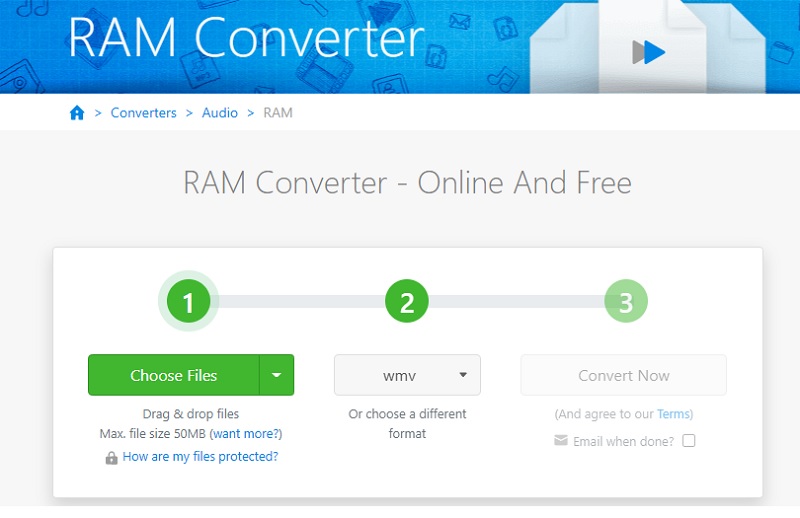
Part 3. FAQs About Converting RAM to WMV
Which media player supports RAM?
Utilizing the VLC media player is the most effective method for playing RM files. VLC is a free and open-source multimedia player that works on several platforms and is compatible with many audio and video file types.
Is there a mobile app that supports RAM files?
If you are using a mobile device, you will be disappointed to learn that there are no apps available that can play RAM files.
Which is higher in quality, MPEG or WMV?
If you were to compare the quality of MPEG and WMV files that were the same size, the quality of the WMV file would be much more excellent, owing to the methods used to compress it.
Conclusion
By using the RAM to WMV converter that is free to download and use, there is no way you cannot change the format of your file. At this juncture, all that is left for you to do is decide whether you will utilize an online or offline technique.


