How to Edit the Background of a Photo Online in 4 Steps
Being good at capturing an image is such a talent, but it would be better if you were good at taking and editing pictures. Photo editing is the act of modifying an image, and it uses a lot of tools and techniques. For instance, other people are editing their pictures manually while others are editing the picture’s background automatically with software help. If you are bored with the repeated manual editing, you can aim to edit the background of a photo. To help you change your editing, learn how to edit the background of a picture with these online tools.

- Part 1. How to Edit the Background of a Photo Online
- Part 2. Comparison Between Editors
- Part 3. FAQs About Editing the Background of a Photo
Part 1. How to Edit the Background of a Photo Online
1. Vidmore Background Remover Online
The most commendable way to edit the background of a photo online is through the Vidmore Background Remover Online. It is an internet-based program that allows users to edit the background of their images instantly. And it is possible because of the advanced artificial intelligence built into it. That is why once you upload your picture on the dashboard, it automatically removes the background and makes it available to be edited. Vidmore Background Remover Online is also a very versatile tool wherein you can access it on both Mac and Windows devices.
What makes this tool very beneficial to users is its friendly interface. With that, they can easily modify their images with the help of simple tools. Aside from editing and replacing the background of an image, Vidmore also allows people to flip, rotate and trim the unwanted parts according to their preferences. And lastly, it supports JPG and PNG, and file formats.
Step 1: Seek for Vidmore Background Remover Online on the internet. After that, click on the Upload Portrait button in the middle of the screen and navigate to the picture you wish to use.
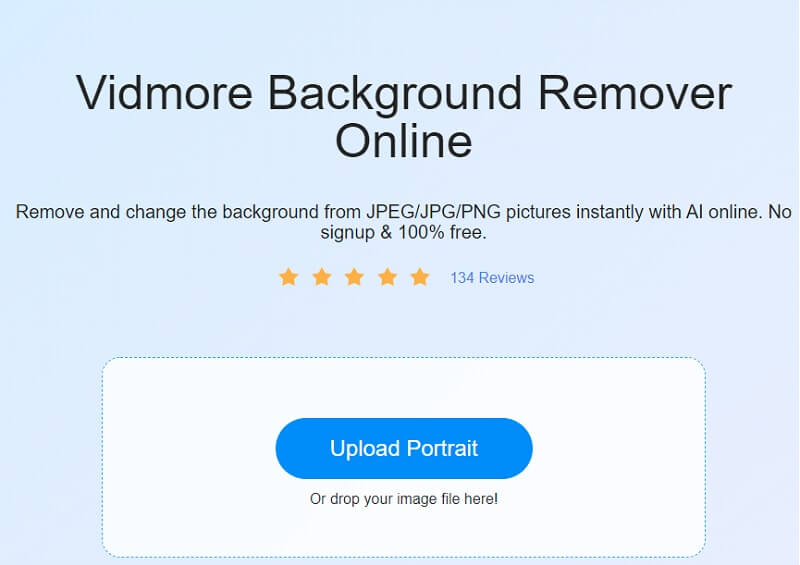
Step 2: Instant background removal will occur soon after submitting your photograph to artificial intelligence. Consequently, you may be able to start working on it right away. To proceed, click on the Edit button, which is situated in the screen's upper-right corner.
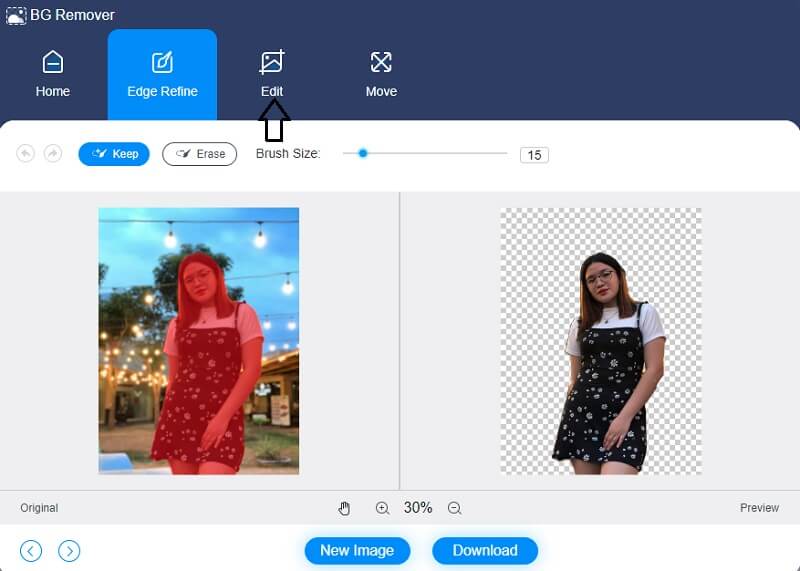
Step 3: Once you select the Edit feature, a new screen opens, displaying additional editing options such as the Color, Image, and Cut options, among others. The colors you choose for the top portion of your photograph will act as a guideline for constructing the background of your image later on. In addition, you may integrate a background picture with the work of art that you are designing.
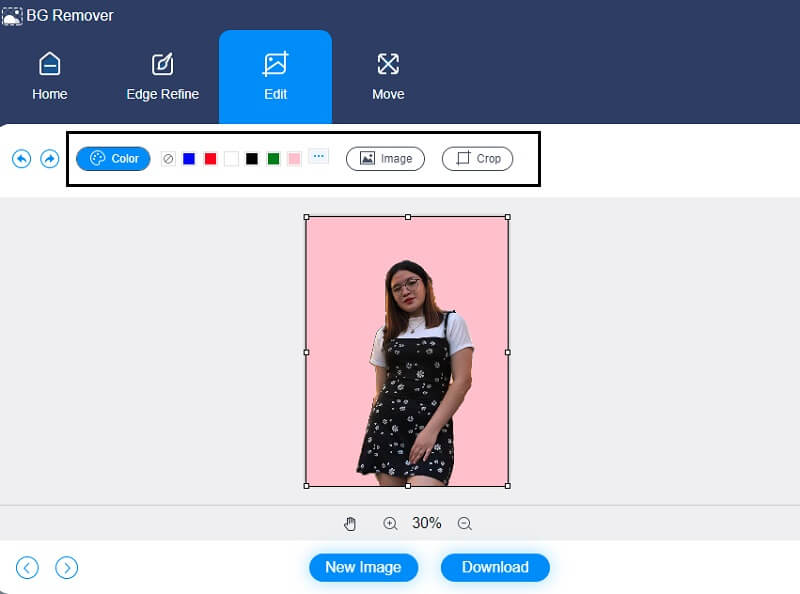
The Crop tool, which enables you to choose the appropriate image size from a drop-down list, allows you to crop the image to a certain amount. It will then give you the option to resize your image to your liking after making your selection.
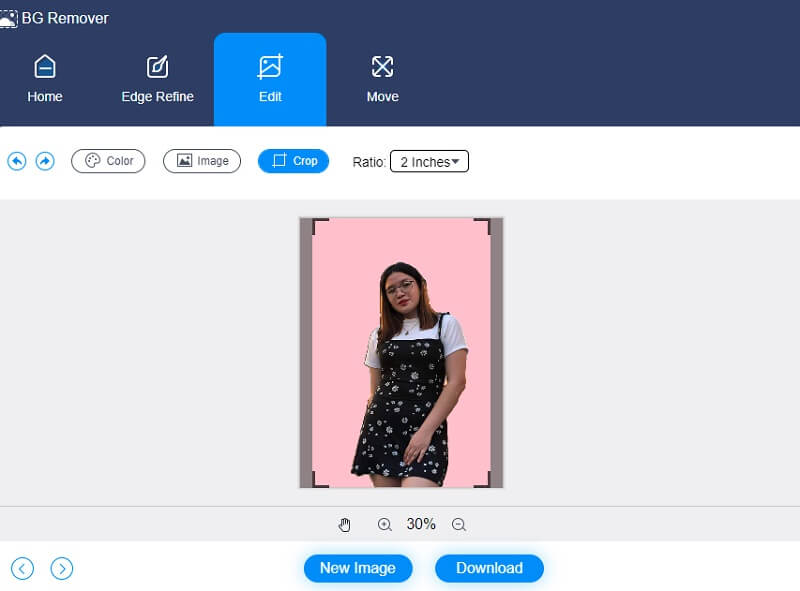
Additionally, assuming you wish to change the dimensions of your image as it is being processed. In such instances, you may use the Slider to make the appropriate modifications to your workspace. You may flip the photo by pressing on the Triangle symbol located to the side of the picture frame. By adjusting the scale, you may vary the position of the image on the screen.
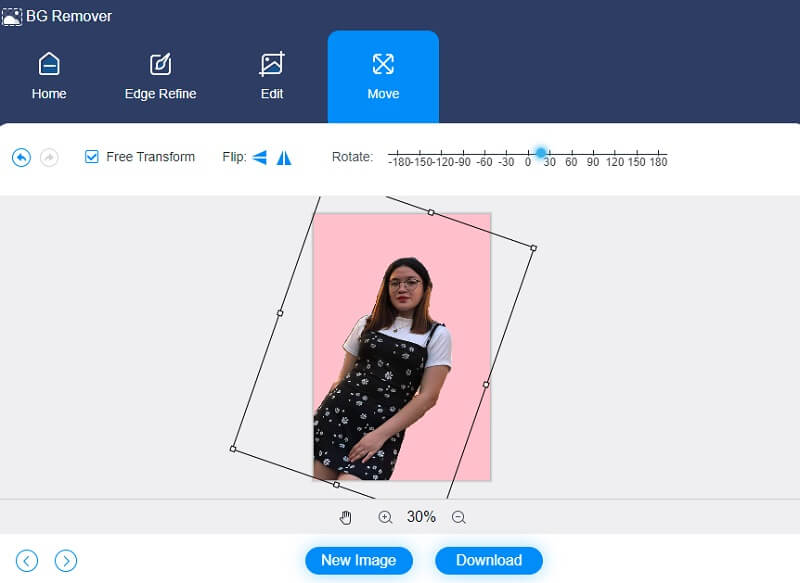
Step 4: Whenever you are editing your picture, you can save it to your device by selecting the Download option from the drop-down menu located at the bottom of the window.
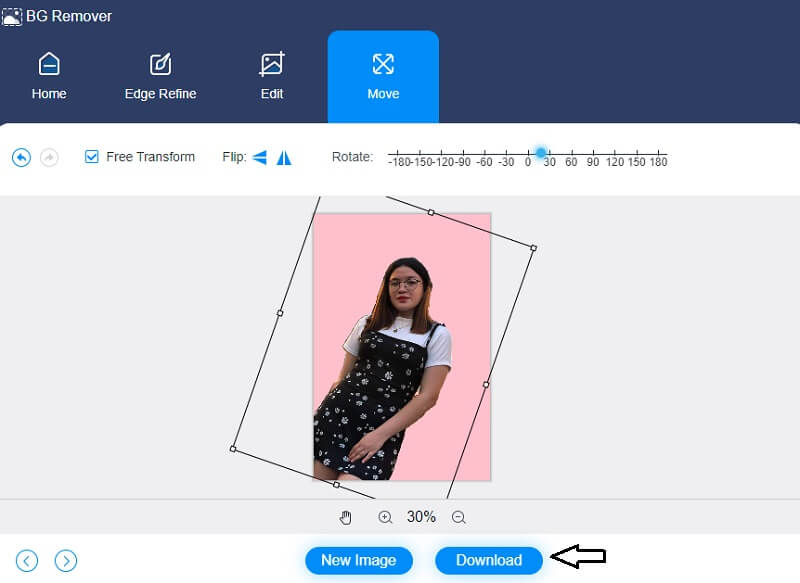
2. Clipping Magic
Clipping Magic is another online tool that allows you to edit the background of your photograph. This picture editor is quite convenient. It also has artificial intelligence, which makes it much simpler for consumers to remove and modify the background of their items using ClipMagic.Trimming, twisting, and flipping are just a few fundamental editing options available. Aside from that, ClipMagic enables you to improve the appearance of your photograph. With this tool, you may alter your image's shadows, lighting, temp, and white balance to your satisfaction.
Finally, it has solid color options available, enabling you to choose the background color to suit your preferences. This post will provide the following sample below to demonstrate how Clipping Magic works.
Step 1: Clipping Magic may be found by searching for it in your browser. Once you've arrived at the main page, click on the Upload Image option, or you can drag and drop your picture into the appropriate area. As you submit your picture, the raw and edited versions of the image will appear on the screen.
Step 2: Afterwards, you can start editing the background of your image following your desire. Select the Background icon in the bottom portion of the page's display. Then, the colors will display on the side of the display. Click the background you want to see on the available choices and hit the OK button.
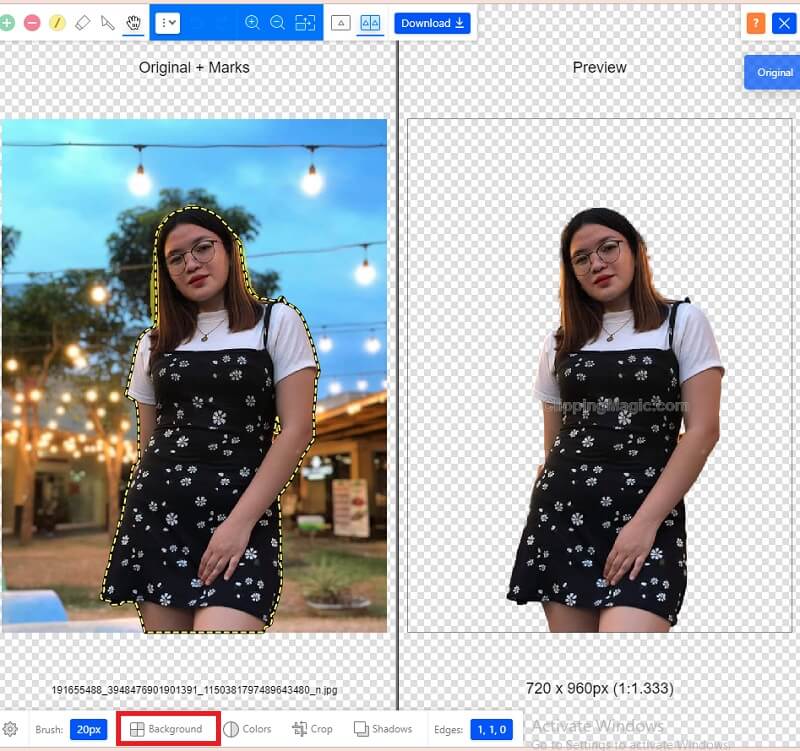
Apart from customizing the backdrop of your photo, you may modify the grade of your image by touching the Colors icon beside the Background. Once the color adjustments show, you may alter the lighting, shade, highlight, hue, and warmth. After performing those revisions, press the OK icon.
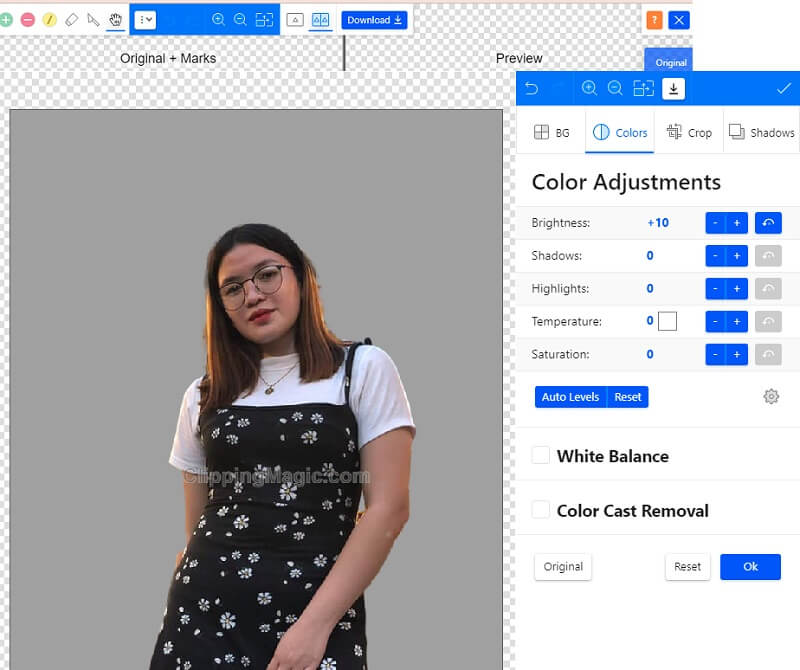
Step 3: After making the necessary adjustments to your picture, you may now press the Arrow pointing downwards, which indicates that you can now download your image.
Further Reading:
How to Make Background Transparent in Photoshop Easily and Smoothly
Remove Your Image Background Using Inkscape (Instant & Free)
Part 2. Comparison Between Editors
Since both online tools are excellent and convenient to use, people sometimes don’t know which one is preferable to use. To help users see the advantages and disadvantages of these online tools, here is a comparison between them.
- Features
- Friendly interface
- Rich editing tools
- Has artificial intelligence
| Vidmore Background Remover Online | Clipping Magic |
Part 3. FAQs About Editing the Background of a Photo
What is the advantage of image clipping?
Image clipping methods reduce the appearance of imperfections and enhance the background of photographs. This upgraded and visually appealing picture is sure to provide greater authority to your company's and product representation.
Does using Vidmore Background Remover Online reduce the quality?
No, Vidmore Background Remover Online can change or remove the background color of a photograph without affecting its quality.
What is the use of artificial intelligence in photo editing?
Artificial intelligence-based photo editing technologies will improve their ability to fix faults and remove undesired aspects from a photograph. It may be as easy as submitting your photograph and letting artificial intelligence take care of the rest. These solutions can increase the quality of your photo without sacrificing any information since they use machine learning and artificial intelligence.
Conclusion
There are many ways to make an image attractive. And one of these is by editing and changing its background. With the aid of the two online tools and tutorials above, may you learn how to edit the background of a photo.


