Remove Background Photo Online Free: 4 Tools You Can Use
There are many reasons others want to remove the background from an image. Some say it is because they want to eliminate unnecessary objects from the images. At the same time, others say that they want to make the background transparent or change it to any suitable color. Apart from adding effects to a picture, it is also possible to add other components. If an item must be added for whatever reason, eliminating the backdrop will make it simpler to modify. So, if you want to remove the background from an image without downloading software, you may do it online using the information in this post. Please see the tips below.
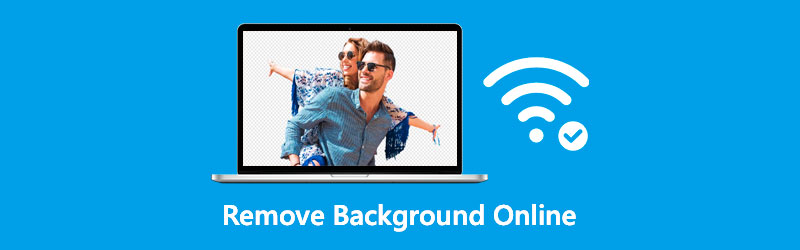
- Part 1. Four Ways to Remove Background Online
- Part 2. What You Should Note When You Remove Background From Photos
- Part 3. FAQs About Removing Backgrounds Online
Part 1. Four Ways to Remove Background Online
If you have difficulty scrolling on the internet on which the background image remover is available, you can rely on the top four tools below.
Vidmore Background Remover Online
The best appropriate method for removing the background from an image online is to use Vidmore Background Remover Online. With the Vidmore Online Background Remover, you may quickly and easily extract features from your images. Additionally, it can identify subjects in any individual's photographs.
Additionally, eliminate any unnecessary backdrop to make a perfect cut. More interesting about this background remover is its advanced artificial intelligence adopted to detect the object in the picture. With that, you will instantly remove the picture's background. That is why if you desire to create a transparent background, this tool is a must to have.
Vidmore Background Remover Online enables you to trim, resize and eradicate undesirable elements of your photographs. With the aid of the cutting and flipping icon, you will be flexible enough to adjust the features of the object and put it according to your desire.
And to provide you with more information on how to remove background from an image online, it is suggested to follow the instruction attached below.
Step 1: On the internet, look for the Vidmore Background Remover. Following that, press the Upload Portrait button. Alternatively, you might finally drag and drop your photo file into the main display.

Step 2: After choosing the desired image, allow this to show in the site's taskbar on the right side of the screen. Following that, the artificial intelligence embedded into the web tool will preview the photo you uploaded.
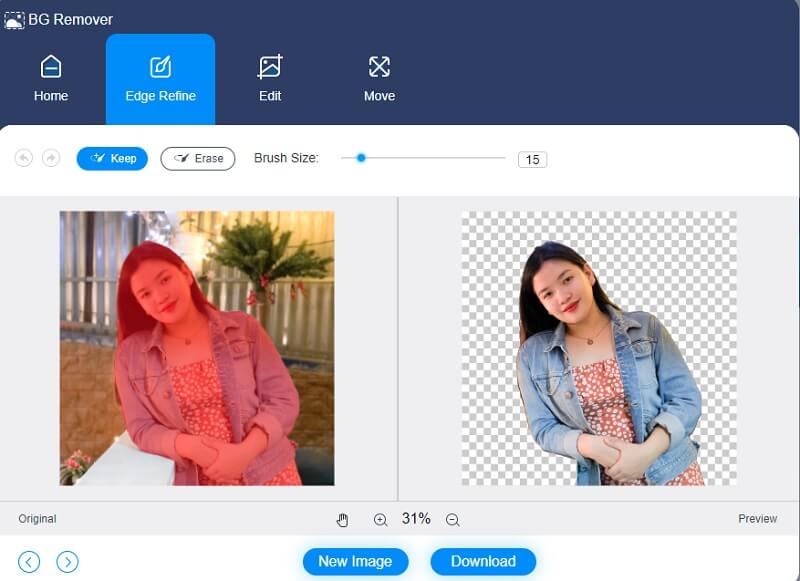
Step 3: If you want to enhance the background of your image, click the Edit tab at the top of the homepage and change the color of the image's background.

Cropping an image after selecting the color you want allows you to eliminate or change the length and breadth of the image. To crop your image, press the Crop option and choose the Aspect Ratio you desire.
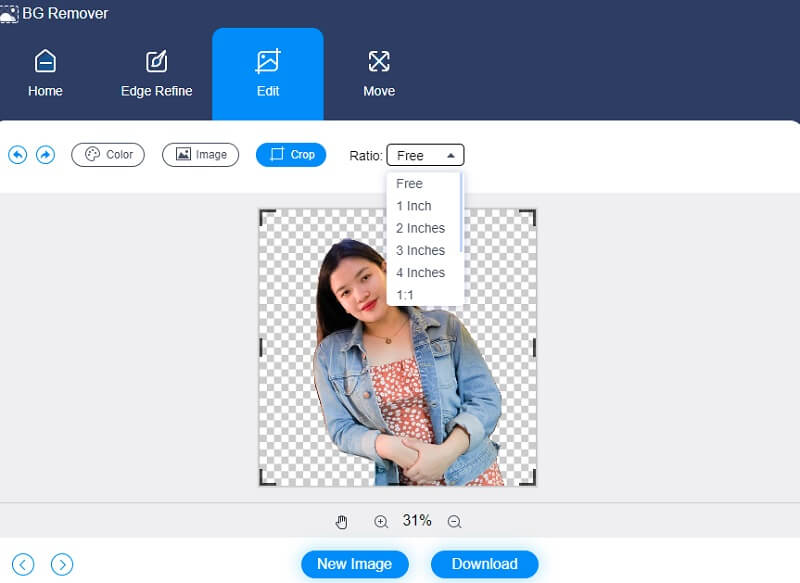
Another option is to change the placement of your image. On the top section of the window, tap the Move button, drag the slider, and adjust the degree of rotation for your picture. Alternatively, you may flip the picture by pressing the Triangle icon at the top.
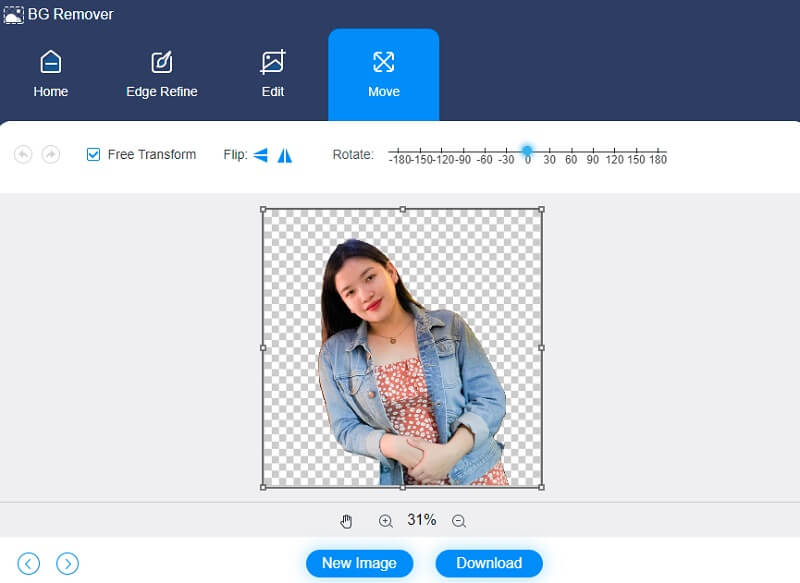
Step 4: If you like the results, click Download and look in your File Folder at the bottom of the screen.
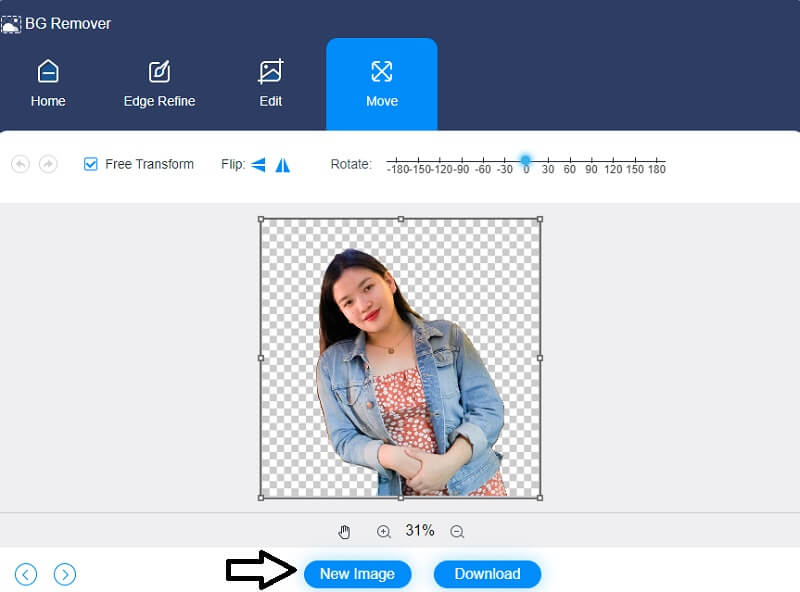
2. Remove.bg
Remove.bg is an available internet program that enables you to remove an image's background. This internet program is entirely free to use. It is not necessary to directly choose the background surfaces. You must pick your image and instantly get the finished image with the backdrop removed. To recognize foreground components and remove them from the background, Remove.bg uses powerful artificial intelligence technologies. With the assistance of this online tool, we will demonstrate how to remove the background from a photograph.
Step 1: Look for the Remove.bg on your search engine and wait until you are directed to the main window. Once you are on the interface, tap the Upload Image button and from your Folder, choose the image you want to remove.
Step 2: After uploading the image to the main window, it will automatically remove the background. Then, tick the Edit button to display the possible backgrounds on the right top portion.
Step 3: Once you've decided on the outcome of your photograph, click the Download button to the right and wait for it to complete.
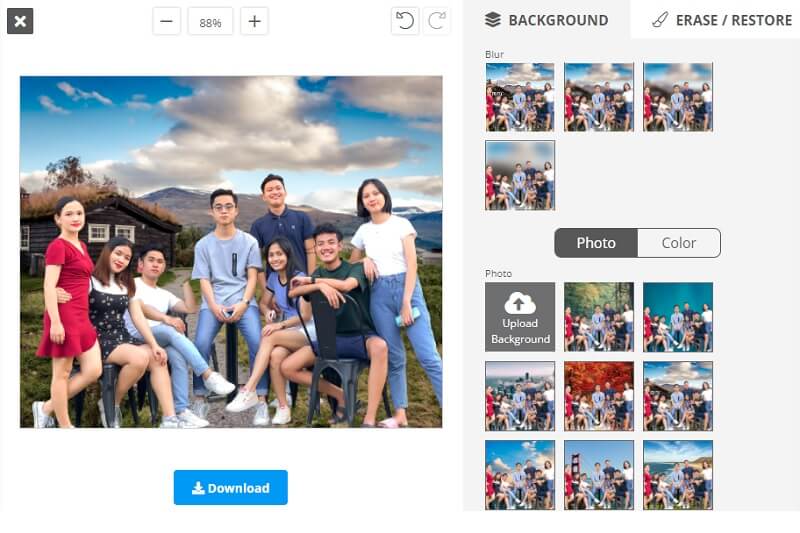
3. PhotoRoom
PhotoRoom is another online application that you can depend on to remove the background from a picture you have taken. This photo editing program is strong enough to produce excellent photographs while still being simple enough to be used without any training provided by this program.
Thanks to its user-friendly interface that is very straightforward to use. Additionally, it provides basic editing features such as inserting text, selecting background colors, and cropping images. If it is unfamiliar to you and you want to know how to use this application, please visit the instructional section below.
Step 1: Go to the main window of the PhotoRoom and click the Start from Photo button. Aside from that, you can also drop an image.
Step 2: After uploading the image on the leading site, click the Edit button for the modifications. Upon clicking the editing button, it will show you the basic editing features of the tool. Then, you have to select your preferred background.
Step 3: Lastly, click the Download button located on the lower part of the window if you are done.
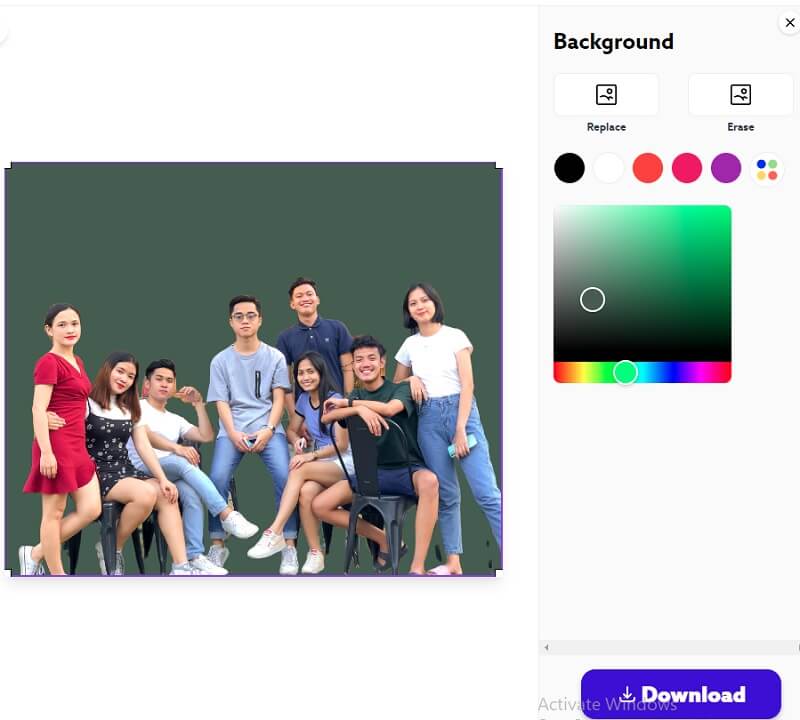
4. Experte
Experter is a program that will assist you in removing the background from a picture you have uploaded online. To be more specific, this picture editor enables you to quickly and easily remove the backdrop from your photograph in a matter of seconds.
Experter is an online tool that you may use for free without registering with any other website. You may quickly crop the items in your photographs with the aid of the editing options provided by the program. Furthermore, you do not need a high level of technical expertise to remove the background from your photograph.
Step 1: Navigate to the Experter's official website and click the Select Image button in the center of the page.
Step 2: Once you choose the image you prefer, the background will appear transparent.
Step 3: Lastly, since the Experte is a pure online background remover, you can now download it. Click the Download (HD) button below.
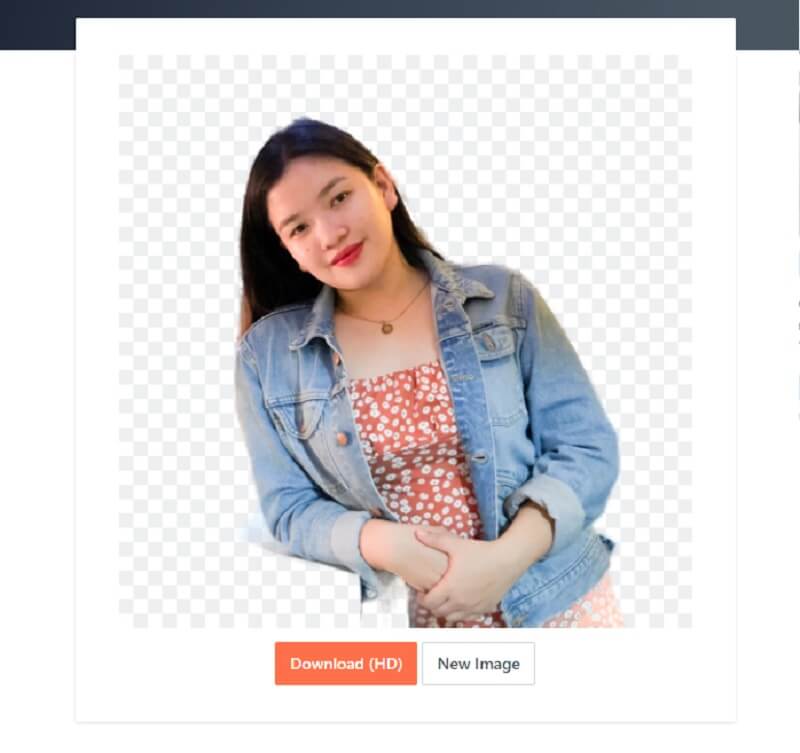
Part 2. What You Should Note When You Remove Background From Photos
In removing a background from an image, it is necessary to take note of the small details in the photo. Therefore, it suggested using the smallest pencil size to fill all the image parts not cleared perfectly.
Another thing, if you want to remove the background from photos, you must choose the new background correctly. It is crucial to select the appropriate color of the background. In that case, it will look well edited.
Further Reading:
3 Free Ways to Take a Photo with My Laptop Webcam (Windows & Mac)
How to Add GIF to Text Conversation for Mobile Devices
Part 3. FAQs About Removing Backgrounds Online
How to make the background transparent in Microsoft Paint?
Open Paint on your pc or laptop any required edits to the image you want to utilize. Following that, choose an option from the drop-down left menu side of the top-of-the-page bar. Select Transparent Selection from the resulting drop-down option. After that, click the Choose option pick and choose Free-Form Selection. By pressing down the left mouse cursor and dragging, trace the area you desire to keep. Cut the box that displays around the sketched area by right-clicking it. Create a new page in Paint and paste your picture using Ctrl – V. The image's backdrop will now be transparent.
What is the advantage of using an online background remover?
The most appealing aspect of using an online background removal tool is the time savings. Attempting this technique with other picture editing tools will take a significant amount of time. However, you may do this work in record time using an online application.
Does using an online background remover reduce the photo's quality?
Yes, manual background removal is required to get the desired result. If you utilize an online tool to do the work, the quality will suffer.
Conclusion
You can now remove background photos online for free with the help of these four background removers online. With these tools, you won't have to install third-party apps to enhance your images successfully. However, if you are a newbie with no experience removing an image's backdrop, Vidmore Background Remover Online is the most acceptable option.


