Convert MKV to AVI: 3 Remarkable Methods for Desktop Users
AVI, or Audio Video Interleave, is a multimedia file format made by Microsoft. AVI files work well on Microsoft devices and some Android ones, too. In addition, it is good for playing audio and video together at the same time, as it was also made to compete with Apple's MOV format. On the other hand, MKV, short for Matroska Video File, is a free format that can hold lots of different types of media like audio, video, images, and subtitles. It has become a popular way to store TV shows and movies due to its flexibility. However, MKV files don't always work on all devices, including Xbox and PSP consoles. That is why there are times when MKV to AVI conversion becomes necessary. Hence, to help you do the conversion quickly and powerfully, the best video converters were gathered below.
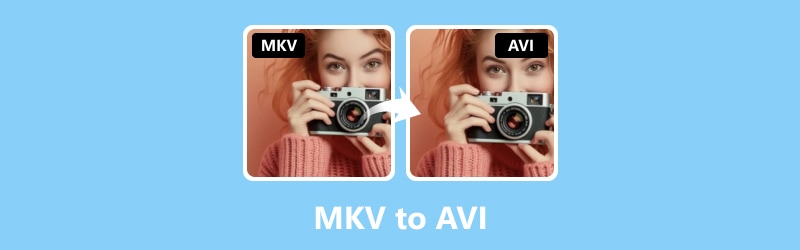
PAGE CONTENT
Part 1. MKV vs. AVI - What are the Differences
Both AVI and MKV are two popular video formats that people use to watch videos. There are different devices like MP4 players, PSP, and phones that can play them. However, some devices can play both formats. So, which one should you pick?
| Aspect/Format | MKV | AVI |
| Compression | Efficient | Efficient |
| Subtitles | Limited support | Multiple languages support |
| File Size | Larger | Smaller |
| Compatibility | Limited support on devices | Widely supported |
| Support for Audio Tracks | Support for numerous audio track | Support for limited audio track |
Part 2. 3 Best Ways How to Convert MKV to AVI
1. Vidmore Video Converter
Vidmore Video Converter is your one-stop converter and editor for videos and audio files. It actually has everything you need in one place while giving you the authority to work or change videos from 200 formats, including MP4, WMV, VOB, 4K HEVC, MOV, and WebM. You can even switch a bunch of MKV files to AVI or AVI to MKV files all at once.
The best part? This video converter is fast, especially when converting those big MKV files to AVI. Thanks to its advanced technology called Hardware Acceleration. With this Vidmore Video Converter’s feature, the conversion speeds up to 50 times faster without needing a super fancy computer. Moreover, it provides you with powerful tools that will help you enhance your video files. Therefore, whether you are editing videos for fun or work, this tool has you covered, making everything smoother and simpler.
Best for: Converting bulk files.
Key Features:
- Robust software to handle batch conversion effortlessly.
- 50 times faster conversion speed.
- High quality of bulk outputs.
- Extensive format compatibility.
- An extensive array of video tool enhancements.
Step 1. You must first install this MKV to AVI converter on your computer. Use the Download buttons above to make you access it quickly. Once installed, open the software and begin uploading the MKV files by clicking the Plus button.
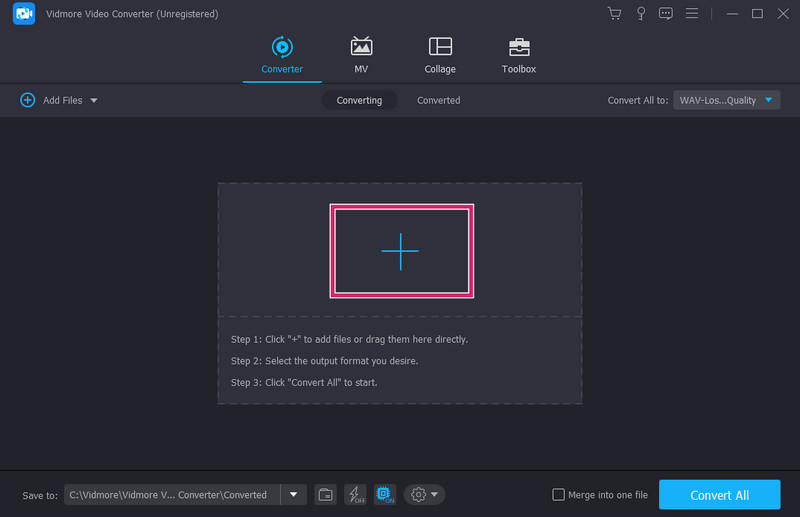
Step 2. Once the files are in, head to the Convert All To section. Then, select the AVI format among the video formats available.
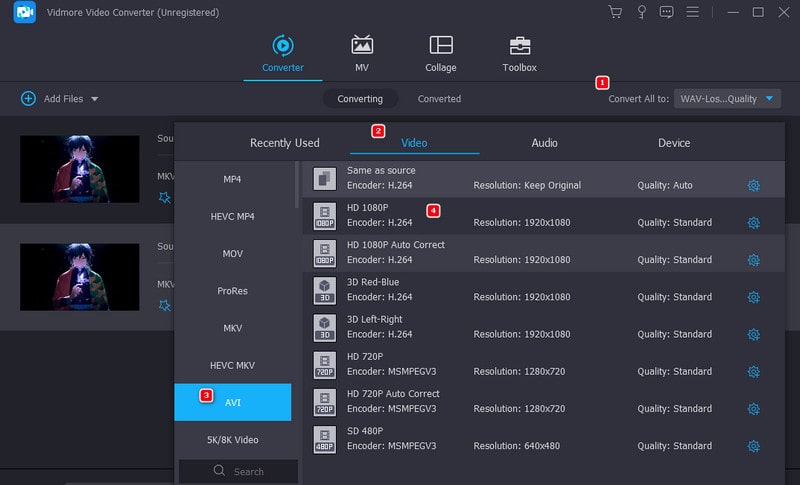
Step 3. When all are set, go ahead and click the Convert All button. This will enable you to start converting the MKV files into AVI.
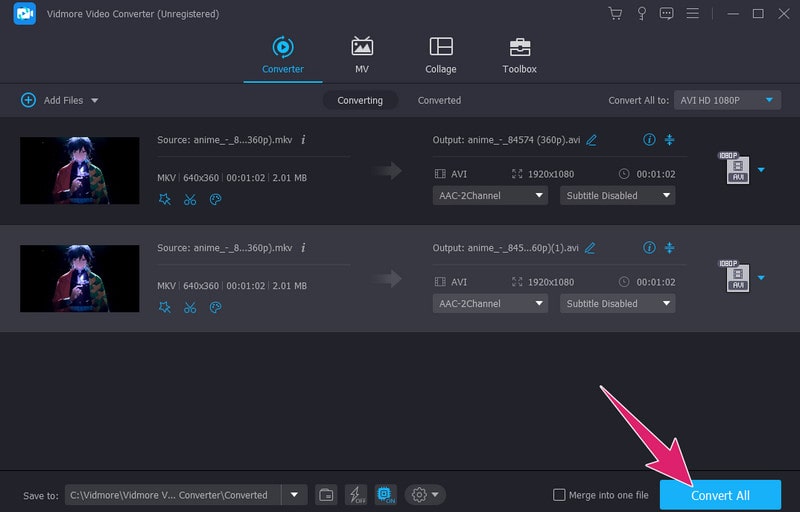
Summary: Amazingly, this Vidmore Video Converter offers you a seamless experience for converting your MKV files with ease and precision.
2. FFmpeg
Next up is FFmpeg. It is a free software tool that you can use to operate by typing commands. For that reason, it might not catch everyone's eye, but it's definitely a hit among tech-savvy folks. Hence, whether you are into MKV files to AVI or AVI to MKV, FFmpeg is a versatile tool, like a Swiss Army knife, for managing video file conversion. What's neat is that it runs on different kinds of computers, such as Linux, Windows, and Mac, making it more versatile. No matter what your system is.
Best for: Technical video editing and converting.
Key Features:
- Third-party tools integration.
- Multifunctional tasks.
- Regular updates.
- Support for a wide range of video formats.
Step 1. Download and unzip the software on your desktop computer.
Step 2. Here’s the basic conversion on FFmpeg: Open the program command prompt and press the Enter key.
Step 3. Then, type ffmpeg -i (filename).mkv (filename).avi on command and press Enter.

Summary: FFmpeg facilitates the seamless conversion of MVK files to AVI or AVI to MKV for free, making it an indispensable tool for professionals and enthusiasts alike. However, for a better process, users must be knowledgeable about command-line processing.
3. Free Video Converter Online
Finally, here’s a magnificent online video converter that you can use on different browsers: the Free Video Converter Online. It is a well-known online tool for video and audio conversion. It is efficient and ensures fast, high-quality conversion of MKV to various formats like AVI. Thanks to its latest acceleration technology, you can claim great converted outputs in no time. This means you won't have to wait around for ages to get your files transformed.
Best for: Video and audio file conversion without the need for software installation.
Key Features:
- Extensive file format support.
- High quality of outputs.
- Batch conversion.
- Free and fast conversion process.
- No installation, ads, or watermarks were added.
- 100% security and privacy.
Step 1. To change MKV to AVI files online, go to the official website of the online converter. Once you are there, click the Add Files to Convert button to add your MKV files.
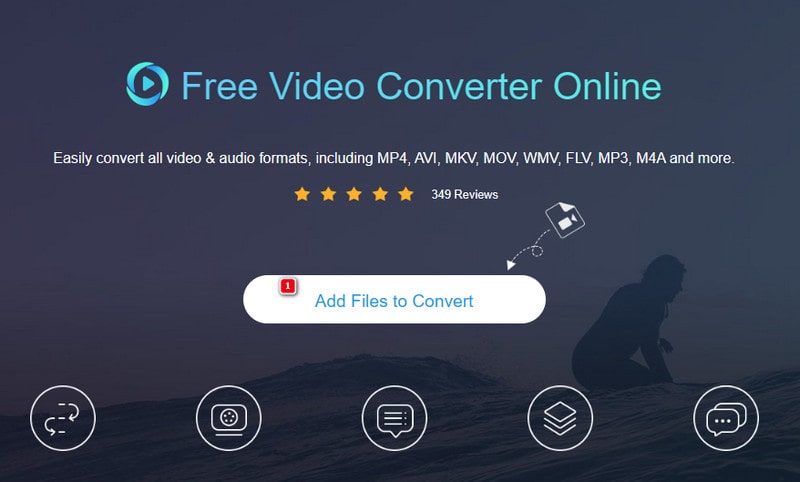
Step 2. After that, click an uploaded file and toggle the AVI format at the bottom to switch the format. Please do the same for the rest of the files.
Step 3. Once you set all the files, click the Convert button and choose a folder to keep the outputs. Then, the process will begin.
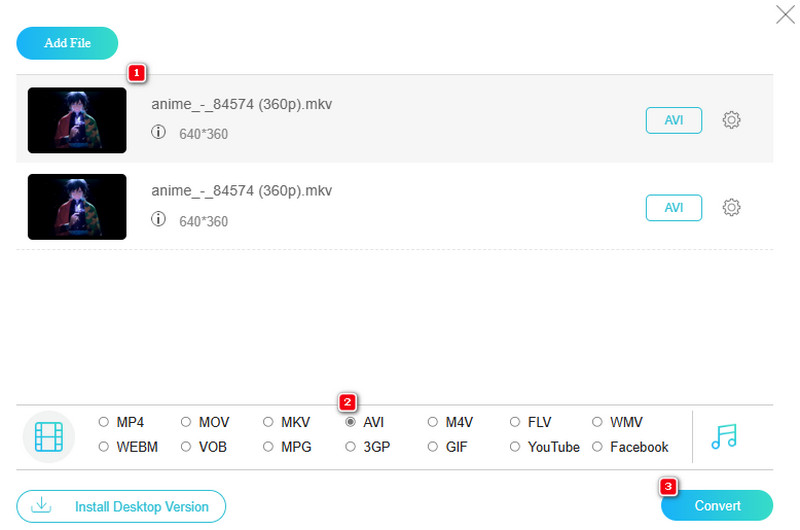
Summary: You can conveniently access and convert multiple MKV files simultaneously with this online video converter. It doesn’t require any installation or downloading procedures.
Part 3. FAQs about MKV and AVI
How can I convert AVI to MKV in HandBrake?
To use HandBrake for this conversion, you must upload the AVI files there. Then, choose the MKv as your output format and click the Start button.
Which is better, MKV or AVI?
When it comes to quality, MKV has the upper hand over the AVI. This is because MKV has better support for high-definition videos than AVI.
Can VLC convert to AVI?
Yes, you can convert a video to AVI using VLC. To do so, open the media player and the video you want to convert with it. Then, go to Media>Convert/Save options and choose the AVI as your output format. After that, click the Browse button to set your desired file destination, then begin the conversion process by clicking the Start button.
Conclusion
There, you have the three remarkable converters from MKV to AVI and vice versa. All of them are best for video conversion, but not all can be advisable to users at the beginner level. That is why we provided quick and understandable guidelines to assist you in achieving a successful video conversion process.


