Cannot Play DVD Files? Just Install DVD Decoder or Converter to Fix It
Different from common media files, playing DVD is not an easy task. Though you purchase Windows DVD Player on Windows 10 for extra $15, or you install DVD decoder for Windows Media Player, you may still fail to get smooth DVD playback due to these or those reasons. For instance, the incompatible DVD region code, digital copy protection, not working optical DVD drive and many other unexpected things can cause DVD not reading, playing or decoding failure. Is it necessary to download third-party DVD decoder for Windows Media Player 11 and earlier versions? You can get 2 workable solutions here.


Part 1: Reasons for DVD Not Decoding or Playing
Disc drivers are removed from many laptops and desktops. You need to use an external DVD drive to read DVD discs. It is inconvenient to watch DVD movies. In most cases, people tend to rip DVDs to get the digitalized videos. As a result, you can enjoy DVD playback on iPhone, Android, iPad and other portable devices without HDMI and Wi-Fi directly. What if you still fail to decode DVD on your computer, even though there is a DVD drive in your computer? Here’re the possible reasons you can check.
- The DVD disc is physically scratched or damaged. The DVD is unplayable or stuck in a loop.
- The outdated or corrupted DVD driver will make DVD unreadable or unconvertable.
- Need to install a compatible DVD decoder on Windows 7 and other OS. It is the correct way to fix ‘Windows Media Player cannot play the file because the codec is not installed on your computer’.
- The DVD drive or DVD player has different region settings. You need to use a region free DVD player or just convert DVD to digital formats.
- The DVD encryption makes your DVD disc not decodable.
If your DVD drive can read other DVD discs expect this newly-bought DVD, you need to install the required codecs to decode DVD movies on Windows 10 and earlier. Another quick solution is to extract DVD content by ripping DVD to MP4 and other common formats. You can watch DVD videos with any video player freely.
Part 2: Make a Digital Copy of Any DVD without DVD Decoder (Recommended)
Just as above mentioned, the incompatible DVD decoder app cannot decode DVDs. If your DVD disc and DVD drive are bought from different counties, the region error will make the DVD noisy and choppy while playing. To permanently fix the cannot decode DVD error, you can use Vidmore DVD Monster to convert DVD to MKV, MP4, FLV, AVI and other formats with 100% original quality. The entire DVD will be ripped into digital video files without changing. You can choose whether to rip the entire DVD or the main movie flexibly.
Moreover, you can add or select which subtitle or audio track you like for DVD ripping. The built-in video editor can help you trim, merge, add watermark and adjust video effects. You cannot get the customizable features and settings from DVD decoder software. After converting DVD movies, there is no need to download interactual DVD decoder considering the 32 or 64 bit limit. You can get DVD video playback on any phone, tablet, computer or players with high audiovisual quality.
- Convert copy protected DVD to various video and audio formats, as well as most popular devices, such as iPhone, iPad, Samsung, PS4, Apple TV, Xbox and more.
- Support the leading DVD decryption algorithm. You can decrypt both old and new DVDs with any encryption.
- Make 1:1 DVD copy to rip DVD to MPG, DVD ISO and folder without transcoding.
- Support batch conversion with 6x faster ripping speed.
- Work with Windows 10/8/7/Vista/XP.
Step 1: Free download Vidmore DVD Monster. Launch the program after the installation. Insert the DVD disc into the DVD drive. Click Load DVD on the top. Choose Load DVD Disc from its drop-down list. Then select the name of your DVD.

Step 2: If you can see the main movie on the interface only, you can click View/Select Title to access all DVD videos. Preview and select the certain DVD title. Click OK to confirm.

Step 3: From the Rip All to list, you can get all media formats and the supported devices. You can choose which device you may use to play DVD movies. Or you can choose from numerous HD and SD video formats.

Step 4: Click Settings to adjust video and audio profile settings. Here you can adjust video quality, resolution, frame rate, bitrate and more. At last, click Rip All to convert DVD to video.

Part 3: Install DVD Decoder for Windows Media Player
To play DVD with Windows DVD Player or Windows Media Player successfully, you can install a DVD decoder to solve the problem too. To be more specific, you can install the recommended DVD decoder for Windows 10/8/7 or third-party DVD decoder.
Step 1: Run Windows Media Player. Choose Options from the Tools list.
Step 2: Navigate to the Player section. Mark before Download codecs automatically. Then click OK to exit the window.
Step 3: If you are prompted to install the codec, just confirm and click Install.
Step 4: In the Now Playing section, right-click on the DVD file. Choose Properties. Head to the File section. You can see the installed video and audio codecs. Click OK to move on.
Step 5: If an error message pops up when you play DVD, you can click Web Help followed by Wmplugins Web to install the related codecs.
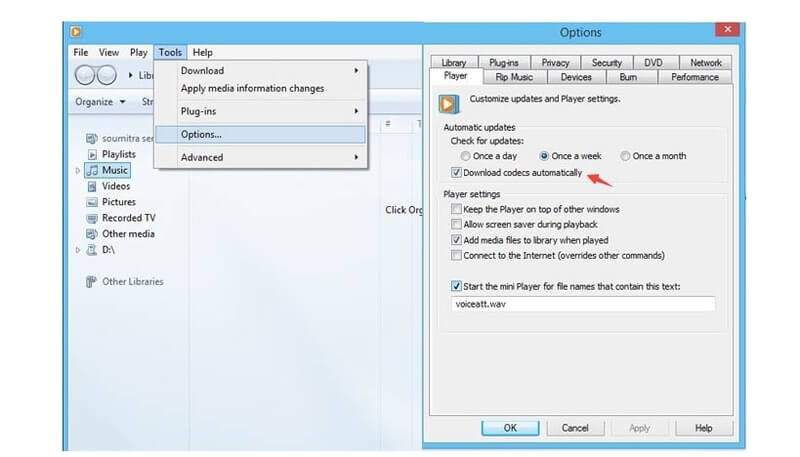
Now you can play DVD on your computer to have a check. If DVD not decoding problem still exist, you need to update the driver or install third-party DVD decoder for Windows and Mac software instead.
Vseven DVD Decoder is a free DVD decoder for all Windows users. You can play DVD files on PC directly or decode DVD to various video formats without other programs. You can download it at download.cnet at present.
VLC Media Player can also be your best free DVD decoder. It is a totally free and open source media player available on multiplatform. You can play and rip unprotected DVD movies with VLC for free. As for those commercial DVDs, you need to turn to professional DVD player or converter for help.
All in all, Vidmore DVD Monster is capable to help you convert copy protected DVD movies to digital files with the original quality. There is no need to worry about DVD region codecs, encryption and other technical problems. You can watch DVD movies on any device without installing DVD decoder software. By the way, it is a good habit to convert DVD for backup. If you have any other free compatible DVD decoder for Mac and Windows, you can write down below or feel free to contact us.


