DVD to MOV – How to Extract QuickTime Movies from DVD with Ease
When you need to extract the movies from DVD for your iPhone, iPad or iPod, you should convert DVD to QuickTime MOV. Why do you need to convert DVD to QuickTime MOV? Which is the best choice, MOV or MP4? Just learn more about the benefits to convert DVD to MOV format.
The article also shares the best DVD to MOV converter that you can get the best video and audio quality, select the desired audio track and DVD subtitle, or even tweak the different parameters, you can learn more details about the process now.

PAGE CONTENT
Part 1: Why Do You Convert DVD to QuickTime MOV
Of course, there are hundreds of video formats, why do you convert DVD to QuickTime MOV? As the default video format of Apple, QuickTime should be the optimal video format if you need to rip DVD to your iPhone. Is there any other reason to convert DVD to MOV?
- QuickTime includes a browse plugin, which you can play the video format within Firefox, Internet Explorer, Safari and more others.
- The new generation of DSLR not only takes still photos with clarity, but also record high quality video in MOV QuickTime format.
- MOV includes the desired audio tracks, subtitles, all the media data and more other files when you change DVD to MOV files.
- Compatible with your iOS device, Windows, Mac and most of the video editing and playback programs.
- MOV file format uses the MPEG4 codec, which is able to have a high quality video format with a small file size.
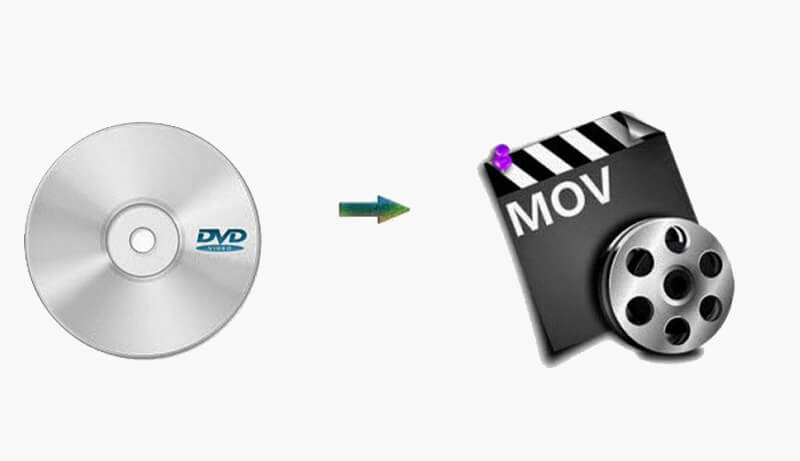
Part 2: How to Convert DVD to MOV with Ease
Does any DVD to MOV converter support the desired audio track and subtitle? How to customize the MOV files for iPhone, iPad or other device? Is there a method to tweak the parameters to adjust the audio and video codec with ease? Vidmore DVD Monster is the desired DVD to MOV converter that rip DVD disc with the fast speed and lossless quality.
- Convert DVD to MOV, iPhone, iPad and other MOV compatible formats.
- Rip any DVD, including homemade DVDs as well as commercial ones.
- Preserve the DVD structure, video/audio tracks, menus, subtitles and more.
- Advanced hardware acceleration to convert DVDs with 3x faster speed.
Step 1: Download and install DVD ripper
Insert the DVD disc into the DVD slot and make sure the DVD is readable for your computer. Once you have installed the DVD to MOV converter, you can launch the program on your computer and click the “Ripper” option to extract the movies from the DVD disc.

Step 2: Choose the DVD title to convert
It will detect all the titles of your DVD disc. You can click the “View/Select Title” to check all the DVD titles. You can also judge the video size to find the main movie of the DVD disc. After that, you can select the desired DVD titles you want to convert.

Step 3: Select the MOV as output format
Click the file format on the right side of the DVD title, you can choose the “MOV” option from the “Video” menu. You can choose the “Same as source” for the output MOV. There are other options, such as 4K MOV, HD MOV, 720P MOV or SD MOV. You can also convert DVD to other popular formats like MKV.
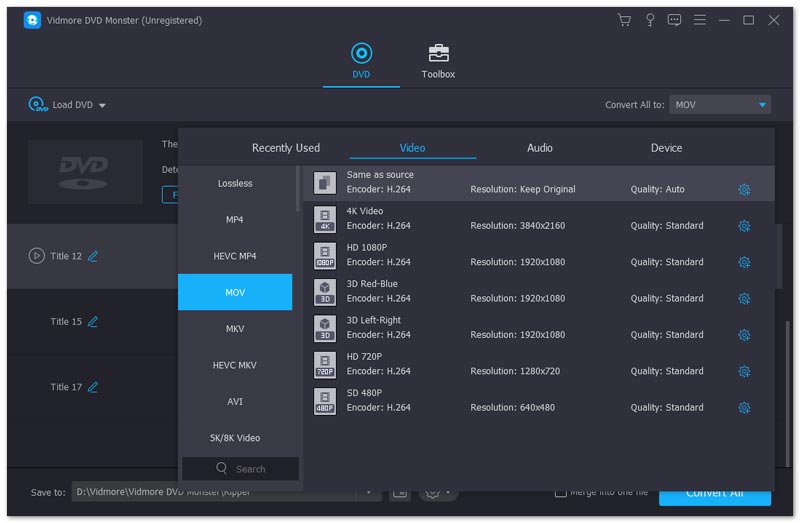
Step 4: Tweak the parameters for MOV
In order to get the desired MOV files, you can also tweak the “Video Quality”, “Video Encoder”, “Frame Rate”, “Video Resolution”, “Bitrate”, “Sample Rate”, “Audio Channel”, “Audio Encoder” and more others to transform DVD disc into MOV files accordingly.
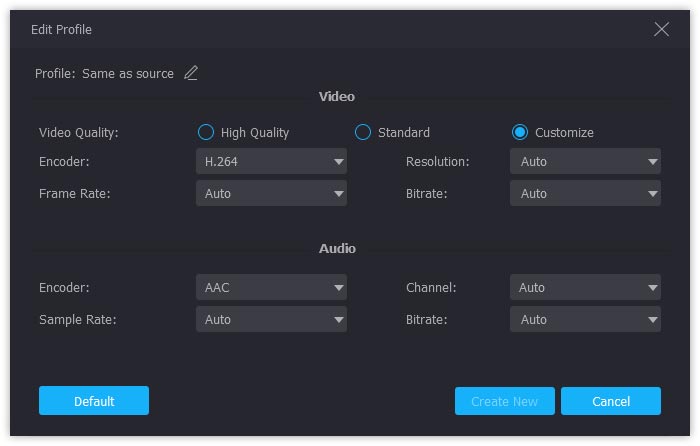
Step 5: Convert DVD to QuickTime MOV
After that, you can click the “Preference” menu and choose the destination folder for the output format. You can also set up the “Subtitle Language”, “Audio Language” and also “Enable GPU Acceleration” before clicking the “Rip All” button to convert DVD to MOV.
Note: The program supports both homemade DVD and commercial DVD. You can use the same process to convert DVD to the desired MOV. It decrypts most the DRM protections for most of the DVD discs. (Know more about DVD decrypter)
Conclusion
How to extract the MOV files from DVD disc for your iPhone or other devices? The article explains the benefits to convert DVD disc into QuickTime MOV. Moreover, you can also find the best DVD to MOV converter to get the desired video formats. If you have any query about the process, you can share more details in the article.


