The Complete Tutorial to Import DVD to iTunes without Quality Loss
If you want to play purchased DVD movies on your Apple devices, you need to import DVD to iTunes first. iTunes library is a good tool that can sync files between Apple devices. Once you add DVD to iTunes, you can watch DVD on iPhone, iPad, iPod, Mac, Apple TV etc. Well, you can enjoy DVD movies on a larger screen or portable device after ripping DVD.
As you know, iTunes is a media player not a DVD ripper. To sync DVD with iTunes, you need to convert DVD to iTunes compatible formats first. Later, you can transfer the ripped DVD movies to iPhone or iPad with iTunes if necessary. That’s the whole process of importing DVD to iTunes. Want to get more details? Just read and follow.
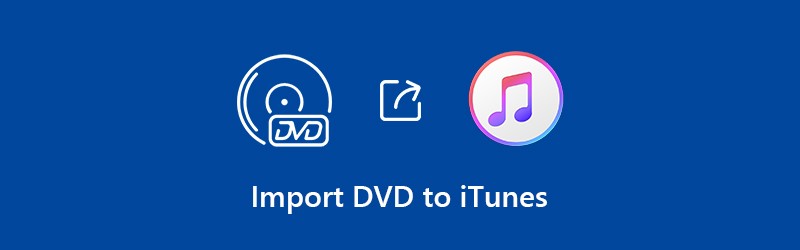
Part 1: How to Rip DVD to iTunes
There are many DVD ripping freeware in the market, like HandBrake, VLC Media Player and more. Is it necessary to turn to a professional DVD ripper? Well, the answer is “Yes”. Vidmore DVD Monster is capable to rip DVD in 1:1 quality. Different from HandBrake and other DVD ripping software, Vidmore DVD Monster can rip DVD movies to MPG, DVD ISO and folder without transcoding. You can get a digital copy of your DVD disc with 100% original quality. The 6x faster speed can help you rip DVDs in a short time effectively.
Being equipped with leading DVD decryption, you can rip almost all DVD movies, including both your old and new DVDs. You can convert DVD to any device or format for offline watching. Just make sure the converted DVD videos have .mov, .m4v or .mp4 file extensions. Of course, you can extract audio from DVD as MP3, WAV, AIFF or Apple Lossless for iTunes syncing too.
The built-in video editor is also helpful. You can trim, merge, watermark, change subtitle, select audio track and touch up DVD movies before ripping purchased DVD to iTunes.
- Rip DVD to iTunes library as any video or audio format in 1:1 quality.
- 6x faster DVD to iTunes ripping speed.
- Edit DVD movies before importing to iTunes library.
- Quickly edit DVD movies with fully controllable output effects.
- Support batch conversions, multi-core CPUs and GPU accelerations.
Step 1: Free download, install and launch the DVD ripping software. Insert your DVD disc into the DVD drive.
Step 2: Click “Load DVD” followed by “DVD Disc” to recognize the inserted DVD disc. You need to click “View/Select Title” to find out your target videos.

Step 3: Unfold the “Rip All to” list on the top right corner. Set the output format as M4V or other iTunes compatible formats. You can choose from different output quality and resolution.

Step 4: Click “Rip All” to rip entire DVD to iTunes. Of course, you can rip the selected chapters to iTunes based on your need too.

Note: If you want to watch DVD on iPhone, iPad or other portable devices, adding DVD to iTunes is not the fastest way. Actually, you can improve the video quality and choose the optimized presets from Vidmore DVD Monster directly, including iOS, Android, and more.
Part 2: How to Import the Ripped DVD Movies to iTunes
After converting DVD to iTunes using Vidmore DVD Monster, you can put DVD videos to iTunes library for iPhone, iPad, iPod and Apple TV DVD playback. You can transfer the ripped DVD videos with iTunes or third-party iPhone transfer software. Well, the later one is much safer than iTunes. But if you instant on putting DVDs on iTunes without software, you can follow the tutorial below.
Step 1: Update to the latest iTunes. Connect the iOS device to your computer through a USB cable.
Step 2: If you have synced iPhone with iTunes on this computer before, your plugged device can be recognized by the trusted computer automatically. Otherwise, you need to tap “Trust” when you are prompted with “Trust This Computer” on iPhone.
Step 3: Drag the converted DVD files into the iTunes window. You can decide whether to keep the original ripped file or delete it to free up space.
Step 4: Click “Movies” or “Films” in the left pane. Here you can see the imported DVD to iTunes files. That’s all to import DVD to iTunes on PC or Mac.
Step 5: If you want to copy DVD to iTunes for offline watching on iOS device, you can click “Sync Films”/ “Sync Movies” and “Sync” to sync DVD to iTunes.
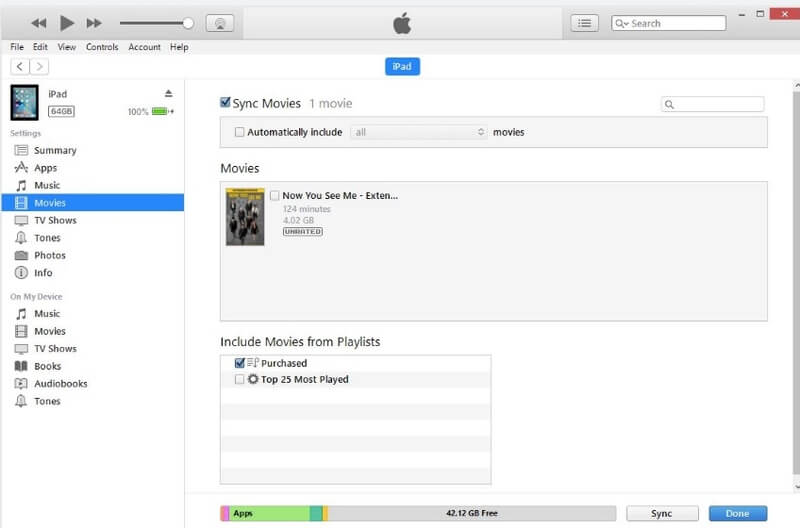
Note: You can create a new movie playlist to add DVD to iTunes without drag-and-drop too. After importing DVD movies to iTunes library, you can enjoy DVD videos on all Apple devices by using iTunes.
There is no doubt that Vidmore DVD Monster can be your best DVD to iTunes converter. You can rip almost all DVDs to iTunes and other Apple devices, no matter how old your DVD is. Just make sure your DVD disc is free from scratches and other physical damages. Later, you can import DVD to iTunes on Windows 10/8.1/8/7/Vista/XP with excellent audiovisual experience.
Vidmore DVD Monster can preserve the complete DVD structure, video and audio tracks, menus, chapters and add subtitles. The 6x faster DVD ripping speed and 1:1 output quality can beat most competitors. It is worth to free download and have a try.
That’s all to import entire DVD to iTunes library. Can you enjoy DVD movies without a DVD drive now? If not, just feel free to contact us or leave your question below. We are glad to help you whenever you need.


