WebM to MOV: A Review of Matchless Online and Offline Converters
You might have some trouble playing movies in WebM format. Plus, QuickTime won’t support this file type if you are using a Mac. However, you still have the choice to see a silver lining because you can convert your WebM files to other popular formats like MOV. To help you out, we have compiled a review of the matchless online and offline WebM to MOV converters. This way, you can enjoy your video files in a hassle-free way, even on different devices, without worrying about licenses or compatibility limitations.
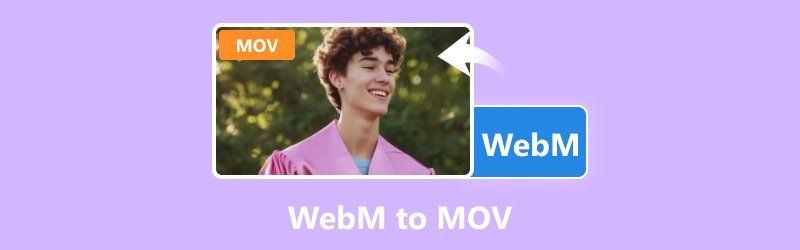
PAGE CONTENT
Part 1. Why Convert WebM to MOV
There are various reasons to see the necessity of converting your WebM files into MOV. The first and most common reason is that compared to WebM, MOV files are widely supported across different platforms and devices, making them more versatile for playback and sharing. The next reason is that the MOV format tends to offer better compatibility with editing program tools commonly used in video production. Third, if you change WebM to MOV, you can ensure seamless integration with editing workflows and avoid potential issues when sharing or distributing your videos. Of course, we cannot deny that there are some specific applications or platforms that require MOV format. This makes the conversion essential for meeting specific standards or requirements.
Part 2. Matchless Online WebM to MOV Converters
Vidmore Free Video Converter Online
When it comes to online solutions, Vidmore Free Video Converter Online is the top pick for both experts and beginners. This is because this online converter is simple and easy to use. Unlike some online converters, Vidmore comes with a secure process since it doesn't store your files on its website, ensuring your privacy. Hence, you can convert WebM to MOV online quickly and securely with this tool. Furthermore, this Vidmore Free Video Converter Online is designed for convenience and supports a wide range of video formats, including up to 1080p HD resolution. Plus, you don't need to create an account to access its features since it is free to use forever!
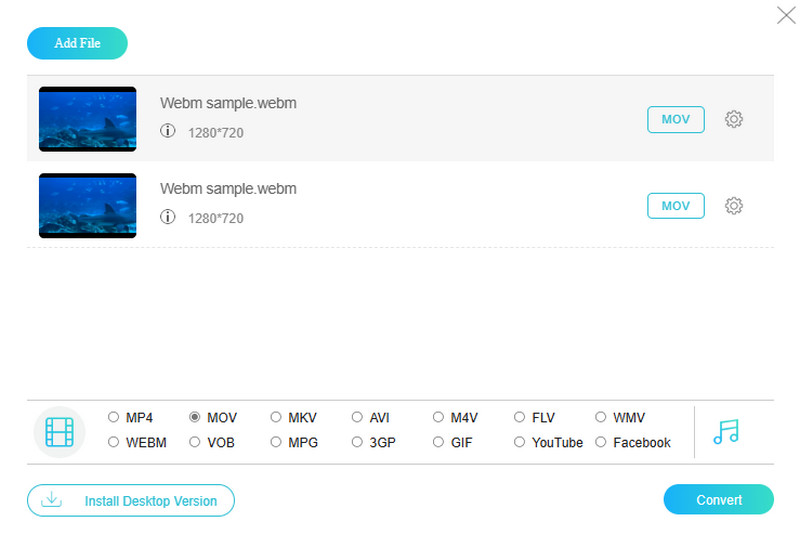
Supported Video Formats:
- WebM, MOV, MP4, MKV, AVI, M4V, FLV, VOB, WMV, MPG, 3GP, GIF, and more.
Pros
- It is entirely free and easy to use.
- It supports different video formats besides WebM and MOV.
- Quickly converts bulk video files.
- No sign-up is required.
- Has simple editing features to improve video outputs.
- No annoying ads or watermarks to deal with.
Cons
- The advanced editing features are found in its desktop version.
VIDEO2EDIT
Another popular free tool to convert WebM to MOV online is VIDEO2EDIT. This program comes with various converting tools as well as editing tools to choose from. Just like the previous web-based tool, VIDEO2EDIt is also generous in supporting various video formats. Furthermore, you will also love how simple it is to use, and while in the conversion process, you have the option to tweak the video settings. These adjustments can be made effortlessly with just a few clicks, allowing you to modify aspects like video bitrate. Also, this converter offers a convenient feature and a way to directly upload files from Google Drive or Dropbox or use a URL link, making the conversion process hassle-free and accessible for all users.
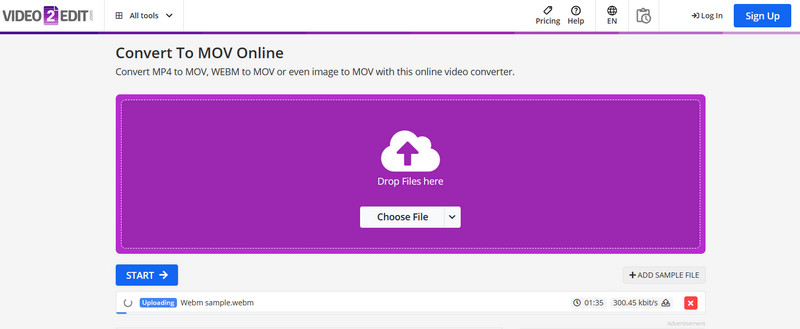
Supported Video Formats:
- MOV, WebM, MP4, GIF, WMV, and others.
Pros
- It comes with a user-friendly interface.
- It allows users for customization.
- It has the ability to upload files directly from Cloud storage.
- With a wide range of conversion options.
Cons
- It has a file size limitation.
- Some users encounter browser compatibility issues.
Part 3. Best WebM Files to MOV Converters Offline
Vidmore Video Converter
Stop looking for the perfect video converter because this Vidmore Video Converter is the best fit for you. This software is packed with amazing features that make your conversion task a breeze. Furthermore, it ensures top-notch results whether converting or editing your video and audio files. Besides WebM and MOV, this Vidmore Video Converter allows you to convert other 200-plus formats, allowing you to experience the same Ultrafast or 50 times faster conversion speed due to its hardware acceleration. Moreover, you can transform or change WebM to MOV files in batches, helping you save a lot of time and energy for this task. Imagine, you just need to upload all your WebM files at once, set them into MOV, make a quick click, and then you are good to go!
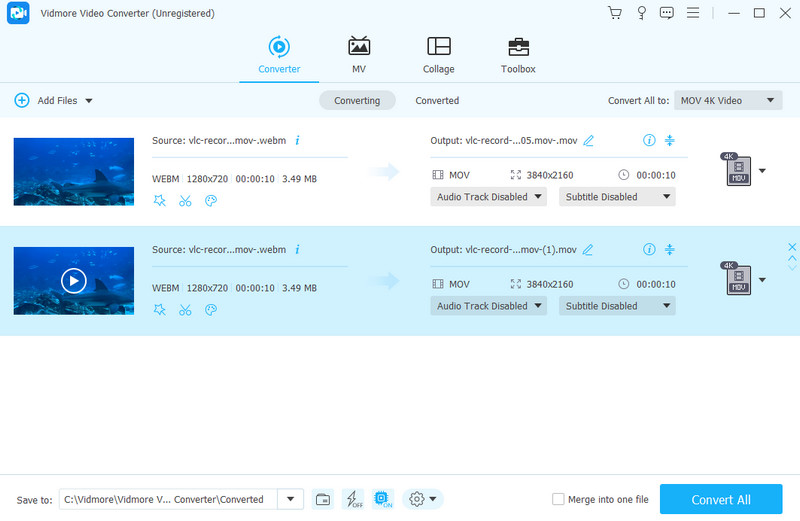
Supported Video Formats:
- WebM, MOV, MP4, MKV, AVI, WMV, MXF, M4V, XVID, DV, MPEG, VOB, OGV, 3GP, TS, MTS, and many more.
Pros
- The converted MOV files are of excellent quality.
- You can convert many WebM files at once.
- It converts files 50 times faster.
- It's easy to use with a simple layout.
- It offers extra tools for editing.
Cons
- Some advanced features are in the paid version.
- It has no Linux version.
Cisdem Video Converter
If you want to know another way how to change WebM to MOV on Mac, then this Cisdem video converter is a handy tool for you. It allows you to effortlessly transform your WEBM videos into MOV format without requiring an internet connection, for it works offline. Cisdem is not limited to just converting videos; it offers a range of functionalities that you can enjoy. But of course, among its many capabilities, file conversion stands out as the most sought-after feature. Furthermore, you can utilize it to snag music and videos from a vast array of websites totaling over 1000. This ensures you have ample entertainment options even when working offline.
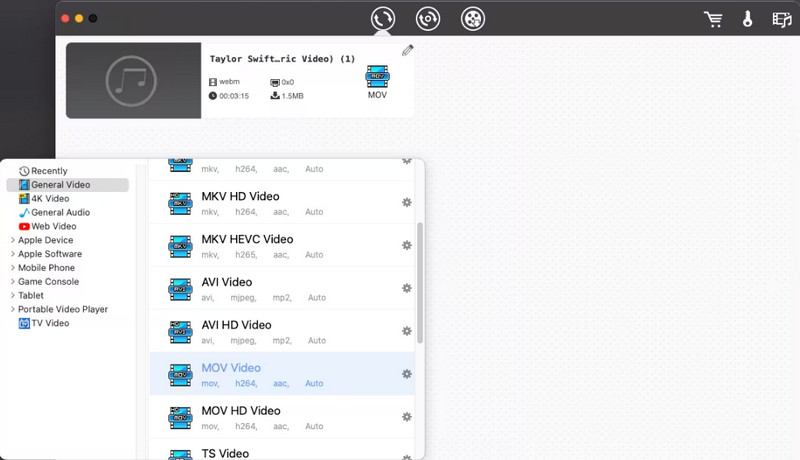
Supported Video Formats:
- MOV, WebM, MKV, AVI, MP4, TS, VOB, 3GP, FLV, WMV, SWF, MTS, and many more.
Pros
- Fast conversion process without quality loss.
- It comes with extra functionalities besides converting WebM to MOV.
- It has wide support for various formats.
Cons
- It is exclusive to Mac computers.
- The full-featured version requires payment.
Part 4. FAQs about WebM and MOV Conversion
How do you use FFmpeg in WebM to MOV conversion?
To convert your WebM file to MOV using FFmpeg, you must know the command to use, which is ffmpeg -i input. webm output.mov.
Can I open WebM in iMovie?
Yes, you can open your WebM file using iMovie since it is one of its supported video formats.
How do you convert WebM to MOV in VLC?
To convert the WebM file into MOV with VLC, just go to Media>Convert/Save. Then, upload the WebM file by clicking the Add button followed by the Convert/Save button. After that, set the profile output into MOV, then click the Start button.
Conclusion
To wrap this up, picking the right tool for converting WebM to MOV files can still be tricky. This article aims to show you how this straightforward software packs a punch in getting the job done. However, the tools mentioned above have earned praise from many experts for their reliability and effectiveness in converting and improving the quality of your video outputs.


